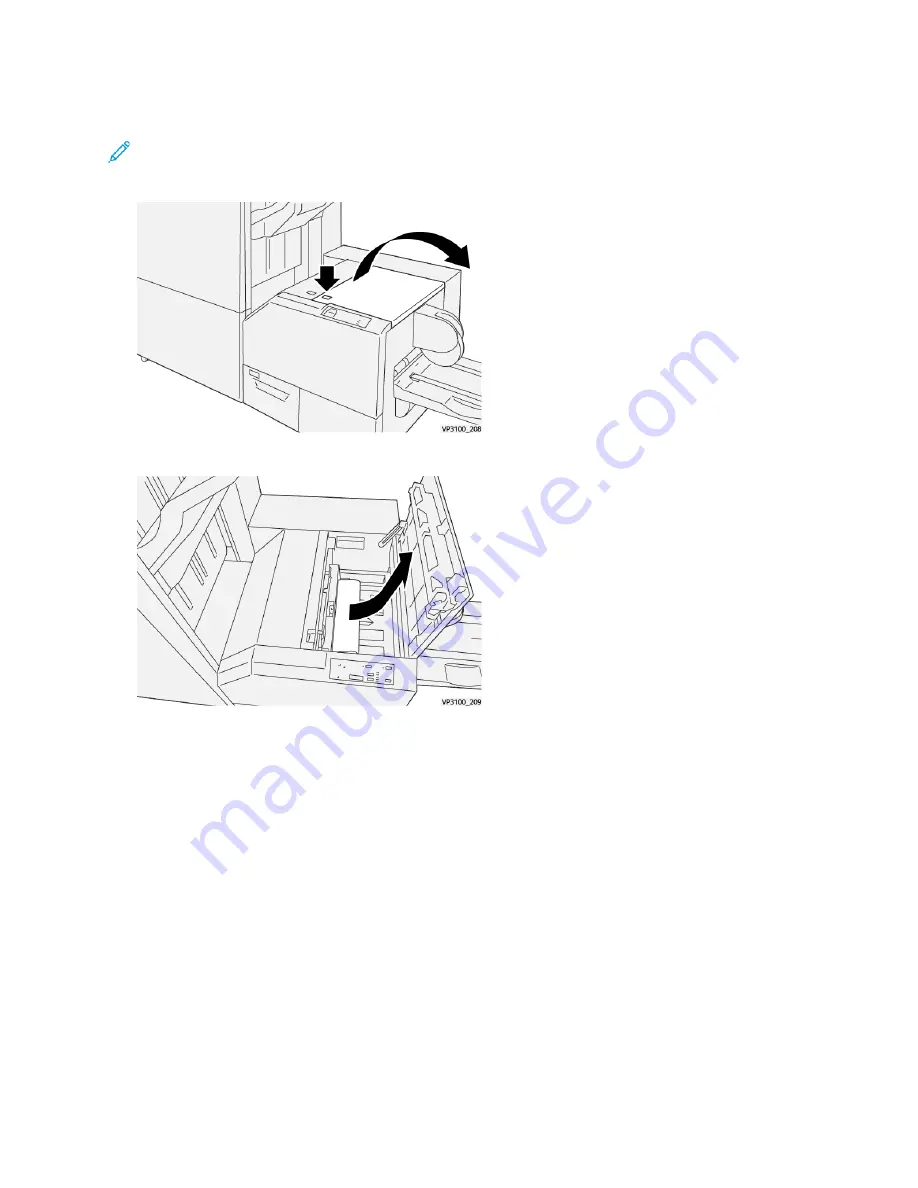
Clearing Paper Jams from SquareFold
®
Trimmer Area E3
Note:
Ensure that the press is not running before performing this procedure.
1. Open the right cover of trimmer device by pressing the button on the cover.
2. Remove the jammed paper.
3. Close the right cover of the trimmer device.
4. If the press indicates there are additional paper jams, follow the instructions to clear the paper
and to resume printing.
SSqquuaarreeFFoolldd
®
®
TTrriim
mm
meerr FFaauulltt M
Meessssaaggeess
When a fault occurs, such as paper jams, open doors or covers, or a press malfunction, the press stops
printing and a message appears on the press touch screen. A graphical illustration shows the location
of the fault with a brief explanation of corrective actions for clearing the fault. If a fault occurs in
more than one location, the illustration changes to indicate the multiple locations and the required
corrective actions.
The touch screen also displays a
Faults
button which provides information about the fault and
detailed instructions for correcting the fault. The (
E
) code on the upper-left part of the
Fault
message
displays which error indicator is lit on the SquareFold
®
Trimmer control panel (E1–E3).
Xerox
®
Versant
®
4100 Press
User Documentation
421
Содержание Versant 4100 Press
Страница 1: ...Version 1 0 November 2020 702P08365 Xerox Versant 4100 Press User Documentation...
Страница 231: ...9 Select Print on the finishing tab to release the job Xerox Versant 4100 Press User Documentation 231 Working With...
Страница 284: ...284 Xerox Versant 4100 Press User Documentation Working With...
Страница 426: ...426 Xerox Versant 4100 Press User Documentation Troubleshooting...
Страница 428: ...428 Xerox Versant 4100 Press User Documentation For Administrators...
Страница 429: ......
Страница 430: ......
























