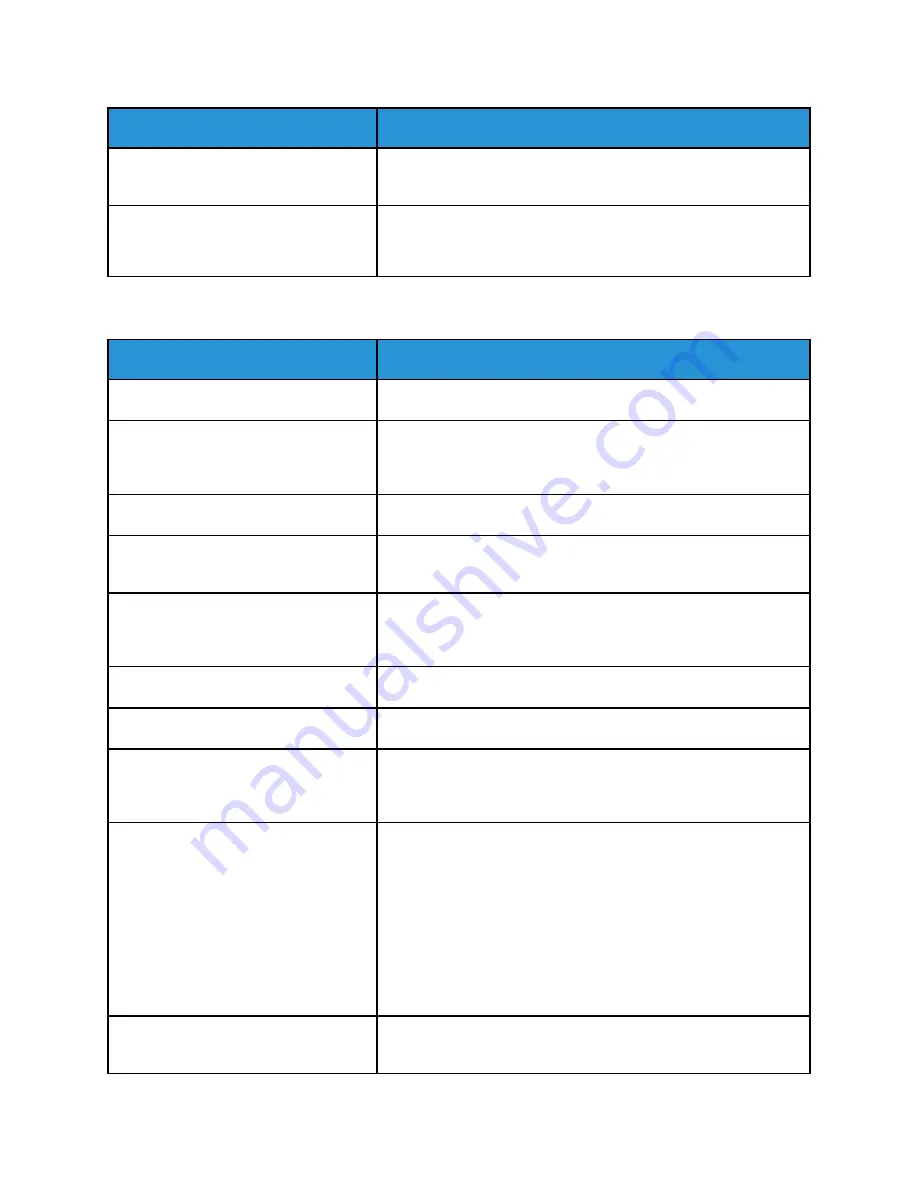
Probable Causes
Solutions
The printer is connected to a power strip
shared with other high-power devices.
Plug the printer directly into the outlet or into a power strip that is
not shared with other devices.
The
Auto Power Off
feature is enabled
to save power.
Increase the
Auto Power Off
timer setting or disable the
Auto
Power Off
feature. For more information, refer to the
System
Administrator Guide
at
www.xerox.com/office/VLC8000Wdocs
.
PPrriinntteerr D
Dooeess N
Noott PPrriinntt
Probable Causes
Solutions
The printer is in Power Saver mode.
On the control panel, press the
Power/Wake
button.
The printer has an error.
If the Status LED is blinking amber, follow the instructions on the
control panel to clear the error. If the error persists, contact your
Xerox representative.
The printer is out of paper.
Load paper into the tray.
The incorrect paper is loaded for the
print job.
Load the correct paper in the appropriate tray. At the printer
control panel, specify the correct paper size, type and color.
The paper settings for the print job do
not match any paper loaded in the
paper trays at the printer.
• Load the correct paper type into the selected paper tray.
• From the print driver, select an available paper type for the
print job.
A toner cartridge is empty.
Replace the empty toner cartridge.
The waste cartridge is full.
Replace the waste cartridge.
No control panel indicators are lighted.
Power off the printer, confirm that the power cord is plugged in
correctly to the printer and the outlet, then power on the printer.
If the error persists, contact your Xerox representative.
The printer is busy.
• If the Status LED is flashing blue, a previous print job could be
the problem.
1 In the print driver, use the Printer Properties to delete all
print jobs in the print queue.
2 At the control panel, touch
Jobs
, then delete all pending
print jobs.
• Load the paper in the tray.
• If the Status LED does not flash once after you send a print
job, check the connection between the printer and the
computer. Power off the printer, then power on the printer.
The printer cable is disconnected.
If the Status LED does not flash once after you send a print job,
check the connection between the printer and the computer.
Xerox
®
VersaLink
®
C8000W Color Printer
User Guide
183
Содержание VersaLink C8000W
Страница 1: ...Version 1 0 September 2020 702P08317 Xerox VersaLink C8000W Color Printer User Guide...
Страница 62: ...62 Xerox VersaLink C8000W Color Printer User Guide Customize and Personalize...
Страница 78: ...78 Xerox VersaLink C8000W Color Printer User Guide Xerox Apps...
Страница 106: ...106 Xerox VersaLink C8000W Color Printer User Guide Printing...
Страница 144: ...144 Xerox VersaLink C8000W Color Printer User Guide Paper and Media...
Страница 232: ...232 Xerox VersaLink C8000W Color Printer User Guide Troubleshooting...
Страница 254: ...254 Xerox VersaLink C8000W Color Printer User Guide Regulatory Information...
Страница 261: ......
Страница 262: ......






























