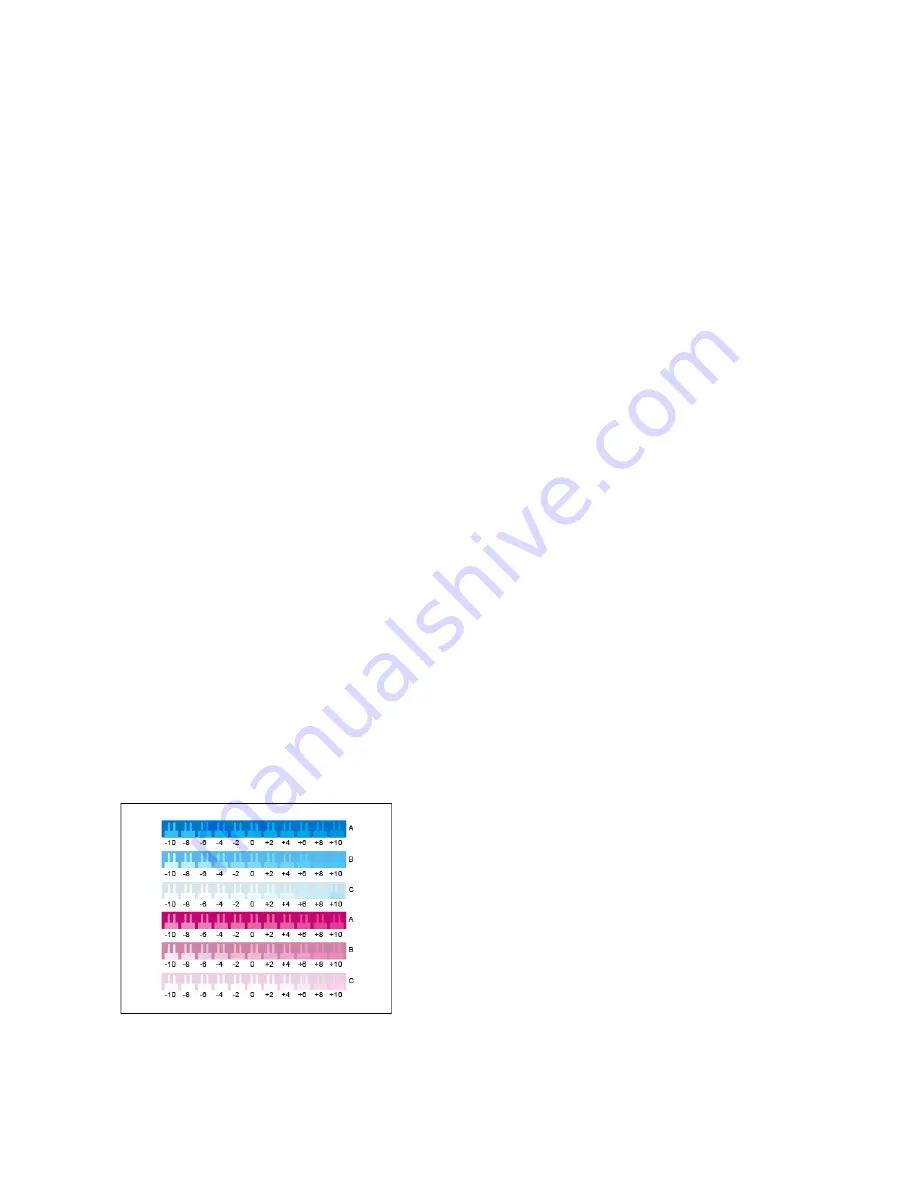
Adjustments and Maintenance Procedures
C
Coolloorr C
Caalliibbrraattiioonn
Use Color Calibration to maintain consistent colors. You can adjust the color density, gray balance, or
both. For the best results, adjust the color density, then adjust the gray balance.
Because the printer does not have a black toner cartridge, a pure neutral black cannot be printed.
Only composite black can be printed. For this reason, the gray balance adjustment is not as useful as
the white color calibration adjustment. For example, when your white prints look grayer than desired,
use the white color calibration to increase your white toner density.
At the start of each color calibration procedure, three pages are printed.
1. An instruction sheet that explains the calibration and evaluation procedures that are used for
both color density calibration pages, and the gray balance calibration pages.
2. An initial Color Reference Page with color density patches, ranging from 5 percent to 100 percent.
Mark this initial page to identify it from the final Color Reference Page, which is printed
automatically at the completion of your adjustments. Comparing the initial print with the final
print allows you to compare visually the results of your adjustments.
3. A calibration page that changes, based on the adjustment procedure. The calibration page is your
primary tool for evaluating when an adjustment is required. To allow you to repeat an adjustment
until the calibration is complete, this page reprints each time you make an adjustment. All colors
on a calibration page reflect the previous adjustments. An adjustment is complete when the
center, or zero, position shows the best available color setting.
With one exception, print color calibration pages on white paper. The white toner adjustment requires
black paper.
C
Coolloorr D
Deennssiittyy C
Caalliibbrraattiioonn
Adjusting color density allows you to calibrate the density and balance of the four primary colors of
cyan, magenta, yellow, and white. The density settings adjust the printed output, based on the level
of color saturation. If you select the minus settings, the color density decreases and the output
lightens. If you select the plus settings, the color density increases and the output darkens. Examples
of low density areas include faces and sky.
The third page printed at the start of your color density
adjustment is the Cyan/Magenta Calibration Page. This
page contains a range of density settings available for
cyan and magenta. The current density setting for each
of the light, medium, and dark rows are numbered zero.
The available settings are printed in a comb pattern,
against a background that represents your target density
setting. If the best match is between two combs, select a
value between the two printed combs.
Xerox
®
VersaLink
®
C8000W Color Printer
User Guide
153
Содержание VersaLink C8000W
Страница 1: ...Version 1 0 September 2020 702P08317 Xerox VersaLink C8000W Color Printer User Guide...
Страница 62: ...62 Xerox VersaLink C8000W Color Printer User Guide Customize and Personalize...
Страница 78: ...78 Xerox VersaLink C8000W Color Printer User Guide Xerox Apps...
Страница 106: ...106 Xerox VersaLink C8000W Color Printer User Guide Printing...
Страница 144: ...144 Xerox VersaLink C8000W Color Printer User Guide Paper and Media...
Страница 232: ...232 Xerox VersaLink C8000W Color Printer User Guide Troubleshooting...
Страница 254: ...254 Xerox VersaLink C8000W Color Printer User Guide Regulatory Information...
Страница 261: ......
Страница 262: ......
















































