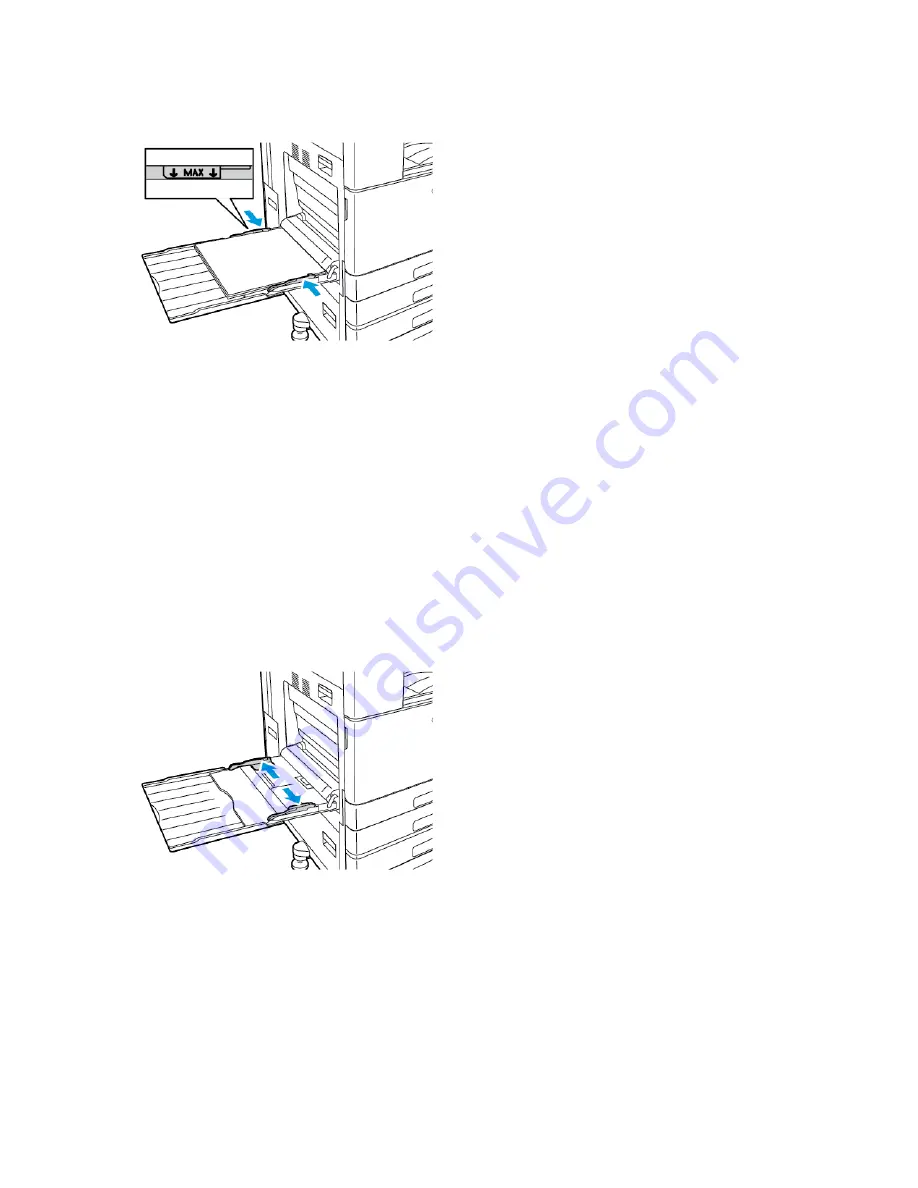
4. Adjust the width guides until they touch the edges of the paper.
5. At the control panel, select the correct paper size, type, and color. Ensure that the paper type is
set to Labels.
6. To confirm the settings, touch
OK
.
7. To return to the Home screen, press the
Home
button.
B
Baannnneerr PPaappeerr
You can print banner paper from the Bypass Tray.
LLooaaddiinngg B
Baannnneerr PPaappeerr iinn tthhee B
Byyppaassss TTrraayy
1. Open the Bypass Tray, then pull out the extension tray. Remove any paper that is a different size
or type.
2. Move the width guides to the edges of the tray.
142
Xerox
®
VersaLink
®
C8000W Color Printer
User Guide
Содержание VersaLink C8000W
Страница 1: ...Version 1 0 September 2020 702P08317 Xerox VersaLink C8000W Color Printer User Guide...
Страница 62: ...62 Xerox VersaLink C8000W Color Printer User Guide Customize and Personalize...
Страница 78: ...78 Xerox VersaLink C8000W Color Printer User Guide Xerox Apps...
Страница 106: ...106 Xerox VersaLink C8000W Color Printer User Guide Printing...
Страница 144: ...144 Xerox VersaLink C8000W Color Printer User Guide Paper and Media...
Страница 232: ...232 Xerox VersaLink C8000W Color Printer User Guide Troubleshooting...
Страница 254: ...254 Xerox VersaLink C8000W Color Printer User Guide Regulatory Information...
Страница 261: ......
Страница 262: ......






























