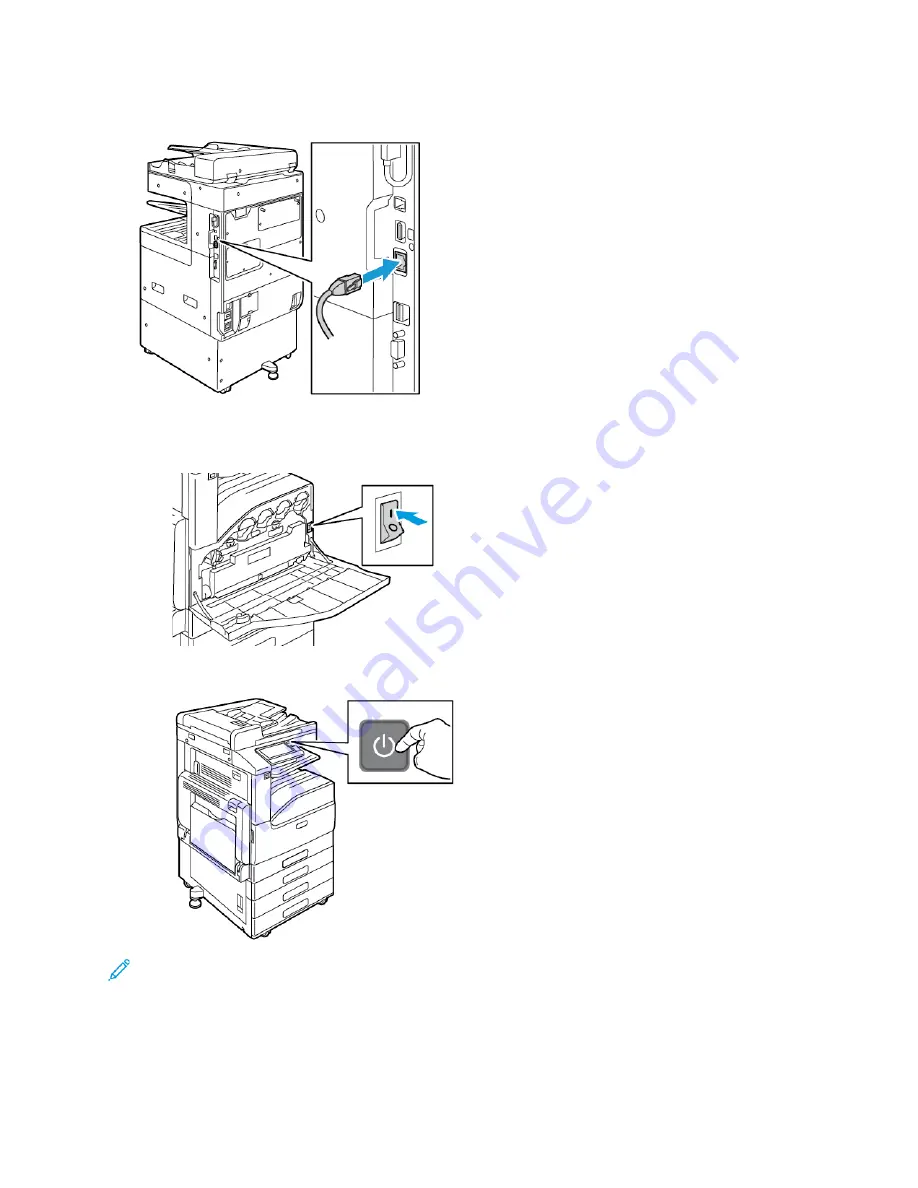
3. Connect the printer to your computer with a USB cable or to the network with an Ethernet cable.
4. Power on the printer:
a.
Open the front door, then press the power switch to the On position.
b.
At the printer control panel, press the
Power/Wake
button.
Note:
If the printer was installed previously in a wireless network environment, it could retain
setup and configuration information from that environment. To prevent the printer from
attempting to connect to the previous network, reset the wireless settings. For more
information, refer to the
System Administrator Guide
at
www.xerox.com/office/VLC70XXdocs
46
Xerox
®
VersaLink
®
C70XX Color Multifunction Printer
User Guide
Содержание VersaLink C70XX
Страница 1: ...Version 1 4 October 2019 702P05653 Xerox VersaLink C70XX Color Multifunction Printer User Guide ...
Страница 10: ...10 Xerox VersaLink C70XX Color Multifunction Printer User Guide Table of Contents ...
Страница 56: ...56 Xerox VersaLink C70XX Color Multifunction Printer User Guide Getting Started ...
Страница 66: ...66 Xerox VersaLink C70XX Color Multifunction Printer User Guide Customize and Personalize ...
Страница 130: ...130 Xerox VersaLink C70XX Color Multifunction Printer User Guide Xerox Apps ...
Страница 218: ...218 Xerox VersaLink C70XX Color Multifunction Printer User Guide Maintenance ...
Страница 292: ...292 Xerox VersaLink C70XX Color Multifunction Printer User Guide Regulatory Information ...
Страница 299: ...Xerox VersaLink C70XX Color Multifunction Printer User Guide 299 D Apps Features ...
Страница 309: ......
Страница 310: ......
















































