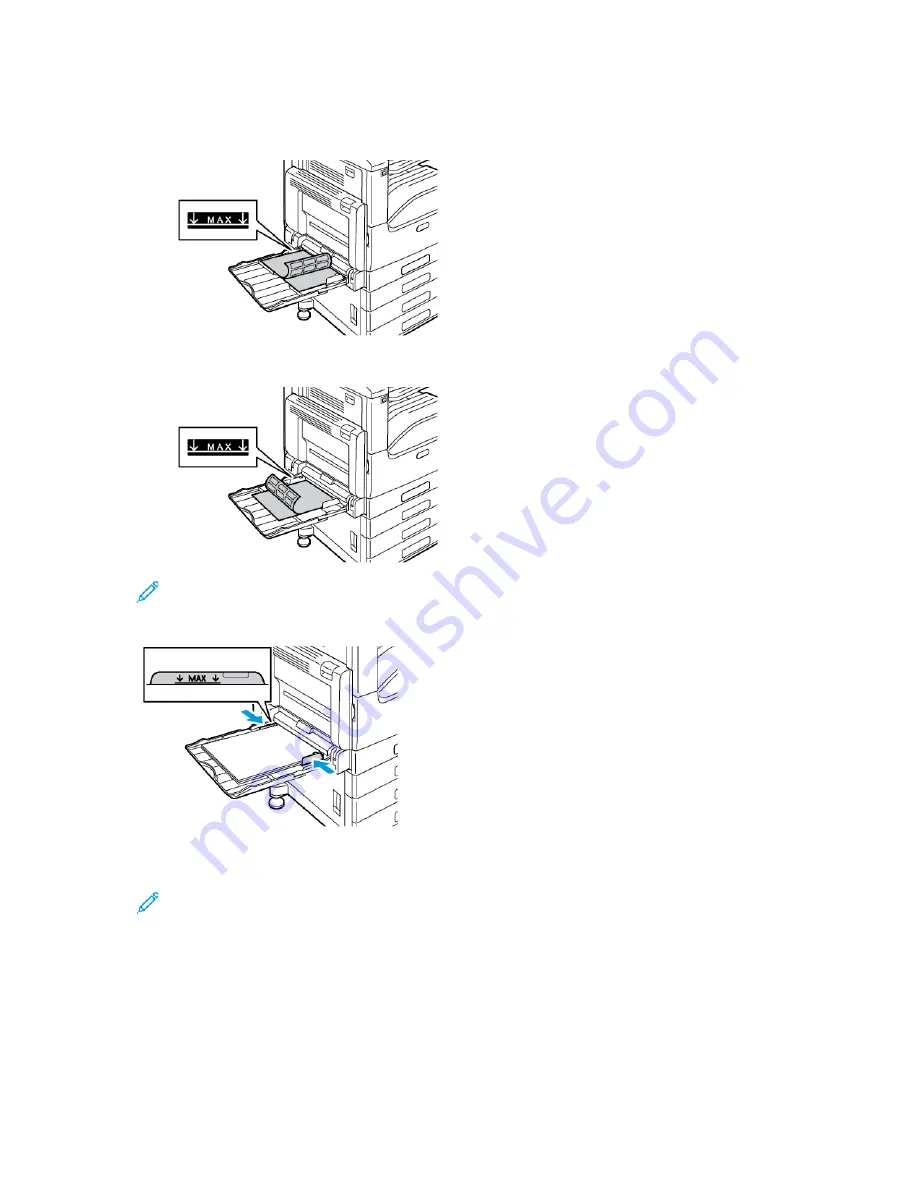
3. Load labels in the tray.
• For long-edge feed, load labels face down with the top edge toward the back of the printer.
• For short-edge feed, load labels face down with the top edge to the right.
Note:
Do not load paper above the maximum fill line. Overfilling can cause paper jams.
4. Adjust the width guides until they touch the edges of the paper.
5. At the control panel, select the correct paper size, type, and color. Ensure that the paper type is
set to Labels.
Note:
To change the paper settings when the tray is set to Dedicated mode, refer to
.
6. To confirm the settings, touch
OK
.
7. To return to the Home screen, press the
Home
button.
Xerox
®
VersaLink
®
C70XX Color Multifunction Printer
User Guide
189
Содержание VersaLink C70XX
Страница 1: ...Version 1 4 October 2019 702P05653 Xerox VersaLink C70XX Color Multifunction Printer User Guide ...
Страница 10: ...10 Xerox VersaLink C70XX Color Multifunction Printer User Guide Table of Contents ...
Страница 56: ...56 Xerox VersaLink C70XX Color Multifunction Printer User Guide Getting Started ...
Страница 66: ...66 Xerox VersaLink C70XX Color Multifunction Printer User Guide Customize and Personalize ...
Страница 130: ...130 Xerox VersaLink C70XX Color Multifunction Printer User Guide Xerox Apps ...
Страница 218: ...218 Xerox VersaLink C70XX Color Multifunction Printer User Guide Maintenance ...
Страница 292: ...292 Xerox VersaLink C70XX Color Multifunction Printer User Guide Regulatory Information ...
Страница 299: ...Xerox VersaLink C70XX Color Multifunction Printer User Guide 299 D Apps Features ...
Страница 309: ......
Страница 310: ......
















































