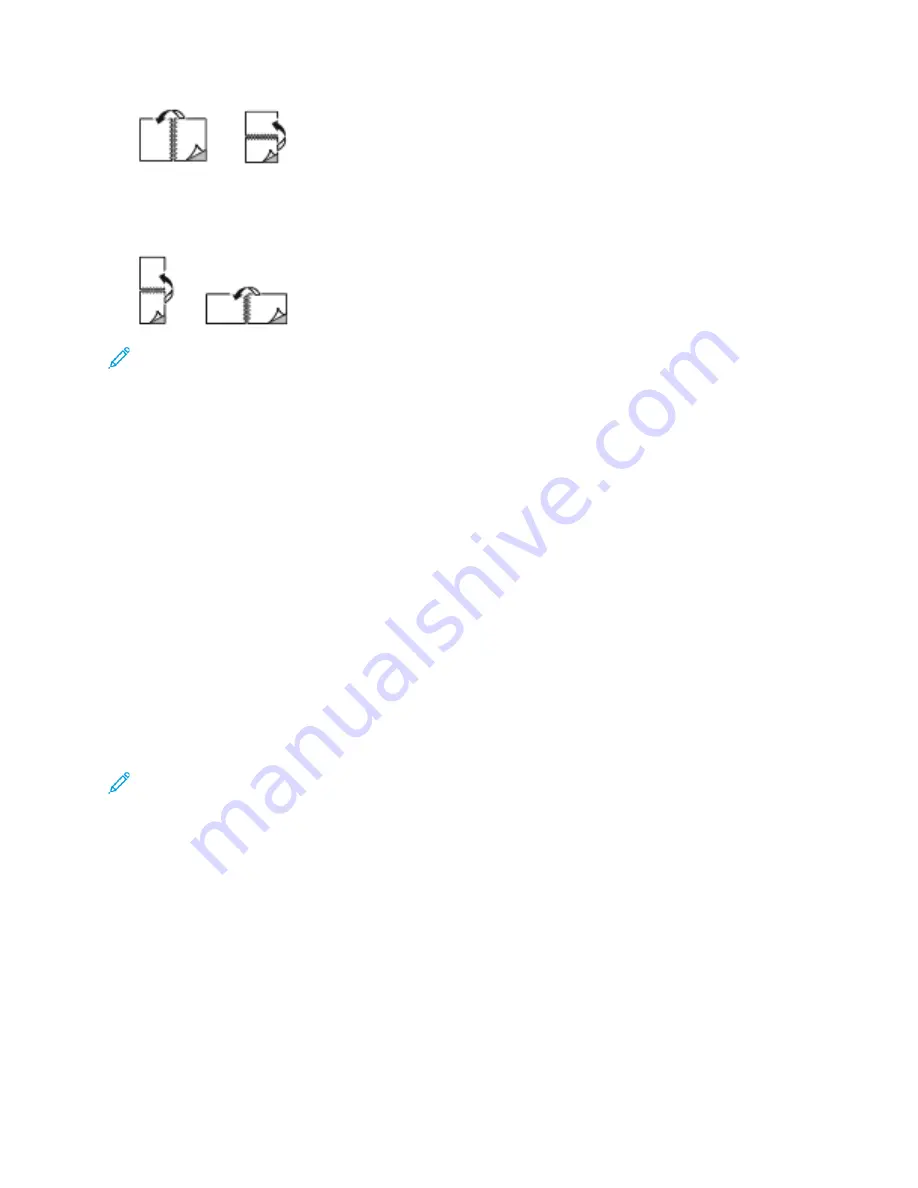
•
2-Sided Print, Flip on Short Edge
: This option prints on both sides of the paper. The images print
to allow binding on the short edge of the paper. The following illustrations show the result for
documents with portrait and landscape orientations, respectively:
Note:
2-Sided Printing is part of the Earth Smart settings.
To change your default print driver settings, see
Setting Default Printing Options for Windows
XXeerrooxx B
Bllaacckk aanndd W
Whhiittee
You can select printing in color or black and white.
•
Off (use Document Color)
: Use this option to print in color.
•
On
: Use this option to print in black and white.
PPrriinntt Q
Quuaalliittyy
PostScript print-quality modes:
• Standard print-quality mode: 1200 x 2400 dpi
• Enhanced print-quality mode: 1200 x 2400 dpi
• Photo Mode: 1200 x 2400 dpi
PCL print-quality mode:
• Standard print-quality mode: 600 x 600 dpi
Note:
Enhanced and Photo Mode are not available with the PCL driver.
IIm
maaggee O
Oppttiioonnss
Image Options controls how the printer uses color to produce your document. The Windows
PostScript print driver and the Macintosh print drivers provide the widest range of color controls and
corrections on the Image Options tab.
IIm
maaggee SShhiifftt
Image Shift allows you to modify the location of the image on the page. You can shift the printed
image along the X and Y axes of each sheet of paper.
Xerox
®
VersaLink
®
C7000 Color Printer
User Guide
93
Содержание VersaLink C7000
Страница 1: ...Version 1 4 1 July 2020 702P05614 Xerox VersaLink C7000 Color Printer User Guide ...
Страница 52: ...52 Xerox VersaLink C7000 Color Printer User Guide Getting Started ...
Страница 58: ...58 Xerox VersaLink C7000 Color Printer User Guide Customize and Personalize ...
Страница 76: ...76 Xerox VersaLink C7000 Color Printer User Guide Xerox Apps ...
Страница 102: ...102 Xerox VersaLink C7000 Color Printer User Guide Printing ...
Страница 194: ...194 Xerox VersaLink C7000 Color Printer User Guide Specifications ...
Страница 209: ......
Страница 210: ......
















































