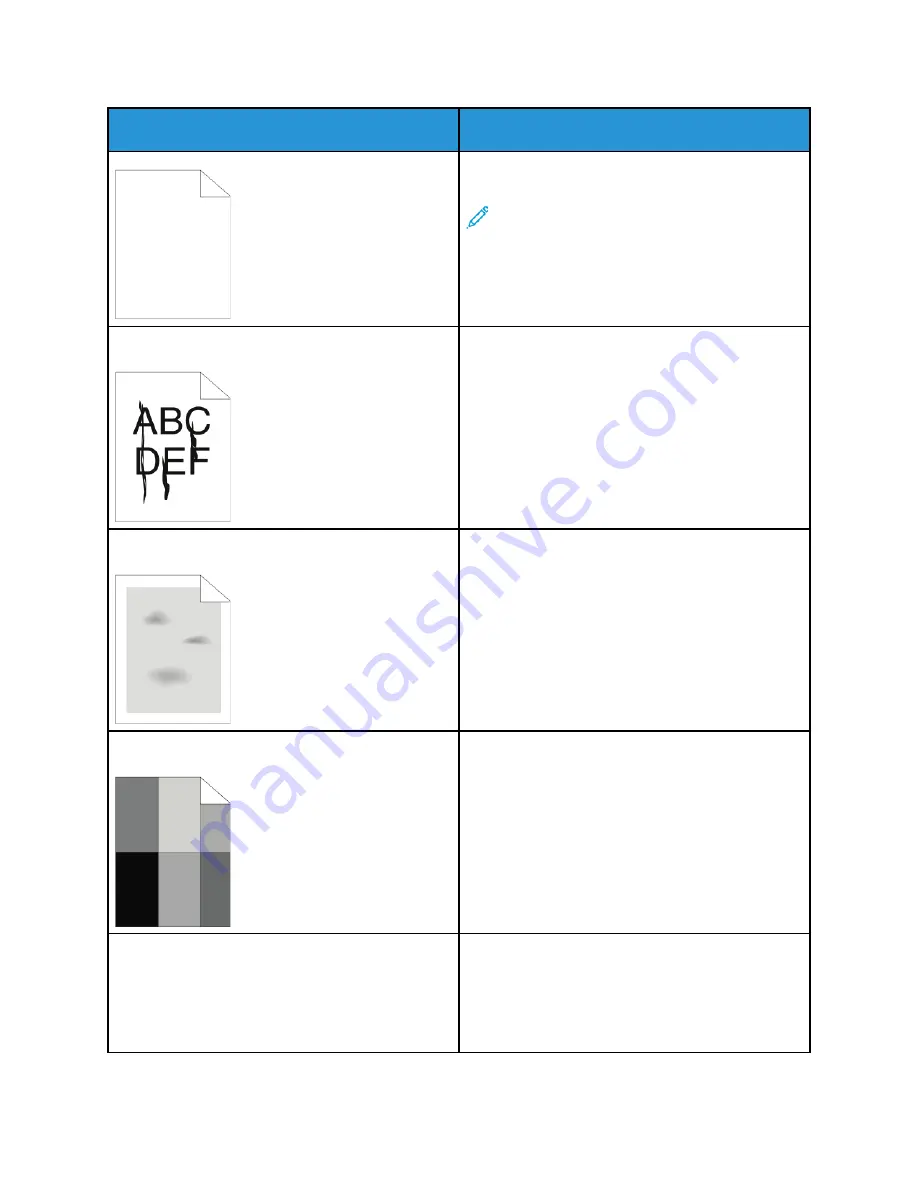
Symptom
Solutions
• If the error persists, contact your Xerox
representative.
Note:
Check to see if the transfer belt is in
the locked position.
Black or color streaks appear in the output.
• Clean the printhead lens using the tool provided.
For details, refer to
• Replace the Drum Cartridge.
• If the error persists, contact your Xerox
representative.
The output has a mottled appearance.
• Verify that the paper is the correct size, type, and
weight. If not, change the paper settings.
• Ensure that the humidity in the room is within
specifications. For details, refer to
• Choose a different paper type at the control
panel, in the application, and in the print driver.
• Replace the paper.
Ghosting appears in the printed output.
• Verify that the paper is the correct size, type, and
weight. If not, change the paper settings.
• Change the Paper Type settings in the print driver.
In the print driver, on the Printing Options tab,
select
Paper
, then change the
Other Type
setting.
• Replace the Drum Cartridge.
Auger marks appear on the printed output.
• To check the toner level, check the control panel,
use the print driver, or the Embedded Web Server.
If the toner cartridge is near empty, replace it.
• Verify that the toner cartridge is approved for use
in this printer, and replace it as needed. For best
results, use a genuine Xerox toner cartridge.
176
Xerox
®
VersaLink
®
C7000 Color Printer
User Guide
Содержание VersaLink C7000
Страница 1: ...Version 1 4 1 July 2020 702P05614 Xerox VersaLink C7000 Color Printer User Guide ...
Страница 52: ...52 Xerox VersaLink C7000 Color Printer User Guide Getting Started ...
Страница 58: ...58 Xerox VersaLink C7000 Color Printer User Guide Customize and Personalize ...
Страница 76: ...76 Xerox VersaLink C7000 Color Printer User Guide Xerox Apps ...
Страница 102: ...102 Xerox VersaLink C7000 Color Printer User Guide Printing ...
Страница 194: ...194 Xerox VersaLink C7000 Color Printer User Guide Specifications ...
Страница 209: ......
Страница 210: ......






























