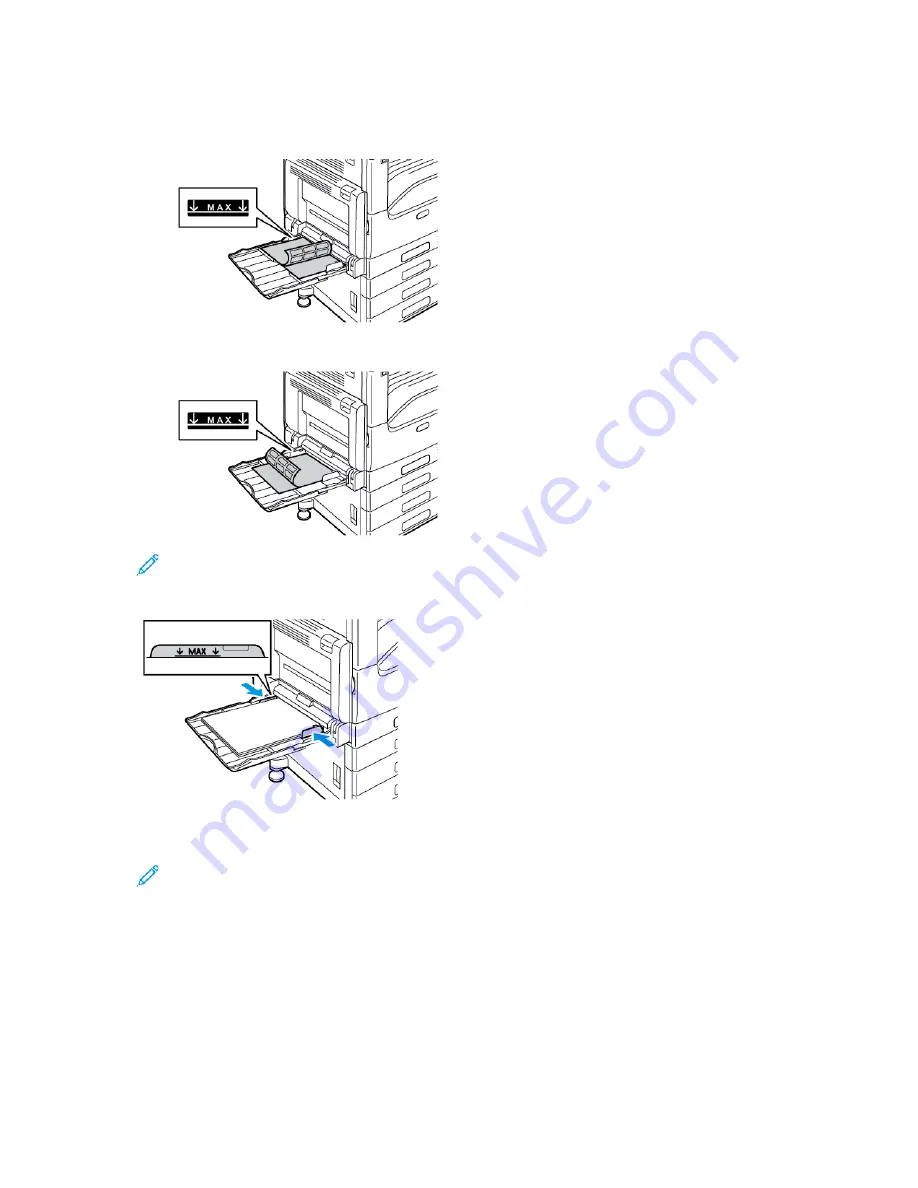
3. Load labels in the tray.
• For long-edge feed, load labels face down with the top edge toward the back of the printer.
• For short-edge feed, load labels face down with the top edge to the right.
Note:
Do not load paper above the maximum fill line. Overfilling can cause paper jams.
4. Adjust the width guides until they touch the edges of the paper.
5. At the control panel, select the correct paper size, type, and color. Ensure that the paper type is
set to Labels.
Note:
To change the paper settings when the tray is set to Dedicated mode, refer to
.
6. To confirm the settings, touch
OK
.
7. To return to the Home screen, press the
Home
button.
128
Xerox
®
VersaLink
®
C7000 Color Printer
User Guide
Содержание VersaLink C7000
Страница 1: ...Version 1 4 1 July 2020 702P05614 Xerox VersaLink C7000 Color Printer User Guide ...
Страница 52: ...52 Xerox VersaLink C7000 Color Printer User Guide Getting Started ...
Страница 58: ...58 Xerox VersaLink C7000 Color Printer User Guide Customize and Personalize ...
Страница 76: ...76 Xerox VersaLink C7000 Color Printer User Guide Xerox Apps ...
Страница 102: ...102 Xerox VersaLink C7000 Color Printer User Guide Printing ...
Страница 194: ...194 Xerox VersaLink C7000 Color Printer User Guide Specifications ...
Страница 209: ......
Страница 210: ......






























