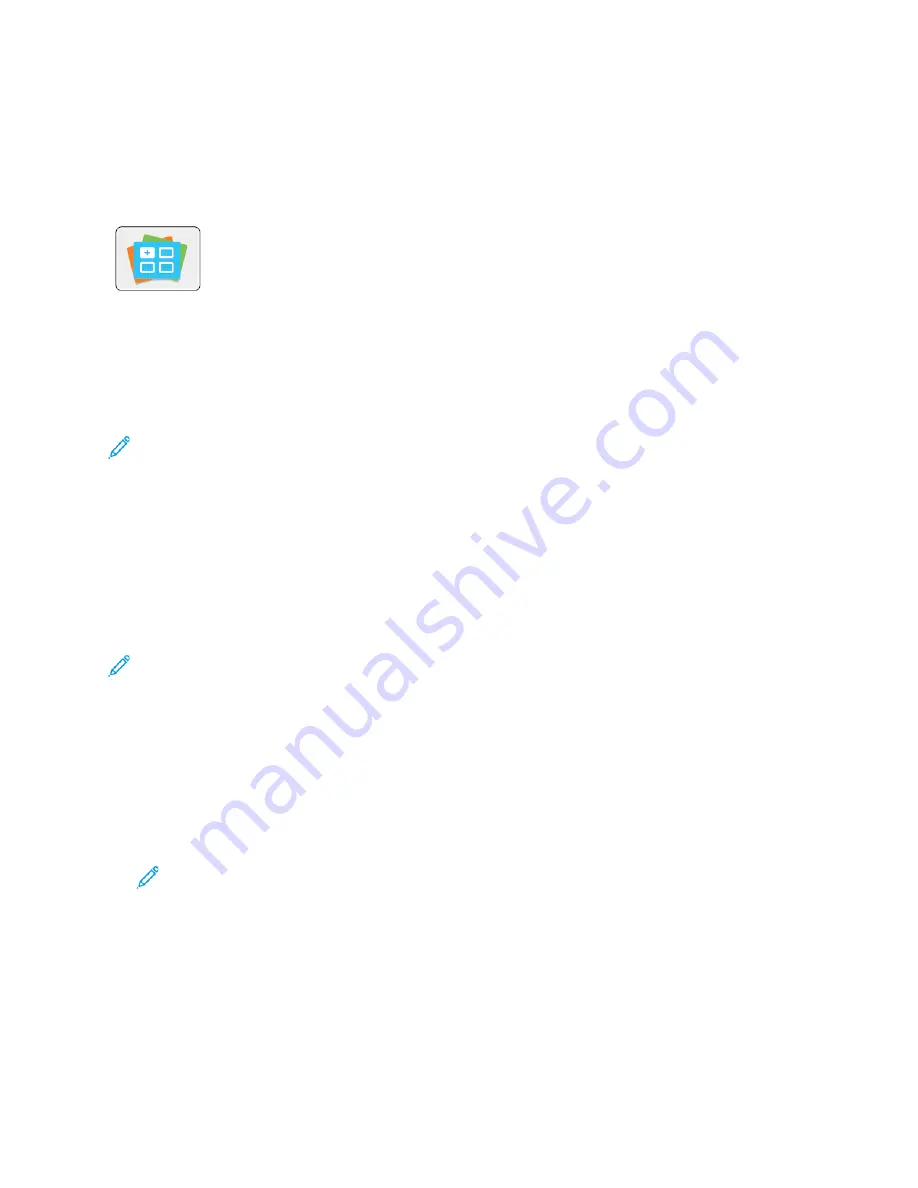
Xerox
®
App Gallery
XXeerrooxx
®
®
A
Apppp G
Gaalllleerryy O
Ovveerrvviieew
w
Use the Xerox
®
App Gallery to find apps that provide new features or
capabilities for your device. The Xerox
®
App Gallery provides direct access to
apps that can improve your productivity, simplify workflows, and enhance your
user experience.
The Xerox
®
App Gallery enables you to browse and update apps easily. You can browse through the
app library without logging in. The moving banner provides an active display of apps, or you can
scroll the full list of apps. To get more details on an app, touch the app name in the list.
To use the Xerox
®
App Gallery App, ensure that your device uses either the wireless or the wired
network connection.
Note:
If a local server inside a firewall hosts your device and a proxy is enabled, set a proxy
exception at the device.
For more information and instructions on using the Xerox
®
App Gallery, refer to the
Xerox
®
App
Gallery User Guide
available at
www.xerox.com/office/VLC7000docs
.
C
Crreeaattiinngg aa XXeerrooxx
®
®
A
Apppp G
Gaalllleerryy A
Accccoouunntt
With an App Gallery account, you have direct access to all the available apps for your device. An App
Gallery account allows you to view and acquire apps, install apps on your device, and manage your
apps and licenses.
Note:
If you have an existing Xerox
®
App Gallery Account, refer to
To create an App Gallery account using the control panel:
1. At the printer control panel, press the
Home
button.
2. Touch
Xerox App Gallery
.
3. Do one of the following:
•
On the blue scrolling panel, touch
Create an App Gallery Account Now
.
•
To log in, touch the
Person
icon. Touch the top of the Log In page, then touch
Request an
Account
.
Note:
The keypad covers the Request an Account link. To reveal the Request an Account
link, touch the top of the Log In page, or minimize the keypad.
4. Enter a valid email address using the touch screen keypad, then touch
Enter
.
A message appears stating that completion instructions have been sent to the email address that
you entered. Touch
Close
.
5. Access the email account for the email address that you provided to the Xerox
®
App Gallery.
6. Open the account request email, then click the URL link provided to access the create account
page. Click
Agree
.
7. Review and accept the Terms of Use. To continue creating an account, click
Agree
.
60
Xerox
®
VersaLink
®
C7000 Color Printer
User Guide
Содержание VersaLink C7000
Страница 1: ...Version 1 4 1 July 2020 702P05614 Xerox VersaLink C7000 Color Printer User Guide ...
Страница 52: ...52 Xerox VersaLink C7000 Color Printer User Guide Getting Started ...
Страница 58: ...58 Xerox VersaLink C7000 Color Printer User Guide Customize and Personalize ...
Страница 76: ...76 Xerox VersaLink C7000 Color Printer User Guide Xerox Apps ...
Страница 102: ...102 Xerox VersaLink C7000 Color Printer User Guide Printing ...
Страница 194: ...194 Xerox VersaLink C7000 Color Printer User Guide Specifications ...
Страница 209: ......
Страница 210: ......
















































