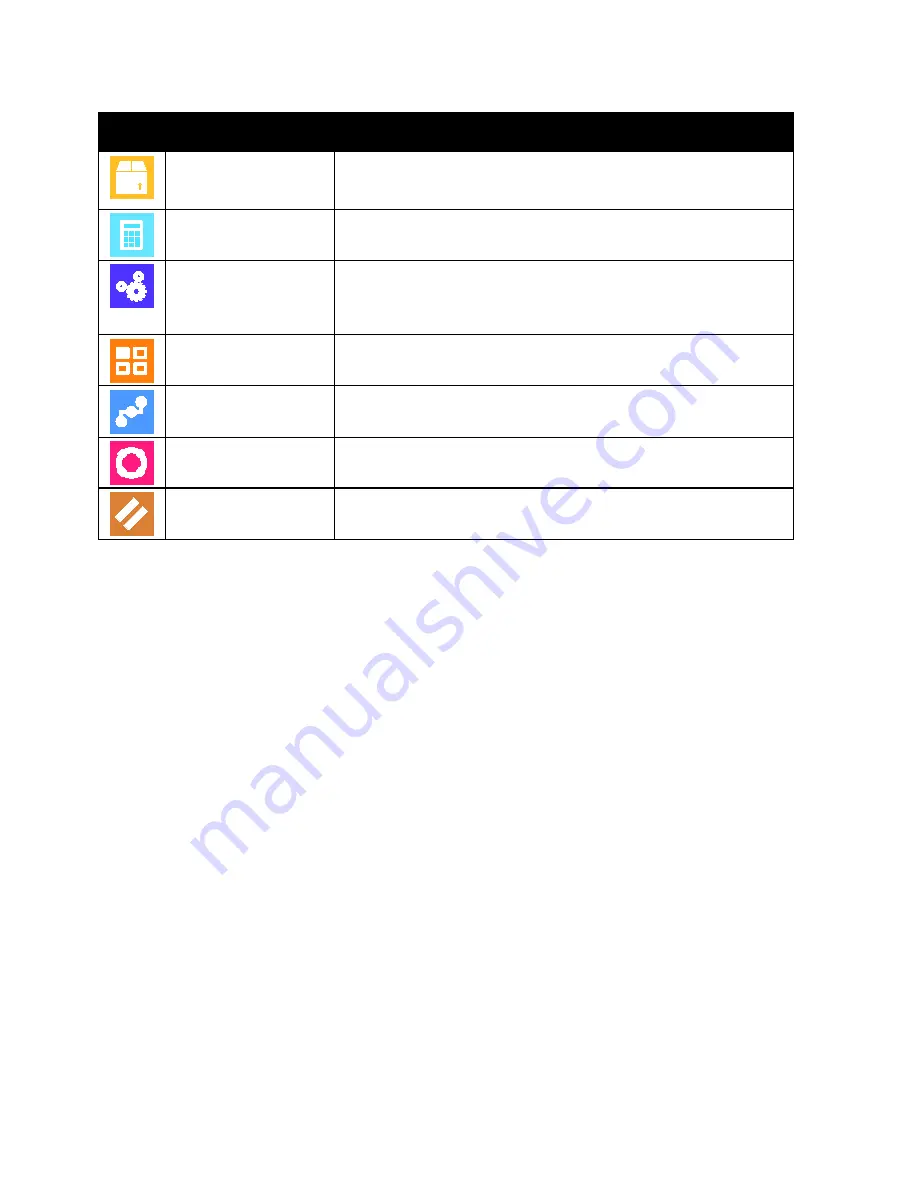
Xerox
®
Apps
66
Xerox
®
VersaLink
®
B7025/B7030/B7035 Multifunction Printer
User Guide
Option
Description
Supplies
Use the Supplies section to monitor the status of the components you
can replace. The supply level and estimated number of impressions or
days left for each unit is displayed.
Billing/Usage
Use the Billing/Usage option to view the serial number and the total
number of impressions made by your device.
General
Use the General option to customize settings such as the power-save
modes, date and time, and control panel brightness. You can configure
the General settings using the device control panel, or by using the
Embedded Web Server.
Apps
Use Apps to select settings for the Apps installed on your device.
Connectivity
Use the Connectivity option to configure network settings at the
control panel, or join another wireless network.
Support
Use this option to access and print the Support Pages to assist with
troubleshooting errors.
Resets
Use the Resets option to reset device settings and font, forms, and
macros to the factory-default settings.
For details on configuring the printer settings, refer to the
System Administrator Guide
at
www.xerox.com/office/VLB70XXdocs
About
The About option provides an overview of your device and its current settings and status. You can view
the device serial number, and access information pages and reports.
Supply Status
You can check the status and percentage of life remaining for your printer supplies at the control panel
or from the Embedded Web Server. When printer supplies near their replacement time, warning alerts
appear on the control panel. You can customize the alerts that appear on the control panel and
configure email alert notifications.
To check the supplies status at the control panel:
1. To view status information for the printer supplies, touch
Device
>
Supplies
.
2. To view details about a specific item, including its part number for reordering, touch the desired
item.
3. To return to the Supplies screen, touch
X
.
4. To return to the Device screen, touch the back arrow.






























