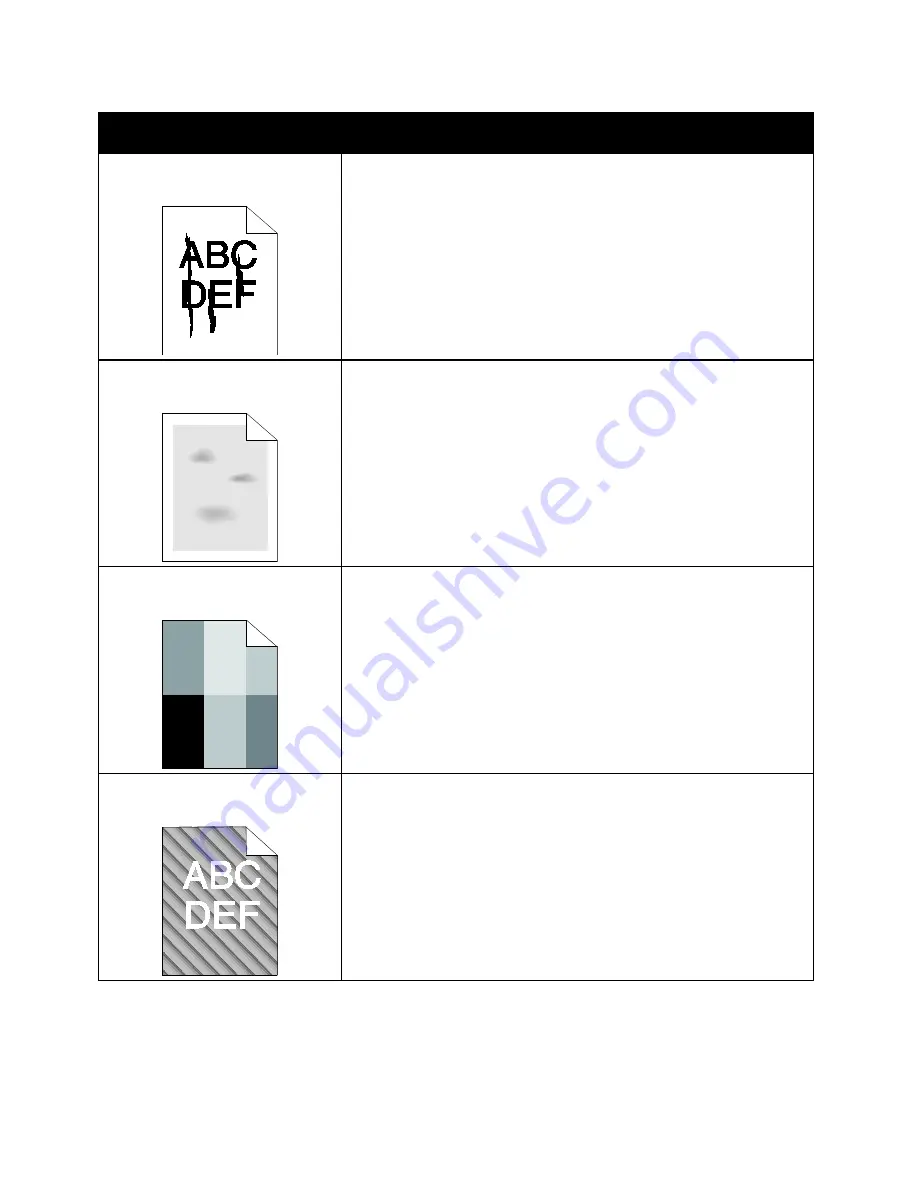
Troubleshooting
Xerox
®
VersaLink
®
B7025/B7030/B7035 Multifunction Printer 231
User Guide
Symptom
Solutions
Black or white streaks appear in the
output.
•
Clean the printhead lens using the tool provided. For details, refer to
Cleaning the Printhead Lens
on page 179.
•
Replace the Drum Cartridge.
•
If the error persists, contact your Xerox representative.
The output has a mottled
appearance.
•
Verify that the paper is the correct size, type, and weight. If not,
change the paper settings.
•
Ensure that the humidity in the room is within specifications.
For details, refer to
Relative Humidity
on page 249.
•
Choose a different paper type at the control panel, in the application,
and in the print driver.
•
Replace the paper.
Ghosting appears in the printed
output.
•
Verify that the paper is the correct size, type, and weight. If not,
change the paper settings.
•
Change the Paper Type settings in the print driver. In the print driver,
on the Printing Options tab, select
Paper
, then change the
Other Type
setting.
•
Replace the Drum Cartridge.
Auger marks appear on the printed
output.
•
To check the toner level, check the control panel, use the print driver,
or the Embedded Web Serer. If the toner cartridge is near empty,
replace it.
•
Verify that the toner cartridge is approved for use in this printer, and
replace it as needed. For best results, use a genuine Xerox toner
cartridge.






























