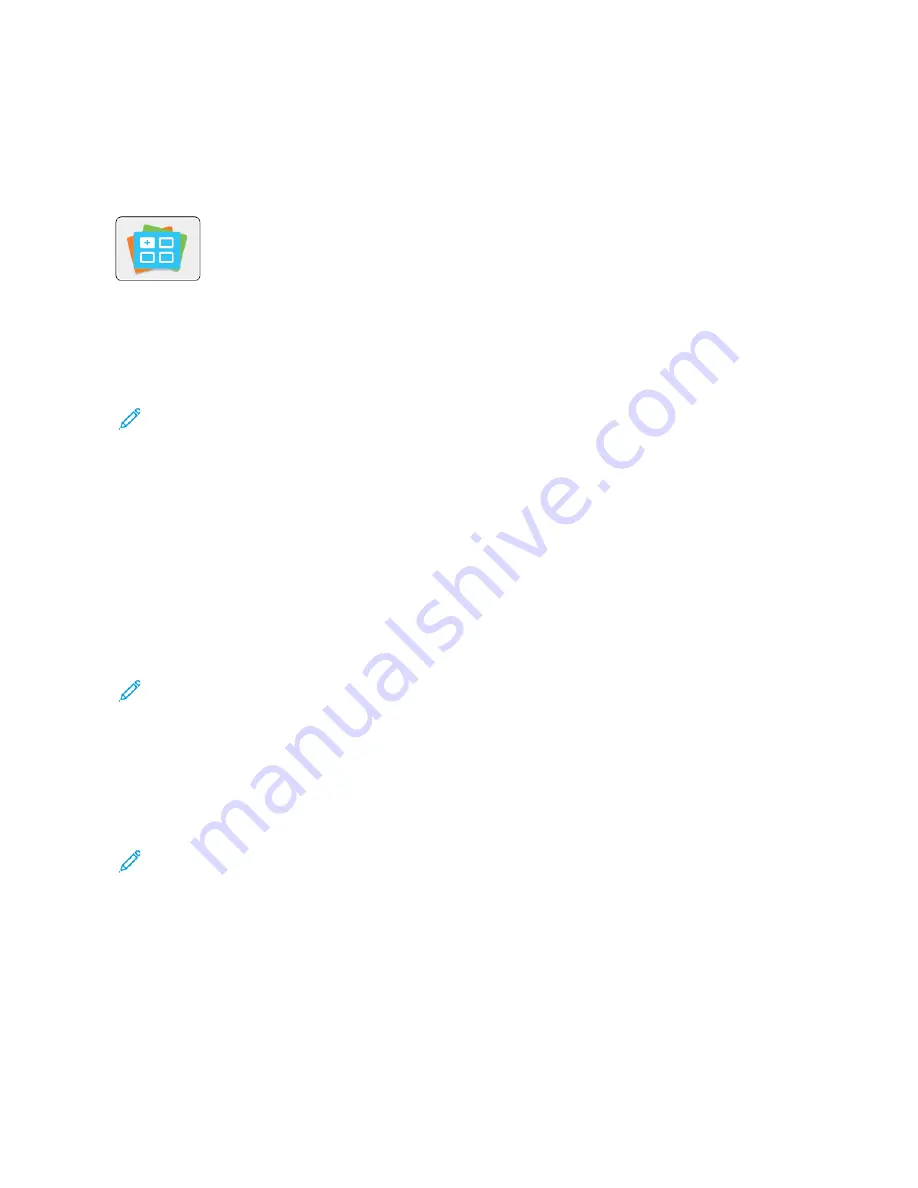
Xerox
®
App Gallery
X E R OX
®
A P P G A L L E RY OV E RV I E W
Use the Xerox
®
App Gallery to find apps that provide new features or capabilities for your
device. The Xerox
®
App Gallery provides direct access to apps that can improve your
productivity, simplify workflows, and enhance your user experience.
The Xerox
®
App Gallery enables you to browse and update apps easily. You can browse through the app library
without logging in. The moving banner provides an active display of apps, or you can scroll the full list of apps. To
get more details on an app, touch the app name in the list.
To use the Xerox
®
App Gallery App, ensure that your device uses either the wireless or the wired network connection.
Note: If a local server inside a firewall hosts your device and a proxy is enabled, set a proxy exception at the
device.
For more information and instructions on using the Xerox
®
App Gallery, refer to the
Xerox
®
App Gallery User Guide
available at
C R E AT I N G A X E R OX
®
A P P G A L L E RY A C C O U N T
With an App Gallery account, you have direct access to all the available Apps for your device. An App Gallery
account allows you to view and acquire Apps, install Apps on your device, and manage your Apps and licenses.
You can set up an App Gallery account using the control panel or from the Xerox
®
App Gallery web site. To set up an
App Gallery account from the web site, go to
https://appgallery.services.xerox.com/#!/home/
, select LLooggiinn >> C
Crreeaattee
A
Accccoouunntt, and follow the instructions.
Note: If you have an existing Xerox App Gallery Account, refer to
Logging in to Your Xerox App Gallery
To create an App Gallery account using the control panel:
1.
At the printer control panel, press the H
Hoom
mee button.
2.
Touch XXeerrooxx
®
A
Apppp G
Gaalllleerryy.
3.
To request a new account, minimize the on-screen keyboad, and touch RReeqquueesstt aann A
Accccoouunntt.
Note: For detailed information and instructions on using the Xerox
®
App Gallery, refer to the
Xerox
®
App
Gallery User Guide
available at
4.
Touch the EEnntteerr yyoouurr eem
maaiill aaddddrreessss. Enter a valid email address using the touch screen keypad, then touch
EEnntteerr.
5.
Touch O
OKK. A message is displayed stating completion instructions have been sent to the email address entered.
6.
Touch C
Clloossee.
7.
Access your email account for the email address that you provided to Xerox
®
App Gallery.
8.
Open the Xerox
®
App Gallery Account Request email, then click the URL link to access the create account page.
9.
Review and accept the Terms of Use. To continue creating an account, click the A
Aggrreeee button.
68
Xerox
®
VersaLink
®
B600/B610 Printer User Guide
Содержание VersaLink B600
Страница 1: ...VERSION 1 6 NOVEMBER 2022 702P08820 Xerox VersaLink B600 B610 Printer User Guide ...
Страница 37: ...Xerox VersaLink B600 B610 Printer User Guide 37 Getting Started ...
Страница 60: ...60 Xerox VersaLink B600 B610 Printer User Guide Getting Started ...
Страница 66: ...66 Xerox VersaLink B600 B610 Printer User Guide Customize and Personalize ...
Страница 130: ...130 Xerox VersaLink B600 B610 Printer User Guide Paper and Media ...
Страница 174: ...174 Xerox VersaLink B600 B610 Printer User Guide Troubleshooting ...
Страница 199: ......
Страница 200: ......
















































