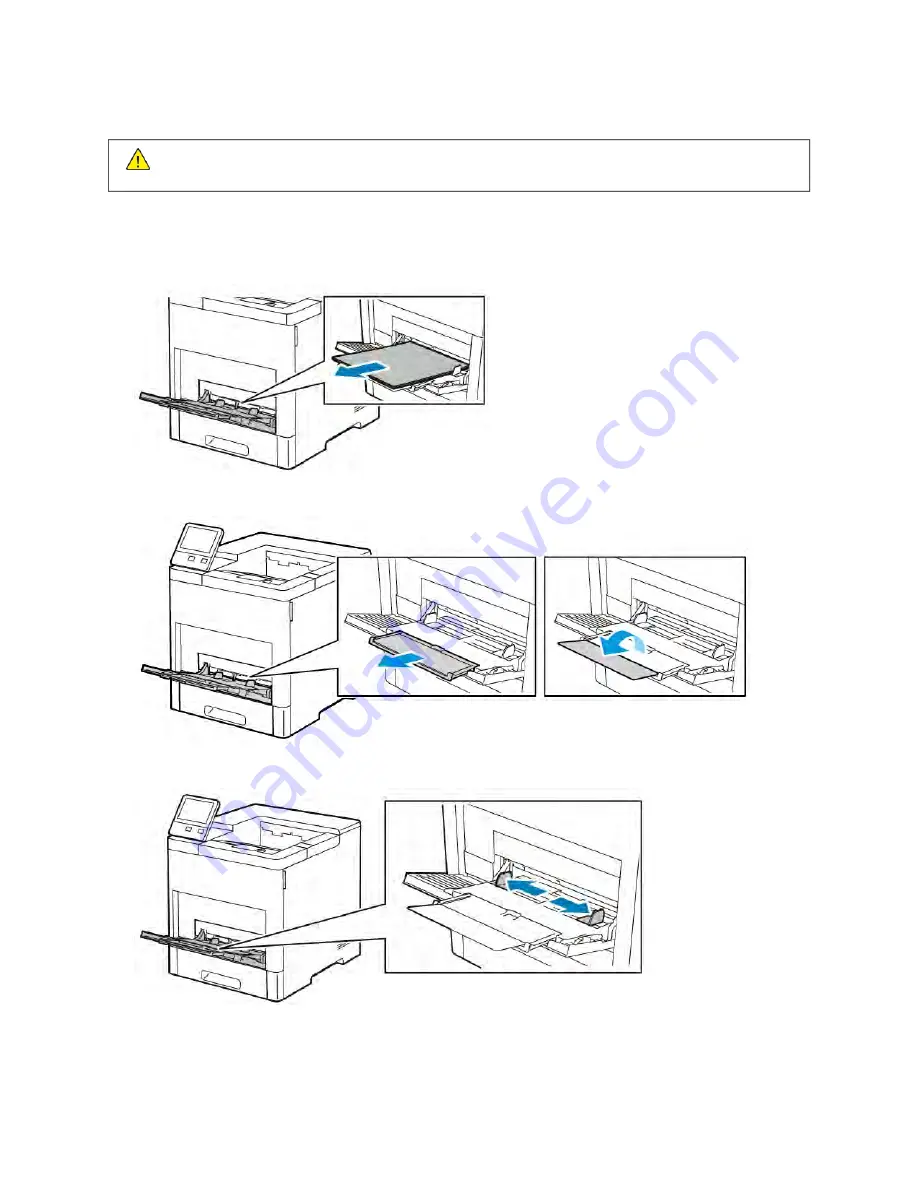
• Before loading labels, remove all other paper from the tray.
W
Waarrnniinngg::
Do not use any sheet where labels are missing, curled, or pulled away from the backing sheet.
It could damage the printer.
Loading Labels in the Bypass Tray
1.
Open the Bypass Tray. If the tray is already open, remove all paper from the tray.
2.
For larger paper sizes, pull out, then open the Bypass Tray extension.
3.
Move the width guides to the edges of the tray.
4.
Load sheet-labels in the Bypass Tray, face up, with the top edge of the page feeding into the printer first.
Xerox
®
VersaLink
®
B600/B610 Printer User Guide
127
Содержание VersaLink B600
Страница 1: ...VERSION 1 6 NOVEMBER 2022 702P08820 Xerox VersaLink B600 B610 Printer User Guide ...
Страница 37: ...Xerox VersaLink B600 B610 Printer User Guide 37 Getting Started ...
Страница 60: ...60 Xerox VersaLink B600 B610 Printer User Guide Getting Started ...
Страница 66: ...66 Xerox VersaLink B600 B610 Printer User Guide Customize and Personalize ...
Страница 130: ...130 Xerox VersaLink B600 B610 Printer User Guide Paper and Media ...
Страница 174: ...174 Xerox VersaLink B600 B610 Printer User Guide Troubleshooting ...
Страница 199: ......
Страница 200: ......






























