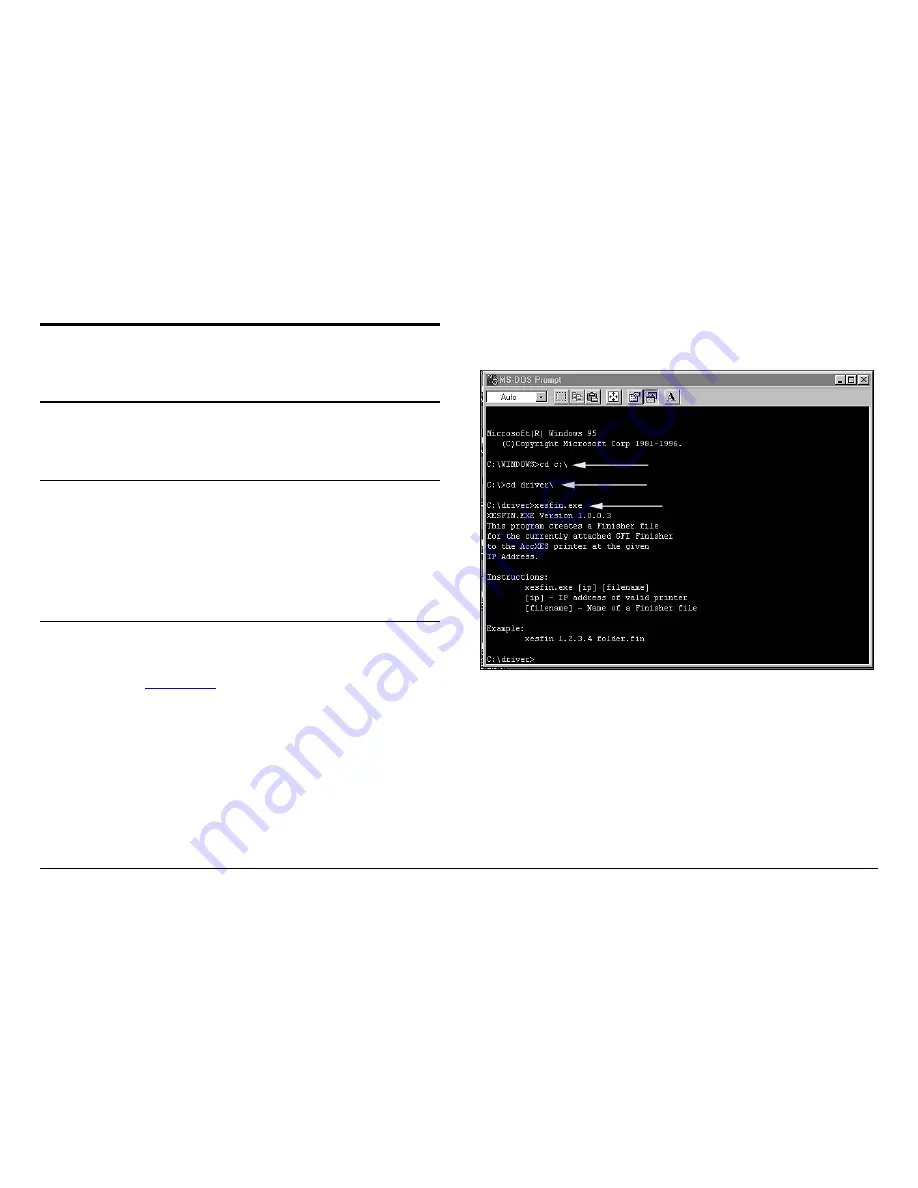
XES Synergix 8825/8830/8855 Digital Solution Folding Supplement
17
Adding a Folder to a Work
Station
Client Tool or Print Driver With Bi-
directional Capability
Client Tools and Print drivers that have bi-directional communications
capability will automatically update the finishing information when a folder is
added or updated. However, to do this the bi-directional feature must be
enabled and the Refresh printer configuration, Refresh on open must be
enabled.
Client Tool or Print Driver Without Bi-
directional Capability
Client Tools and Print Drivers that do not have bi-directional
communications capabilities must be updated using the Finisher File Creator
executable file (xesfin.exe). This file is found on the Xerox Engineering
Systems WEB site,
www.xes.com
.
Perform the following procedure to download xesfin.exe.
1. On the WEB site, click on Support>Downloads, then click on the
AccXES Family Products hyperlink.
2. Select
Finisher File Creator, then Download Finisher File Creator.
3. Select or create a directory to download the file, xesfin.exe, into. Make
note of where it downloads too because you will need to reference it
later in the procedure.
4. Click
Start>Programs>Command Prompt. The MS-DOS Prompt or
Command Prompt window will open (Figure 1).
5. (Figure 1): Type in the directory path to where the xesfin.exe file is
located as indicated by the arrows shown in this example. Press Enter to
display the message.
Figure 1. Example of Accessing the Finisher File Creator
Содержание Synergix 8825
Страница 1: ...XES Synergix 8825 8830 8855 Digital Solution Folding Supplement 701P36595 January 2001...
Страница 2: ......
Страница 4: ...XES Synergix 8825 8830 8855 Digital Solution Folding Supplement ii...
Страница 6: ...XES Synergix 8825 8830 8855 Digital Solution Folding Supplement iv...
Страница 25: ......


















