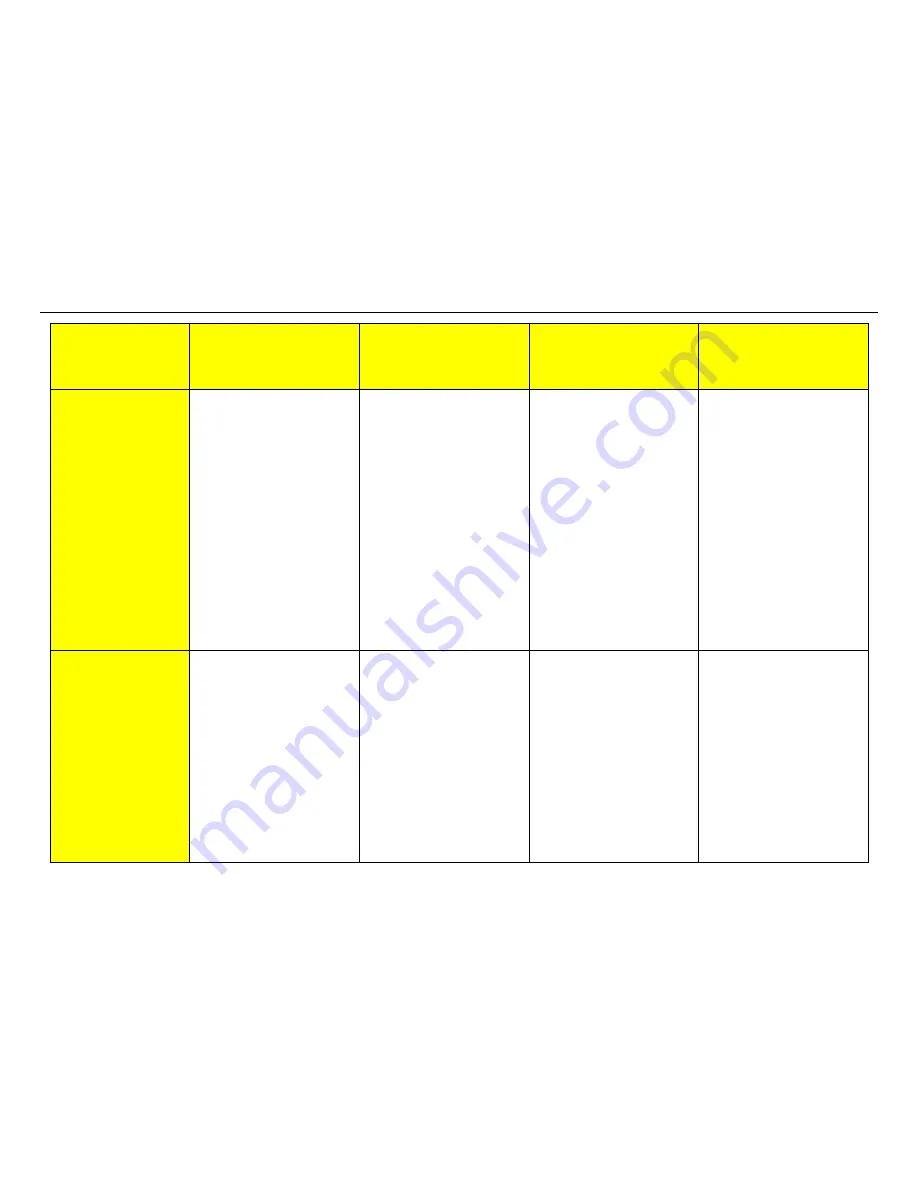
XES Synergix 8825/8830/8855 Digital Solution Folding Supplement
10
Solutions
AccXES Client Tools
Web PMT
Windows Optimized
HP-GL/2 Driver
(95/98/NT 4.0/2000)
Postscript Driver
5
Verify that the
folding style(s)
match the folding
style on the Folder
Operator Control
Panel (OCP).
1. Access
the
Finishing tab.
Click Job then Job Options.
Click the Finishing tab
2. Ensure that a folder type
is displayed in the Folder
Type: field.
3. Click
the
Folding
Method: field pull-down
arrow and check that the
Folding Method:
selections match the
selections available on
the Folder Operator
Control Panel.
1. Open
WebPMT.
2. Click
Printer Defaults.
3. Click Processing Defaults.
4. Click
Finishing.
5. Ensure that a Finisher is
displayed in the Finisher
Model field.
6. Click
the
Programs field
pull-down arrow.
7. Check that Programs:
selections match the
selections available on
the Folder Operator
Control Panel.
1. Access the driver
Properties window.
Click Start > Settings >
Printers.
Right mouse click on the
AccXES Printer icon.
2. Click
on
Properties.
3. Click on the Job tab.
4. Click
on
Settings button
in the Finishing field.
5. Click on the pull-down
arrow for the Finishing
program: field.
6. Check
that
Finishing
program: selections
match the selections
available on the Folder
Operator Control Panel.
1. Access the driver
Properties window.
Click Start > Settings >
Printers.
Right mouse click on the
AccXES Printer icon.
2. Click
on
Properties.
3. Click on the Job tab.
4. Click
on
Settings button
in the Finishing field.
5. Click on the pull-down
arrow for the Finishing
program: field.
6. Check
that
Finishing
program: selections
match the selections
available on the Folder
Operator Control Panel.
6
Verify that the title
block selected
matches the
location of the title
block on the file.
1. Select
Job > Job
Options.
2. Select
Finishing tab.
3. Check
Folder Type:.
4. Check that a folder has
been specified in the
Folder Type: field.
5. Check
the Folding
Method:. Verify that the
folding style matches the
folding style on the Folder
Operator Control Panel.
(Continued)
1. Open Web PMT.
2. Click
Printer Defaults.
3. Click Processing Defaults.
4. Click
Finishing.
5. Ensure that a Finisher is
displayed in the Finisher
Model field.
6. Check that the Title
Block Location selection
match the title block
location on the file.
1. Access the driver
Properties window.
Click Start > Settings >
Printers.
Right mouse click on the
AccXES Printer icon.
2. Click
on
Properties.
3. Click on the Job tab.
4. Click
on
Settings button
next to the Finishing
field.
(Continued)
1. Access the driver
Properties window.
Click Start > Settings >
Printers.
Right mouse click on the
AccXES Printer icon.
2. Click
on
Properties.
3. Click on the Job tab.
4. Click
on
Settings button
next to the Finishing
field.
(Continued)
Содержание Synergix 8825
Страница 1: ...XES Synergix 8825 8830 8855 Digital Solution Folding Supplement 701P36595 January 2001...
Страница 2: ......
Страница 4: ...XES Synergix 8825 8830 8855 Digital Solution Folding Supplement ii...
Страница 6: ...XES Synergix 8825 8830 8855 Digital Solution Folding Supplement iv...
Страница 25: ......

























