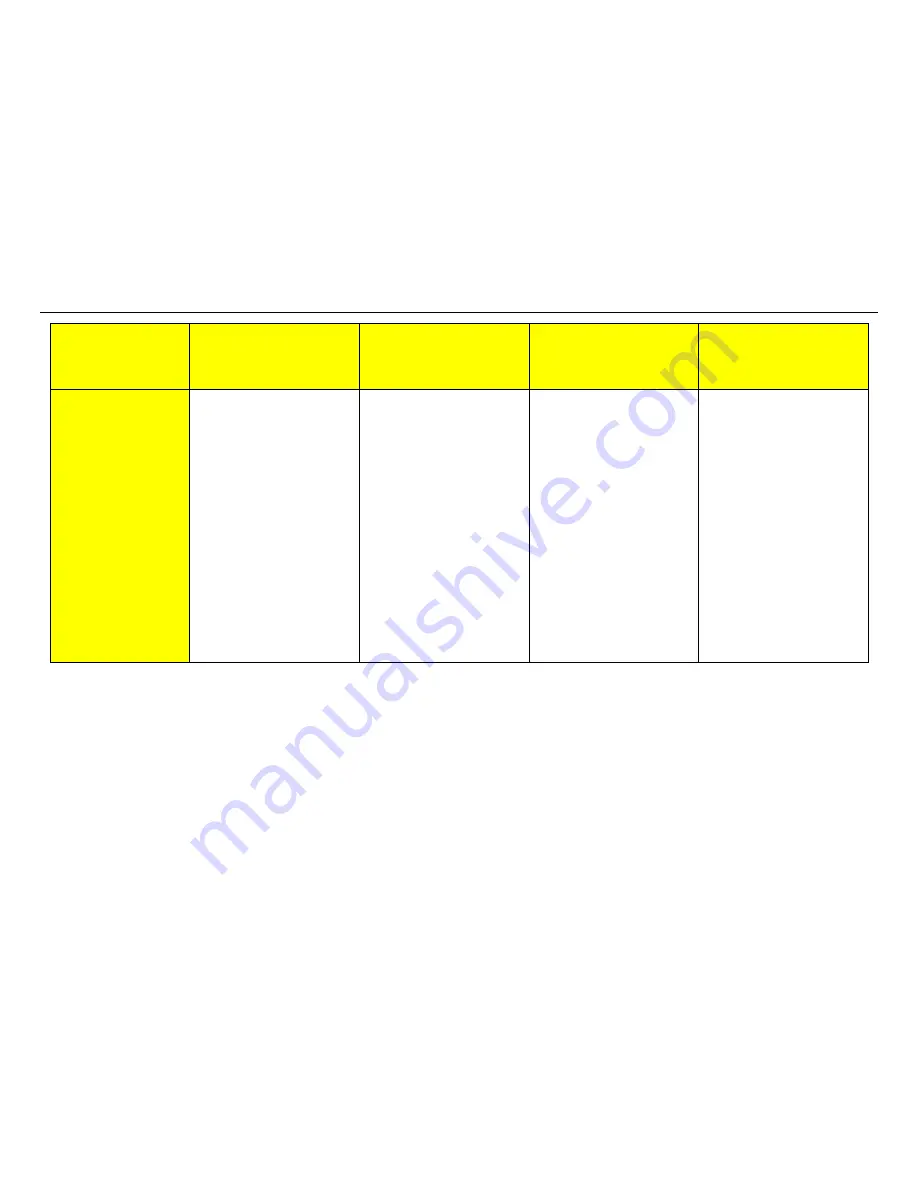
XES Synergix 8825/8830/8855 Digital Solution Folding Supplement
14
Solutions
AccXES Client Tools
Web PMT
Windows Optimized
HP-GL/2 Driver
(95/98/NT 4.0/2000)
Postscript Driver
9
Define the output
print size.
1. Double click the file within
the Documents: window.
2. Select
the
Setup Tab.
3. Using
the
Media Size:
pull-down arrow, select a
size (E.G.: ANSI B, ANSI
C, ARCH C, etc.) that is
the same size as the file
to be printed.
4. Send the print job again
1. Double click the file within
the Documents: window.
2. Select
the
Setup Tab.
3. Using
the
Media Size:
pull-down arrow, select a
size (E.G.: ANSI B, ANSI
C, ARCH C, etc.) that is
the same size as the file
to be printed.
4. Send the print job again
1. Access the driver
Properties window.
Click Start > Settings >
Printers.
Right mouse click on the
AccXES Printer icon.
2. Click
on
Properties.
3. Click
the
Paper tab.
4. Click
the
Media Sizes…
button.
5. Using
the
Media
mapping: pull-down
arrow select a size (E.G.:
ANSI B, ANSI C, ARCH
C, etc.) that is the same
size as the file to be
printed.
6. Send the print job again.
1. Access the driver
Properties window.
Click Start > Settings >
Printers.
Right mouse click on the
AccXES Printer icon.
2. Click
on
Properties.
3. Click
the
Paper tab.
4. Use on the Paper size:
scroll bar or arrows, and
select a size (E.G.: ANSI
B, ANSI C, ARCH C, etc.)
that is the same size as
the file to be printed.
5. Send the print job again.
Содержание Synergix 8825
Страница 1: ...XES Synergix 8825 8830 8855 Digital Solution Folding Supplement 701P36595 January 2001...
Страница 2: ......
Страница 4: ...XES Synergix 8825 8830 8855 Digital Solution Folding Supplement ii...
Страница 6: ...XES Synergix 8825 8830 8855 Digital Solution Folding Supplement iv...
Страница 25: ......





















