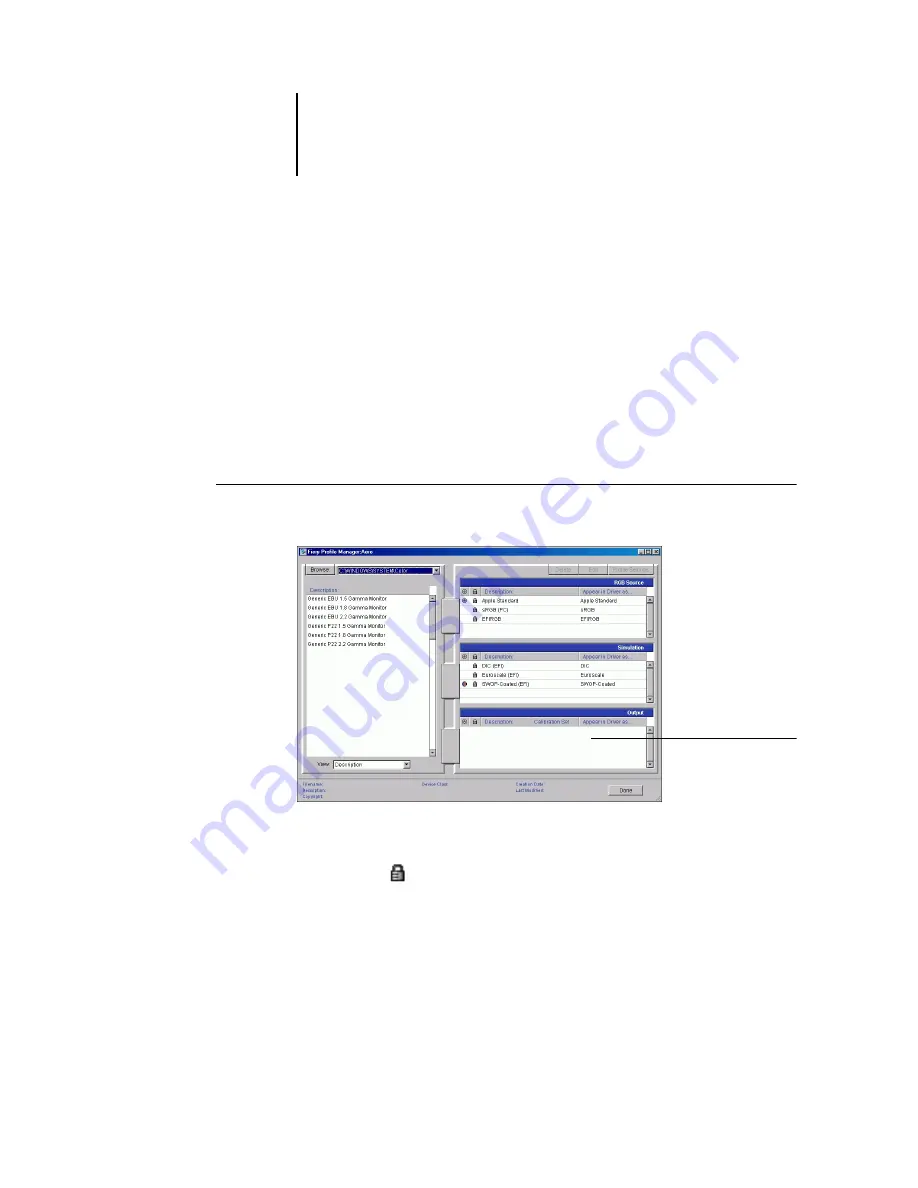
3
3-3
Profile Manager
Setting default profiles
Use Profile Manager to set a default RGB source profile, simulation profile, and output
profile. The default RGB source and simulation profiles that you set are applied to all
print jobs sent to the EX7750, unless you override them using print options. The same
is true of the default output profile that you set, unless you select the Use Media
Defined Profile option.
The Use Media Defined Profile option indicates whether or not the output profiles
predefined for the media types in your print jobs are applied automatically. For more
information, see
“Using media-defined output profiles”
T
O
SPECIFY
A
DEFAULT
PROFILE
1.
Start ColorWise Pro Tools and click Profile Manager.
The left side of the main Profile Manager window lists the ICC profiles in the default
directory of your computer. The right side lists the three profiles on the EX7750.
The Lock icon (
) to the left of a profile name indicates that the profile cannot be
deleted and can be edited only if saved under a new name. Only Simulation and
Output profiles can be edited.
A small icon to the left of a profile name indicates the default profile for each category
(RGB Source, Simulation, and Output). If you designate a different profile as the
default, the icon appears next to your designated profile. The icon indicating the
Output profiles
appear here
Содержание Phaser EX7750
Страница 1: ...OLOR UIDE...
Страница 8: ...This page is intentionally blank...
Страница 12: ...This page is intentionally blank...
Страница 16: ...This page is intentionally blank...
Страница 40: ...This page is intentionally blank...
Страница 64: ...This page is intentionally blank...
Страница 116: ...This page is intentionally blank...
Страница 120: ...This page is intentionally blank...






























