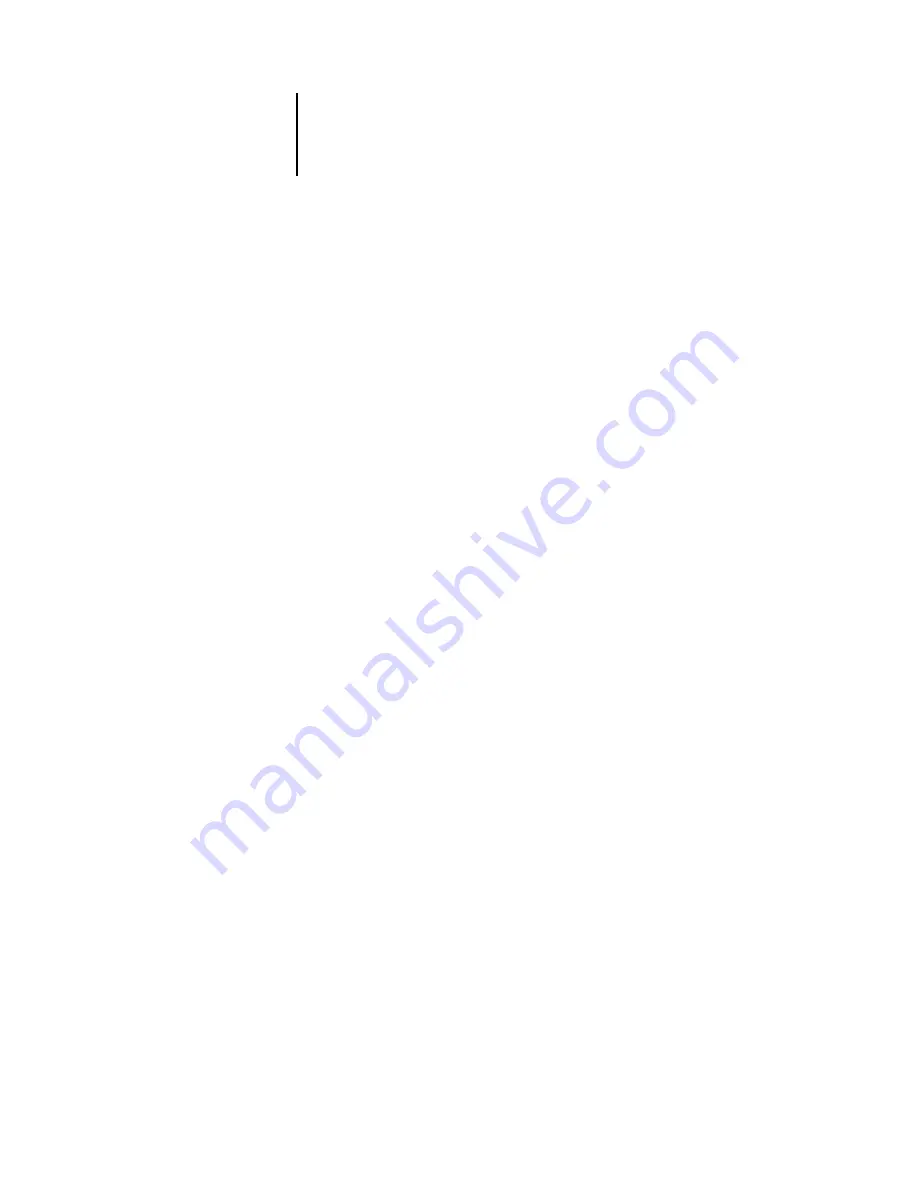
2
2-22
Color Calibration
7.
Select Yes to print the Gray Balance page.
To reset the printer’s gray balance, follow the instructions provided on the Gray
Balance page. When you finish entering all values, the
PRINT COLOR TEST
screen appears
(Expert Mode only).
N
OTE
:
If the Gray Balance page is printed after the Limits calculations have been made,
the gray field on which the CMY patches appear on the Limits page uses the new
density and luminosity calibration settings.
8.
(Expert Mode only) Select Yes to print a color test page that uses the original values
(CURRENT COLOR TEST PAGE) and a Color test that uses the new values (NEW COLOR
TEST PAGE). Press Enter to print the pages.
9.
If you are satisfied with the printer’s calibration based on the new values, select YES
from the APPLY CHANGES screen that appears, and press OK to calibrate the printer
based on the previously entered values.
10.
Choose Exit Calibration to return to the Functions menu.
Use the following suggestions for adjusting VisualCal for your specific preferences:
• If your prints seem to be color balanced but too dark, enter a lower value for the
30% Match entry on the Limits and 30% Match page, last row.
• If your prints seem too light, enter a higher value.
• If light areas on your prints have a color cast, enter a lower value in the Start row for
that toner.
• If dark areas on your prints have a color cast, enter a higher value in the End row for
that toner.
Содержание Phaser EX7750
Страница 1: ...OLOR UIDE...
Страница 8: ...This page is intentionally blank...
Страница 12: ...This page is intentionally blank...
Страница 16: ...This page is intentionally blank...
Страница 40: ...This page is intentionally blank...
Страница 64: ...This page is intentionally blank...
Страница 116: ...This page is intentionally blank...
Страница 120: ...This page is intentionally blank...






























