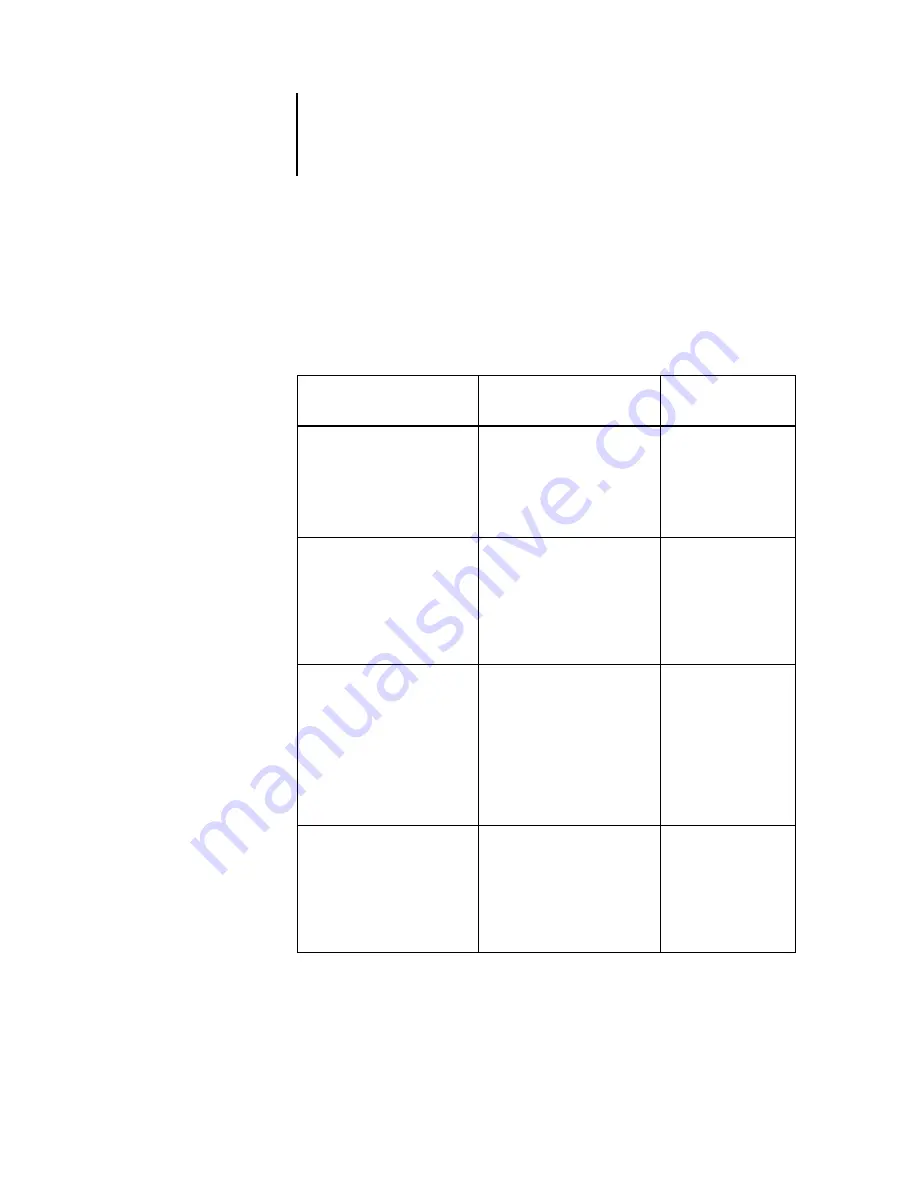
1
1-6
EX7750 Color Management
Rendering Style
The Rendering Style option specifies a CRD for color conversions. To control the
appearance of images, such as prints from office applications or RGB photographs
from Photoshop, select the appropriate Rendering Style. The EX7750 allows you to
select from the four rendering styles currently found in industry standard ICC profiles.
EX7750 rendering style
Best used for
Equivalent ICC
rendering style
Photographic
—Typically results
in less saturated output than
presentation rendering when
printing out-of-gamut colors. It
preserves tonal relationships in
images.
Photographs, including scans
and images from stock
photography CDs and digital
camera images.
Image
,
Contrast
, and
Perceptual
Presentation
—Creates
saturated colors but does not
match printed colors precisely
to displayed colors. In-gamut
colors such as flesh tones are
rendered well; similar to the
Photographic rendering style.
Artwork and graphs in
presentations. In many cases, it
can be used for mixed pages
that contain both presentation
graphics and photographs.
Saturation
,
Graphics
Relative Colorimetric
—Provides
white-point transformation
between the source and
destination white points. For
example, the bluish gray color
of a monitor will map to neutral
gray. You may prefer this style
to avoid visible borders when
not
printing full-bleed.
Advanced use when color
matching is important, but you
prefer white colors in the
document to print as paper
white. It may also be used with
PostScript color management to
affect CMYK data for
simulation purposes.
Relative Colorimetric
Absolute Colorimetric
—
Provides
no
white point
transformation between the
source and destination white
points. For example, the bluish
gray of a monitor will map to a
bluish gray.
Situations when exact colors are
needed and visible borders are
not distracting. It may also be
used with PostScript color
management to affect CMYK
data for simulation purposes.
Absolute Colorimetric
Содержание Phaser EX7750
Страница 1: ...OLOR UIDE...
Страница 8: ...This page is intentionally blank...
Страница 12: ...This page is intentionally blank...
Страница 16: ...This page is intentionally blank...
Страница 40: ...This page is intentionally blank...
Страница 64: ...This page is intentionally blank...
Страница 116: ...This page is intentionally blank...
Страница 120: ...This page is intentionally blank...
















































