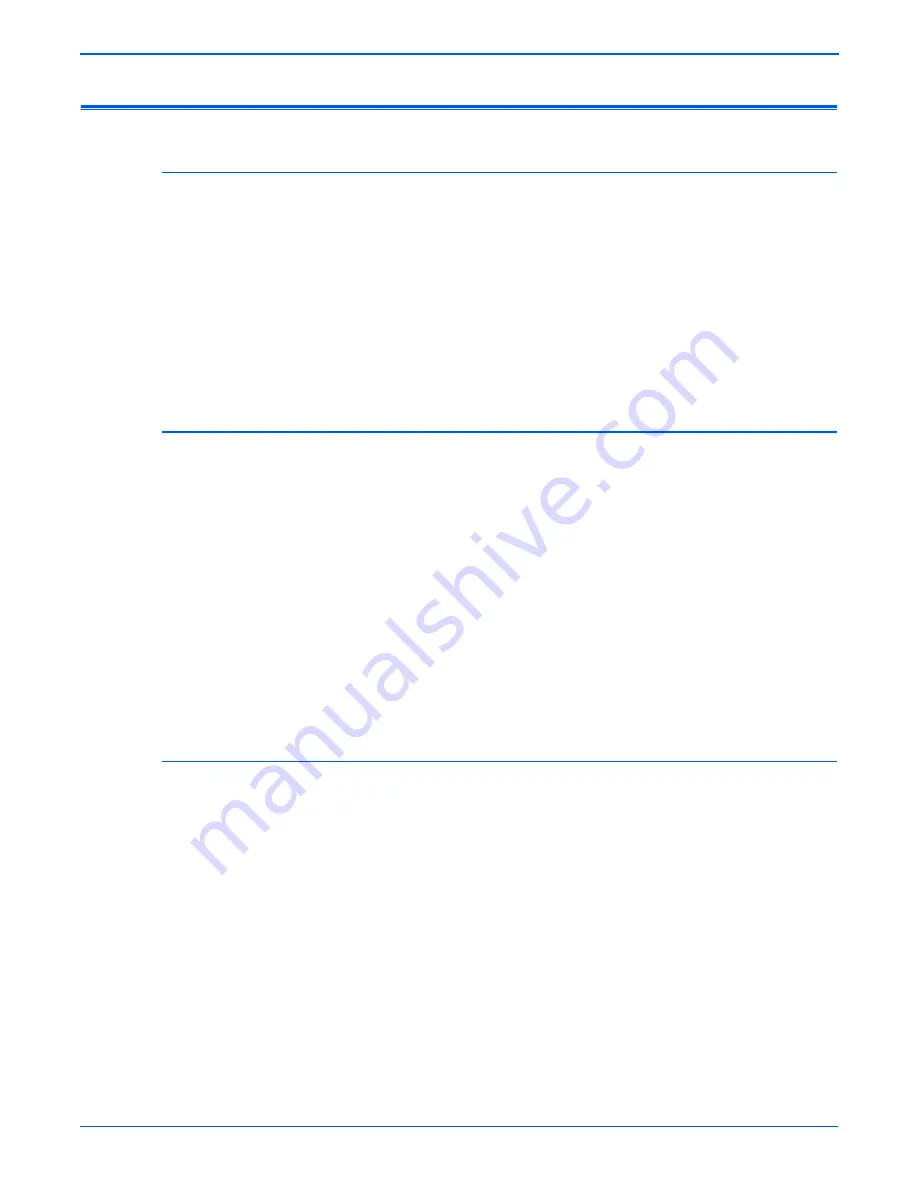
4-110
Phaser 6180MFP Multifunction Printer Service Manual
General Troubleshooting
Operating System and Application Problems
Windows 2000, Windows XP, Windows Server Troubleshooting
1.
To select Classic Look, click Start, select Control Panel, and select
Taskbar and Start Menu.
2.
Select the Start Menu tab and then Classic Start Menu.
3.
Click OK.
This troubleshooting section assumes you have completed the following
tasks.
■
Loaded a Phaser printer PCL or PostScript printer driver.
■
Printed and kept a current copy of the Configuration page.
Verify Settings
1.
Verify the settings on the Configuration page.
■
Get Address is set to:
DHCP
,
Panel
,
DHCP/Autonet
,
BOOTP
,
and
RARP
(depending on your network configuration).
■
Current IP Address is set correctly. (Note this address if it is
assigned by Auto IP, DHCP, or BOOTP.)
■
Subnet Mask is set correctly (if used).
■
Default Gateway is set correctly (if used).
■
LPR is enabled. Verify that the LPR and Port 9100 (AppSocket)
settings are set as desired.
2.
Verify that the client is logged on to the network and printing to the correct
print queue. The user should also have access to the Phaser printer
queue.
Verify Driver Installation
1.
From the desktop, right-click My Network Places, and select Properties.
2.
Right-click Local Area Connection and select Properties.
3.
Click the General tab. View the list of installed network protocols to verify
that TCP/IP is installed. (For more information, contact your network
administrator.)
4.
Click Install to install any components not listed, and then restart your
computer.
5.
From the Start menu, select Start > Settings > Printers and Faxes.
6.
Right-click the printer icon, and select Properties.
7.
Click the Advanced tab. Verify that the correct printer driver is installed.
8.
Click the Ports tab. Verify that the IP Address in the Print to the
Following Ports list is identical to the one on the Configuration page. You
may need to click the Configure Port button to see the IP address. If
necessary, re-select the TCP/IP number used for the printer.
Содержание Phaser 6180MFP
Страница 1: ...Service Manual Phaser 6180MFP 701P47020 Multifunction Printer ...
Страница 2: ......
Страница 20: ...xviii Phaser 6180MFP Multifunction Printer Service Manual ...
Страница 32: ...xxx Phaser 6180MFP Multifunction Printer Service Manual ...
Страница 82: ...1 50 Phaser 6180MFP Multifunction Printer Service Manual General Information ...
Страница 188: ...2 106 Phaser 6180MFP Multifunction Printer Service Manual Theory of Operation ...
Страница 412: ...3 224 Phaser 6180MFP Multifunction Printer Service Manual Error Messages and Codes ...
Страница 526: ...4 114 Phaser 6180MFP Multifunction Printer Service Manual General Troubleshooting ...
Страница 596: ...5 70 Phaser 6180MFP Multifunction Printer Service Manual Print Quality Troubleshooting ...
Страница 597: ...6 Chapter Adjustments and Calibrations In this chapter Adjustments Calibrations Parameter Setting ...
Страница 611: ...7 Chapter Cleaning and Maintenance In this chapter Service Maintenance Procedure Cleaning Maintenance ...
Страница 618: ...7 8 Phaser 6180MFP Multifunction Printer Service Manual Cleaning and Maintenance ...
Страница 748: ...8 130 Phaser 6180MFP Multifunction Printer Service Manual Service Parts Disassembly ...
Страница 798: ...9 50 Phaser 6180MFP Multifunction Printer Service Manual Parts List ...
Страница 870: ...A 18 Phaser 6180MFP Multifunction Printer Service Manual Reference ...
Страница 882: ...I 12 Phaser 6180MFP Multifunction Printer Service Manual Index ...
Страница 883: ......
Страница 884: ...701P47020 ...






























