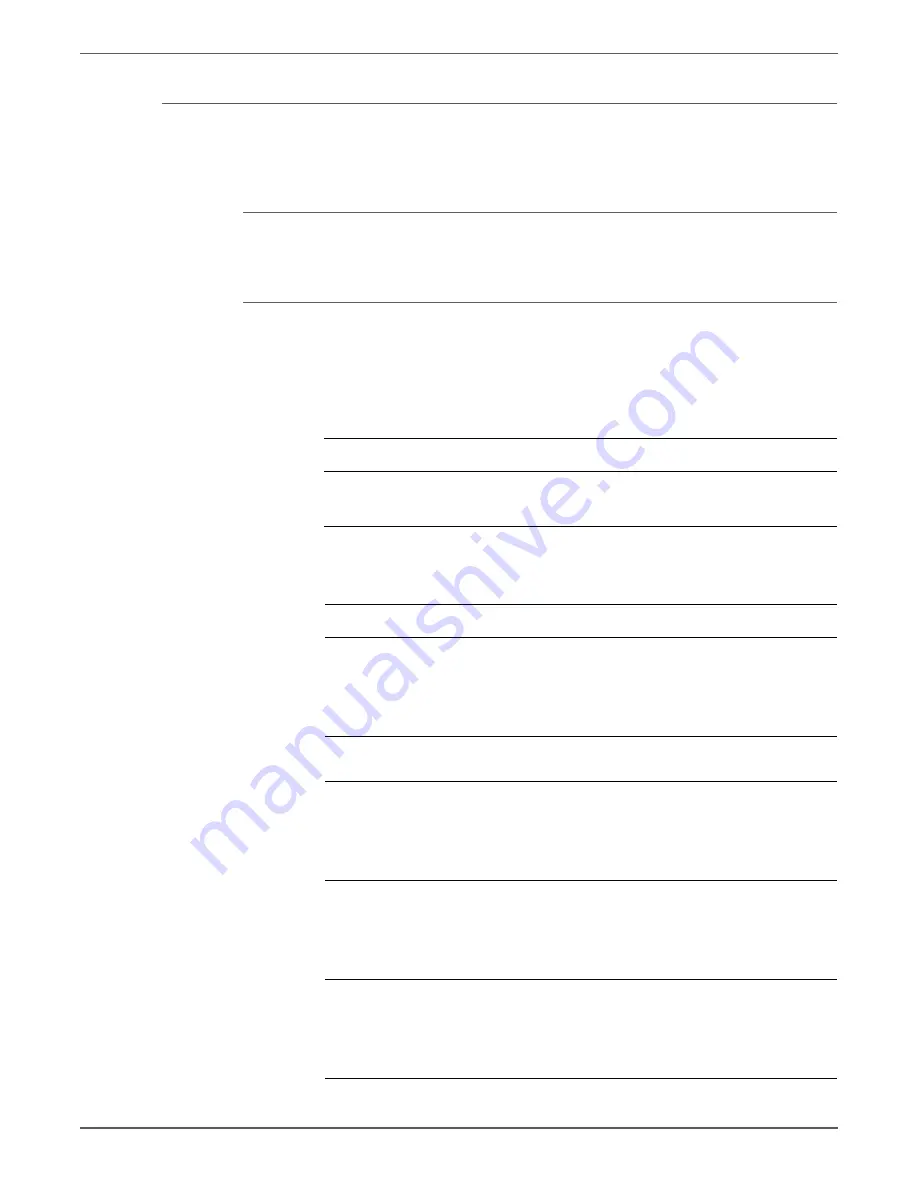
Phaser 6128MFP Service Manual
3-113
Error Messages and Codes
Env Sensor Error
The Environmental Sensor has detected temperature error. This troubleshooting
procedure applies to this error.
Applicable Error
•
092-661: Env Sensor Error
Initial Actions
•
Cycle printer power.
•
If the problem persists, follow the procedure below.
Troubleshooting Reference Table
Applicable Parts
Wiring and Plug/Jack Map References
■
Humidity/Temp Sensor PL10.4.20
■
Humidity Harness, PL10.4.21
■
MCU Board, PL10.7.7
■
“Map 1 - MCU Board” on page 10-6
■
“Map 3 - Electrical and Drive” on page 10-8
■
Troubleshooting Procedure Table
Step
Actions and Questions
Yes
No
1
Check the Humidity/Temperature
Sensor for correct installation.
Is the Humidity/Temperature Sensor
correctly installed?
Go to step 2.
Reseat the
Humidity/
Temperature
Sensor.
Go to step 2.
2
Does the error still occur when the
printer is turned On?
Go to step 3.
Complete.
3
Check connectors P/J20 and P/J201
between the MCU Board and the
Humidity/Temperature Sensor.
Are the connectors securely
connected?
Go to step 4.
Reconnect the
connectors.
4
Check the Humidity Harness for
continuity. Disconnect P/J20 from
the MCU Board and P/J201 from the
Humidity/Temperature Sensor.
Is the harness damaged.
Go to step 5.
Replace the
Humidity
Harness.
5
Check the Humidity/Temperature
Sensor signal.
Is there +5 V across ground <=> J20-
4 pin on the MCU Board?
Replace the
Humidity/
Temperature
Sensor
(page 8-45).
Replace the
MCU Board
(page 8-57).
Содержание Phaser 6128 MFP
Страница 1: ...Phaser 6128MFP Multi Function Printer Phaser 6128MFP Service Manual ...
Страница 2: ......
Страница 14: ...xii Phaser 6128MFP Service Manual Contents ...
Страница 24: ...xxii Phaser 6128MFP Service Manual ...
Страница 54: ...1 30 Phaser 6128MFP Service Manual General Information ...
Страница 120: ...2 66 Phaser 6128MFP Service Manual Theory of Operation ...
Страница 270: ...3 150 Phaser 6128MFP Service Manual Error Messages and Codes ...
Страница 408: ...5 62 Phaser 6128MFP Service Manual Print Quality Troubleshooting ...
Страница 409: ...6 Chapter Adjustments and Calibrations In this chapter Adjustments Calibrations Parameter Settings ...
Страница 420: ...6 12 Phaser 6128MFP Service Manual Adjustments and Calibrations ...
Страница 421: ...7 Chapter Cleaning and Maintenance In this chapter Service Maintenance Procedure Cleaning Maintenance ...
Страница 424: ...7 4 Phaser 6128MFP Service Manual Cleaning and Maintenance ...
Страница 587: ...A Appendix Reference In this chapter Phaser 6128MFP Menu Map Firmware Update Acronyms and Abbreviations ...
Страница 604: ...I 6 Phaser 6128MFP Service Manual ...
Страница 605: ......
















































