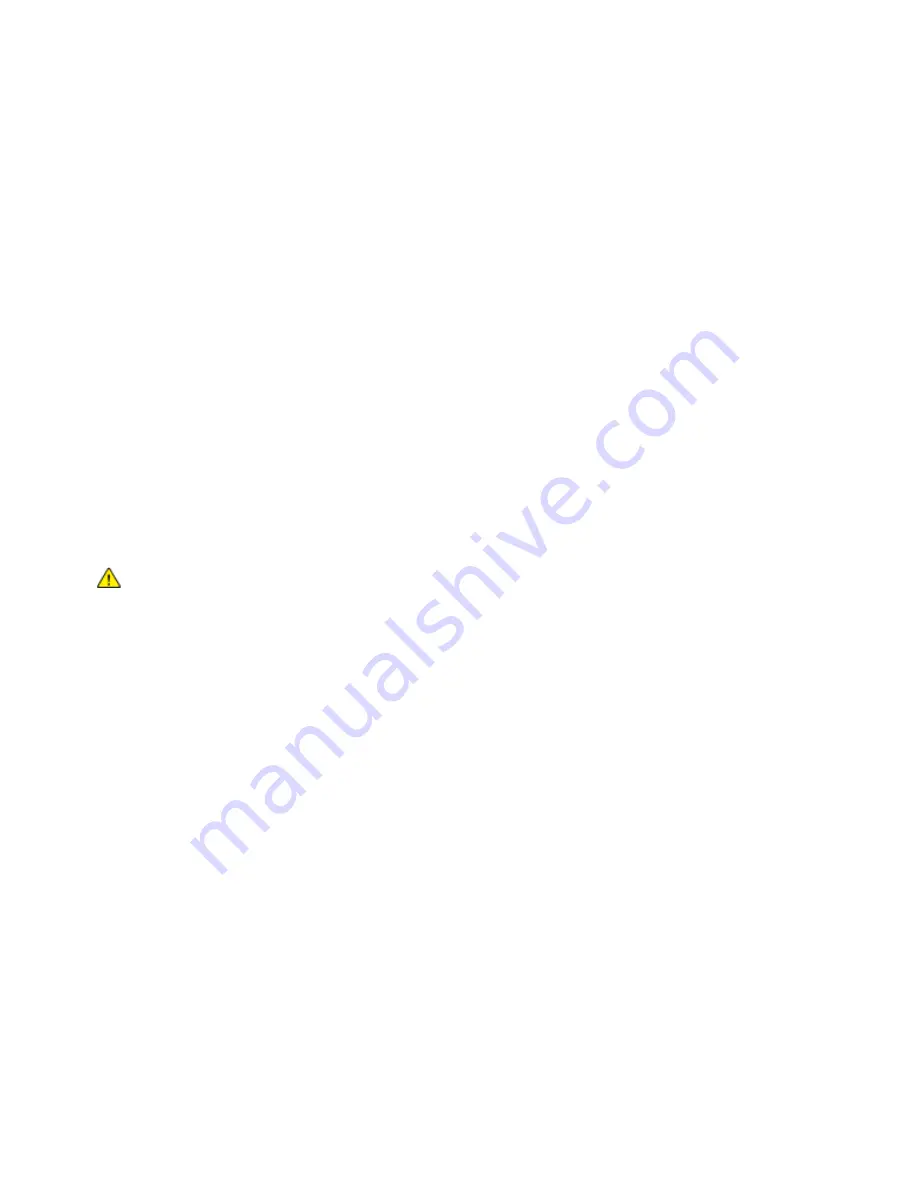
Paper and Media
Xerox
®
Phaser
®
6020 Printer
59
User Guide
Printing Labels
Ensure that label media is placed face-up in the main tray.
Guidelines for Printing Labels
•
Use labels designed for laser printing.
•
Do not use vinyl labels.
•
Do not feed a sheet of labels through the printer more than once.
•
Do not use dry gum labels.
•
Print only on one side of the sheet of labels. Use full sheet labels only.
•
Store unused labels flat in their original packaging. Leave the sheets of labels inside the original
packaging until ready to use. Return any unused sheets of labels to the original packaging and
reseal it.
•
Do not store labels in extremely dry or humid conditions or extremely hot or cold conditions. Storing
them in extreme conditions can cause print-quality problems or cause them to jam in the printer.
•
Rotate stock frequently. Long periods of storage in extreme conditions can cause labels to curl and
jam in the printer.
•
In the print driver software, select Label as the paper type.
•
Before loading labels, remove all other paper from the tray.
CAUTION:
Do not use any sheet where labels are missing, curled, or pulled away from the backing
sheet. It could damage the printer.
Printing on Glossy Cardstock
You can print on Lightweight Glossy Cardstock that is 163 g/m² or less.
•
Do not open sealed packages of glossy cardstock until you are ready to load them into the printer.
•
Leave glossy cardstock in the original wrapper, and leave the packages in the shipping carton until
ready to use.
•
Remove all other paper from the tray before loading glossy cardstock.
•
Load only the amount of glossy cardstock you are planning to use. Do not leave glossy cardstock in
the tray when you are finished printing. Replace unused cardstock in the original wrapper and seal.
•
Rotate stock frequently. Long periods of storage in extreme conditions can cause glossy cardstock to
curl and jam in the printer.
•
In the print driver software, select the desired glossy cardstock type or select the tray loaded with
the desired paper.
To optimize printing on glossy cardstock, do one or more of the following:
•
Adjust the paper type setting. For details, see
Adjusting Paper Type
on page 83.
•
Adjust the bias transfer roller. For details, see
Adjusting the Bias Transfer Roller
on page 84.
•
Adjust the fuser. For details, see
Adjusting the Fuser
on page 84.
















































