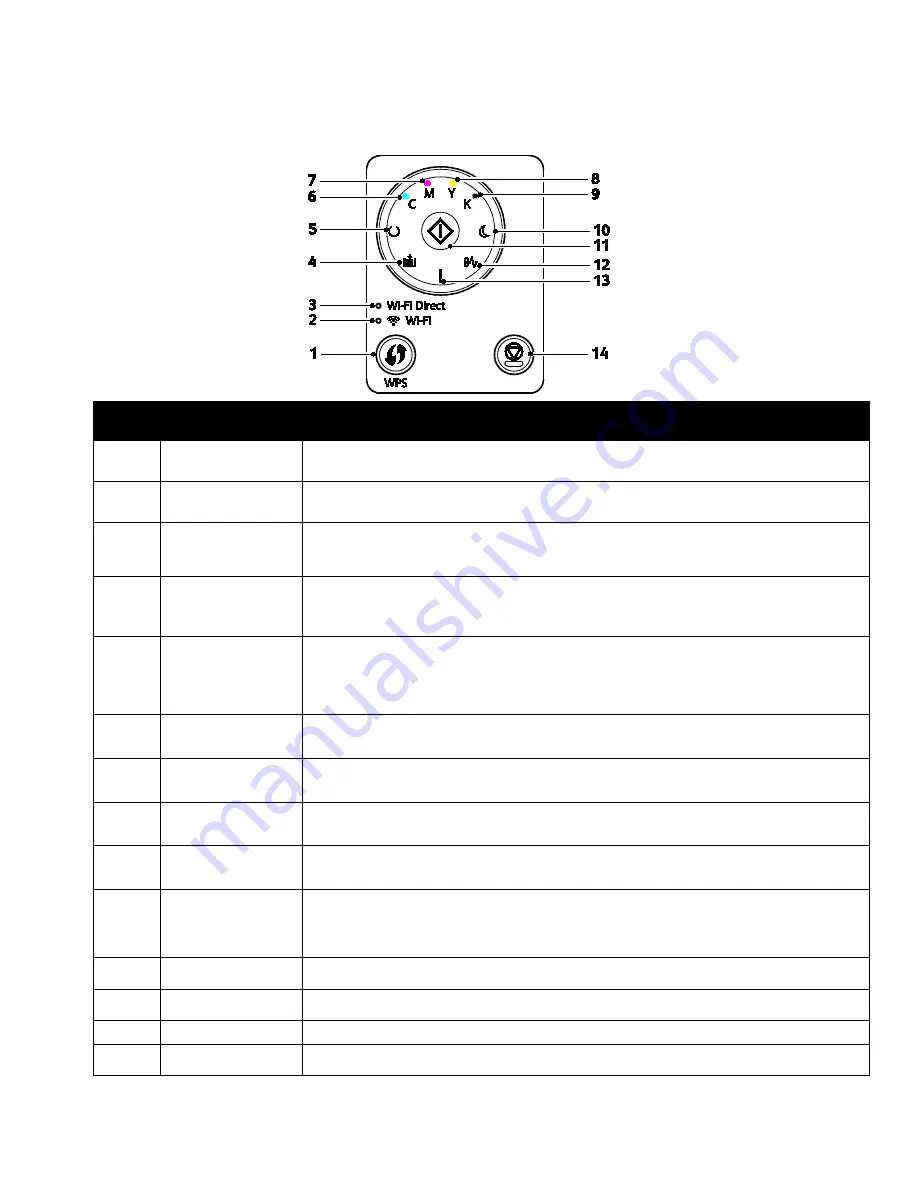
Features
Xerox
®
Phaser
®
6020 Printer
21
User Guide
Control Panel
Item
Name
Description
1
WPS Button
To establish a wireless connection, first, press the button on the printer, then press the
button on your wireless router.
2
Wi-Fi Light
This light indicates that a wireless connection is established between the printer and the
wireless router.
3
Wi-Fi Direct
®
Light
This light flashes to indicate that there is a connection between the printer and a
wireless device, such as a smart phone or tablet.
4
Load Paper Light
This light flashes if there is a jam in the paper tray, the printer is out of paper, or there is
a paper size mismatch.
If the light is on but not flashing, see
Troubleshooting
on page 89.
5
Ready/Data Light
The light appears green when the printer is ready to receive data, and blinks when the
printer is busy receiving data.
If the Ready/Data and the Power Saver lights are both flashing, the printer is canceling a
print job.
6
Cyan Toner Light
This light indicates that the Cyan toner is low.
Flashing indicates that the toner is empty or non-Xerox
®
toner is installed.
7
Magenta Toner
Light
This light indicates that the Magenta toner is low.
Flashing indicates that the toner is empty or non-Xerox
®
toner is installed.
8
Yellow Toner Light
This light indicates that the Yellow toner is low.
Flashing indicates that the toner is empty or non-Xerox
®
toner is installed.
9
Black Toner Light
This light indicates that the Black toner is low.
Flashing indicates that the toner is empty or non-Xerox
®
toner is installed.
10
Power Saver Light
This light indicates that the printer is in Low Power or Sleep mode.
If the Ready/Data and the Power Saver lights are both flashing, the printer is canceling a
print job.
11
OK
To resume the print job, press
OK
.
12
Jam Light
This light indicates that there is a paper jam in the printer.
13
Error Light
This light indicates an error condition or warning that requires your attention.
14
Cancel Button
To end printing jobs, press this button.






























