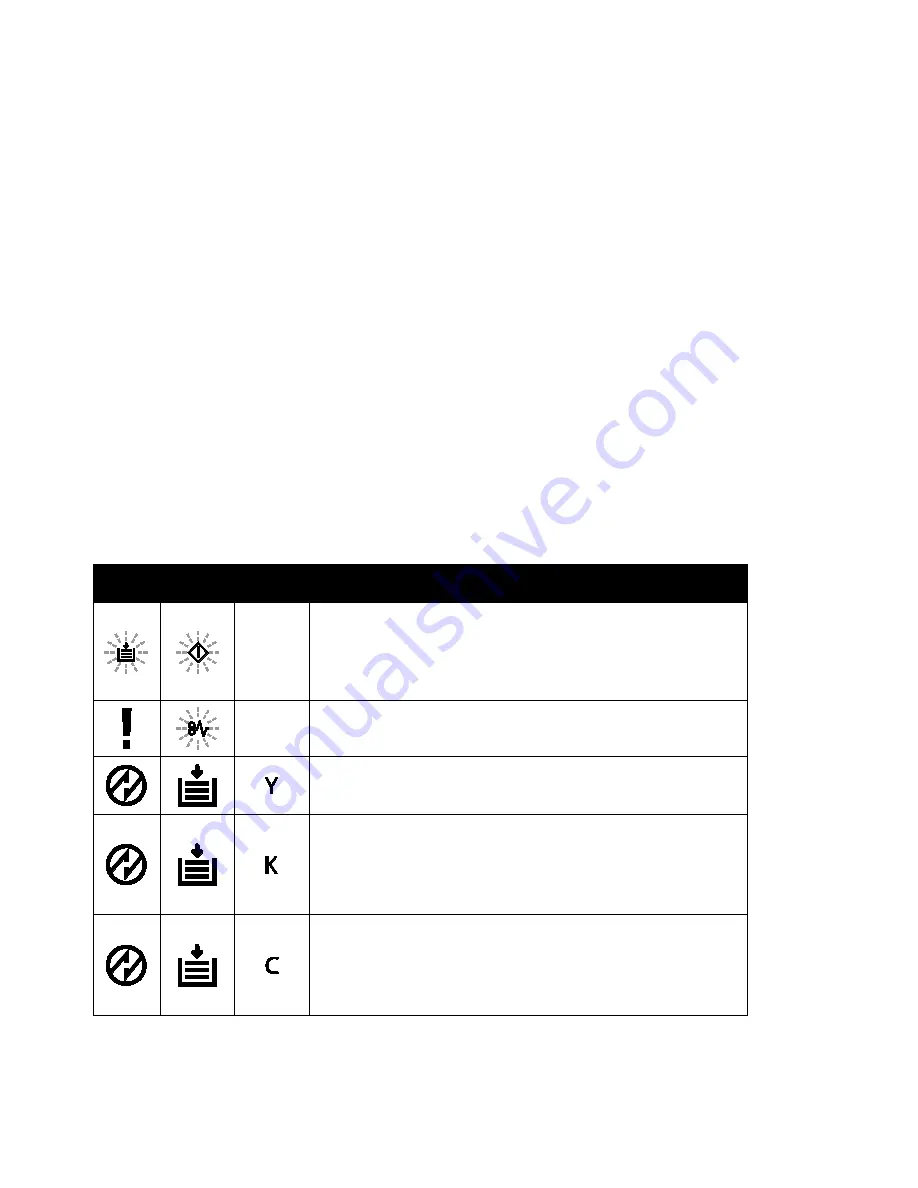
Troubleshooting
Xerox
®
Phaser
®
6020 Printer 107
User Guide
Getting Help
This section includes:
•
Printer Error Indicators .................................................................................................................................................... 107
•
PrintingScout Alerts ........................................................................................................................................................... 108
•
Online Support Assistant ................................................................................................................................................ 108
Your printer comes with utilities and resources to help you troubleshoot printing problems.
Printer Error Indicators
Control panel light combinations indicate printer status or errors. For a description of the control panel
indicator lights, see
Control Buttons and Indicators
on page 21.
When the printer has an error, the following light combinations appear on the control panel. To display
the error light combination, if the error light is the only indicator that is on, press and hold the
OK
button.
Note:
Bold symbols indicate a steady light, and symbols with radiating beams indicate a flashing
light.
Light Combination
Error and Solution
•
The printer is out of paper. Load paper in the main tray. See
Loading Paper
on page 53.
•
The wrong size of paper is loaded in the main tray. Make sure
that the paper size selected in the print driver is the same as the
paper size loaded in the printer.
There is a paper jam in the printer. Remove any paper or debris from
the paper path. See
Clearing Paper Jams
on page 96.
The color toner density sensor is dirty. Perform the Clean Color
Density Sensor procedure. For details, see
Cleaning the Density
Sensors
on page 79.
There is a memory overflow.
•
To clear the message and cancel the active print job, press the
Stop
button.
•
To avoid memory overflow, split the print job into smaller
sections.
There is a PDL error.
•
To clear the message and cancel the active print job, press the
Stop
button.
•
Make sure that you have the correct print driver installed on your
computer. For details, see
Installing the Software
on page 34.






























