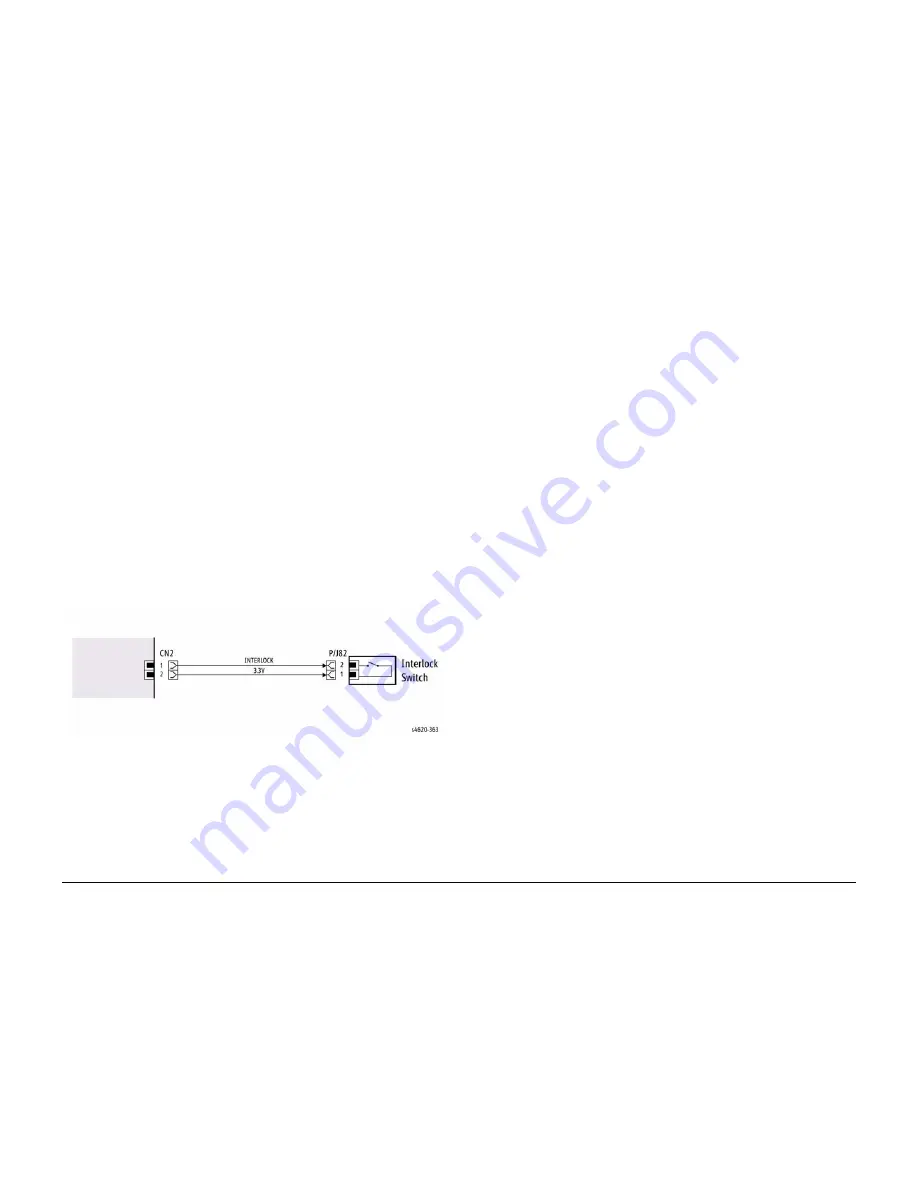
5/2011
6-14
Phaser 4600/4620 Printer Service Manual
GP 13, GP 14
Revision - Xerox Internal Use Only
General Procedures/Information
GP 13 How to Check a Switch
Use this procedure to check the operation of a switch.
NOTE: Figure 1 shows an interlock switch actuated by the closing of a door.
Initial Actions
WARNING
Switch off the electricity to the machine. Disconnect the power cord from the customer
supply while performing tasks that do not need electricity. Electricity can cause death or
injury. Moving parts can cause injury.
Manually check that the switch operates. Ensure that the magnet or other actuator has enough
mechanical movement to operate the switch.
NOTE: The voltages, PJ numbers, pin numbers and PWB names shown are an example only.
Go to the wiring diagram associated with the RAP for the correct information.
Procedure
1.
Enter diagnostics and check the switch. The switch is operating correctly, check and
adjust the mechanism that actuates the switch
2.
Refer to
Figure 1
, then disconnect T072.
3.
+5V is available between pin 1 and pin 2 on the wiring side of the connector.
4.
+5V is available at PJ5 between pins 3 and 4 on the PWB.
5.
Check the supply voltage. If +5V is available, install a new PWB.
6.
Check the wiring between PJ5 and T072. Repair or install new parts as necessary.
7.
Install a new switch.
Figure 1 Example Switch Wiring Diagram
GP 14 Separate System Modules
Use this procedure to remove the Mailbox or Finisher modules from the printer.
Description
Most service procedures for finishing modules require separation of the module from the
printer. Only 1 person is required to separate the Mailbox or Finisher from the printer.
WARNING
Switch off the electricity to the machine. Disconnect the power cord from the customer
supply while performing tasks that do not need electricity. Electricity can cause death or
injury. Moving parts can cause injury.
CAUTION
Always move the printer separately from the Finisher, Mailbox, and optional trays.
1.
Clear the media path and output trays.
2.
Remove the output trays from the mailbox before servicing the module.
3.
Lift the module to clear the support brackets.
4.
Place the module on a suitable work surface to avoid damage.
5.
Check the position of the option connector before module installation on the IOT.
Содержание Phaser 4600
Страница 1: ...Phaser 4600 4620 Laser Printer Phaser 4600 4620 Service Manual Xerox Internal Use Only ...
Страница 4: ...5 2011 ii Phaser 4600 4620 Printer Service Manual Revision Xerox Internal Use Only Introduction ...
Страница 18: ...5 2011 1 2 Phaser 4600 4620 Printer Service Manual Revision Xerox Internal Use Only Service Call Procedures ...
Страница 100: ...5 2011 3 2 Phaser 4600 4620 Printer Service Manual Revision Xerox Internal Use Only Image Quality ...
Страница 122: ...5 2011 3 24 Phaser 4600 4620 Printer Service Manual IQS 4 IQS 5 Revision Xerox Internal Use Only Image Quality ...
Страница 276: ...5 2011 4 154 Phaser 4600 4620 Printer Service Manual REP 28 9 REP 28 10 Revision Xerox Internal Use Only Repairs ...
Страница 328: ...5 2011 6 2 Phaser 4600 4620 Printer Service Manual Revision Xerox Internal Use Only General Procedures Information ...
Страница 362: ...5 2011 7 2 Phaser 4600 4620 Printer Service Manual Revision Xerox Internal Use Only Wiring ...
Страница 376: ...5 2011 7 16 Phaser 4600 4620 Printer Service Manual WD 18 Revision Xerox Internal Use Only Wiring ...
Страница 378: ...5 2011 8 2 Phaser 4600 4620 Printer Service Manual Revision Xerox Internal Use Only Principles of Operation ...






























