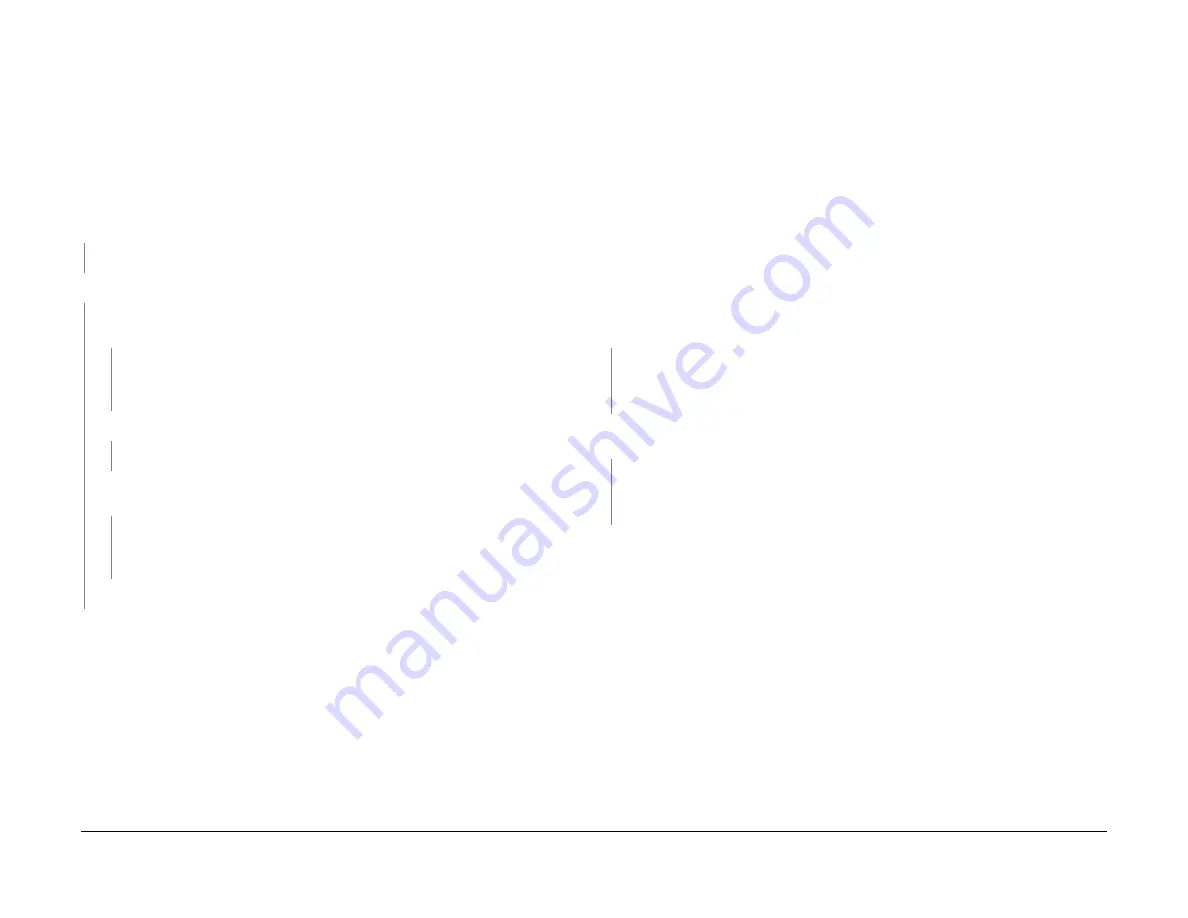
June 2014
2-9
Xerox® Phaser® 3052/3260 Service Manual
08-100 , 08-500
Status Indicator RAPs
08-100 Paper Feed Fault - Tray 1
The lead edge was not detected by the Paper Feed Sensor.
BSD-Reference:
7.1 Paper Feed and Registration
Initial Actions
Clear any jammed sheets. Refer to Section 7: Troubleshooting, in the Xerox® Phaser® 3052/
3260 User Guide for detailed instructions on clearing paper jams.
Procedure
Check the Paper Feed Sensor Actuator for damage or binding. The Actuator moves freely.
Y
N
Replace the Paper Feed Sensor Actuator (
REP 1.14
),
PL 4.4
.
Check the position of the jammed sheet. The lead edge reached the Retard Roll.
Y
N
Enter Diagnostic (EDC) Mode. Select: [DC330 Test Routines, 101-Clutch, Tray 1 Pick
up] to engage the drive to pick up paper from tray 1 The clutch engages.
Y
N
•
Check the circuit between the Feed clutch and the Main PWB for an open or
short circuit.
•
Replace the Tray 1 Pick up (Feed) Clutch (
REP 1.13
),
PL 4.1
.
Check the Paper Feed Sensor Actuator. The actuator moves freely.
Y
N
Replace the Paper Feed Sensor Actuator (
REP 1.14
),
PL 4.4
.
In Diagnostics Mode. Select: [102-Sensor, Feed Sens] to block and clear the Paper
Feed Sensor. The signal changes.
Y
N
•
Check that there is no contamination or damage on any connectors from the
Feed Sensor PWB to the HVPS PWB. Repair as necessary.
•
Replace the Paper Feed Sensor PWB (
REP 1.14
),
PL 4.4
.
Perform SCP Final Actions.
If the problem is intermittent check the cables for binding.
08-500 Paper Jam in Exit Area Fault
The machine has detected a paper jam in the Exit Area.
BSD-Reference:
7.1 paper Feed and Registration, 10.2 Print Exit
Initial Actions
Open the Rear Cover and remove jammed sheets from exit area. Refer to Section 7: Trouble-
shooting, in the Xerox® Phaser® 3052/3260 User Guide for detailed instructions on clearing
paper jams.
Check the Paper Guides for proper position.
Check the Duplex Gate and Spring for damage. Ensure that the gate is seated correctly and
moves freely without binding.
Procedure
Enter Diagnostic (EDC) Mode. Select: [DC330 Test Routines, 102-Sensor, Exit Sens] to
block and clear the Exit Sensor. The Exit Sensor is OK.
Y
N
•
Check that there is no contamination present.
•
Check for an open or short circuit.
•
Replace the Exit Sensor (
REP 1.19
),
PL 4.1
.
In Diagnostics, go to [102-Sensor, Registration] to block and clear the Registration Sensor.
The signal changes.
Y
N
•
Check that there is no contamination present.
•
Check for an open or short circuit.
•
Replace the Feed Sensor PWB (
REP 1.14
),
PL 4.4
.
Inspect the Exit Roller and Drives for wear or damage. Replace if needed.
PL 4.4
.
Содержание Phaser 3052
Страница 1: ...Xerox Phaser 3052 3260 Service Manual 702P02830 June 2014 Initial Issue ...
Страница 2: ......
Страница 4: ...June 2014 2 Xerox Phaser 3052 3260 ...
Страница 6: ...June 2014 ii Xerox Phaser 3052 3260 Service Manual Introduction ...
Страница 18: ...June 2014 1 2 Xerox Phaser 3052 3260 Service Manual Service Call Procedures ...
Страница 24: ...June 2014 2 2 Xerox Phaser 3052 3260 Service Manual Status Indicator RAPs ...
Страница 42: ...June 2014 3 2 Xerox Phaser 3052 3260 Service Manual Image Quality ...
Страница 51: ...June 2014 3 11 Xerox Phaser 3020 Printer Service Manual IQ11 Image Quality Figure 1 Image Deletions ...
Страница 52: ...June 2014 3 12 Xerox Phaser 3020 Printer Service Manual IQ11 Image Quality ...
Страница 54: ...June 2014 4 2 Xerox Phaser 3052 3260 Service Manual Repairs ...
Страница 100: ...June 2014 4 48 Xerox Phaser 3052 3260 Service Manual REP 1 26 REP 1 27 Repairs ...
Страница 102: ...June 2014 5 2 Xerox Phaser 3052 3260 Service Manual Parts List ...
Страница 118: ...June 2014 6 2 Xerox Phaser 3052 3260 Service Manual General Procedures and Information ...
Страница 130: ...June 2014 6 14 Xerox Phaser 3052 3260 Service Manual GP 7 GP 8 General Procedures and Information ...
Страница 134: ...Xerox Phaser 3052 3260 Printer Service Manual June 2014 BSDs THIS PAGE INTENTIONALLY BLANK ...






























