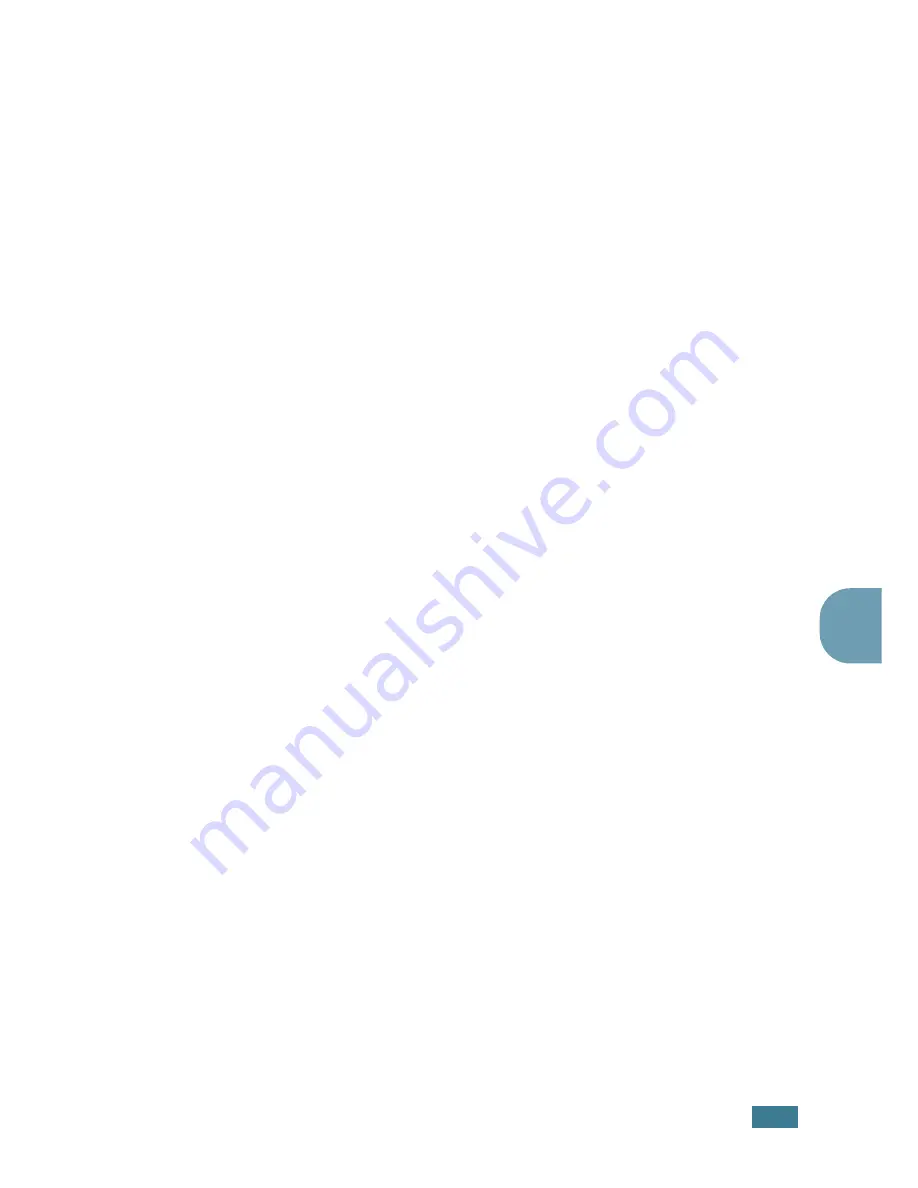
P
RINTING
5
.
23
5
4
Click
Start
and select
Printers
from
Settings
. Double-
click your printer name.
5
Select
Properties
in the
Printer
menu.
6
Click the
Sharing
tab and check the
Shared As
box. Fill in
the
Shared Name
field and then click
OK
.
Setting Up the Client Computer
1
Right-click
Start
and select
Explorer
.
2
Open your network folder in the left column.
3
Right-click the shared name and select
Capture Printer
Port
.
4
Select the port you want, check the
Reconnect at log on
box and then click
OK
.
5
From the
Start
menu, select
Settings
and then
Printers
.
6
Double-click your printer icon.
7
From the
Printer
menu, select
Properties
.
8
From the
Details
tab, select the printer port and click
OK
.
In Windows NT 4.0/2000/XP
Setting Up the Host Computer
1
Start Windows.
2
For Windows NT 4.0/2000, from the
Start
menu, select
Settings
and then
Printers
.
For Windows XP, from the
Start
menu, select
Printers and
Faxes
.
3
Double-click your printer icon.
4
From the
Printer
menu, select
Sharing
.
Содержание PE16I - Printers WORKCENTRE PE16 16PPM FAX-PRINT COPY SCAN MLTFUNC
Страница 1: ...WorkCentre PE16 LASER MULTIFUNCTION 4 IN 1 MFP User s Guide...
Страница 16: ...xv...
Страница 20: ...GETTING STARTED 1 3 1 2 Remove the packing tape from the front back and sides of the machine Tape...
Страница 43: ...INSTALLING SOFTWARE 2 6 NOTES...
Страница 92: ...6 SCANNING This chapter includes TWAIN Scanner Program Scanning Procedure...
Страница 107: ...MAINTENANCE 7 12 MEMO...
Страница 146: ...WorkCentre PE16 LASER MULTIFUNCTION 4 IN 1 FAX User s Guide...
Страница 163: ...2 GENERAL FAX FUNCTIONS The following topics are included Sending a Fax Receiving a Fax...
Страница 171: ...GENERAL FAX FUNCTIONS 2 9 2...
Страница 172: ...GENERAL FAX FUNCTIONS 2 10...
Страница 200: ...T toll save mode 1 10 V volume adjust ringer 1 9...
Страница 201: ...www Xerox com...
















































