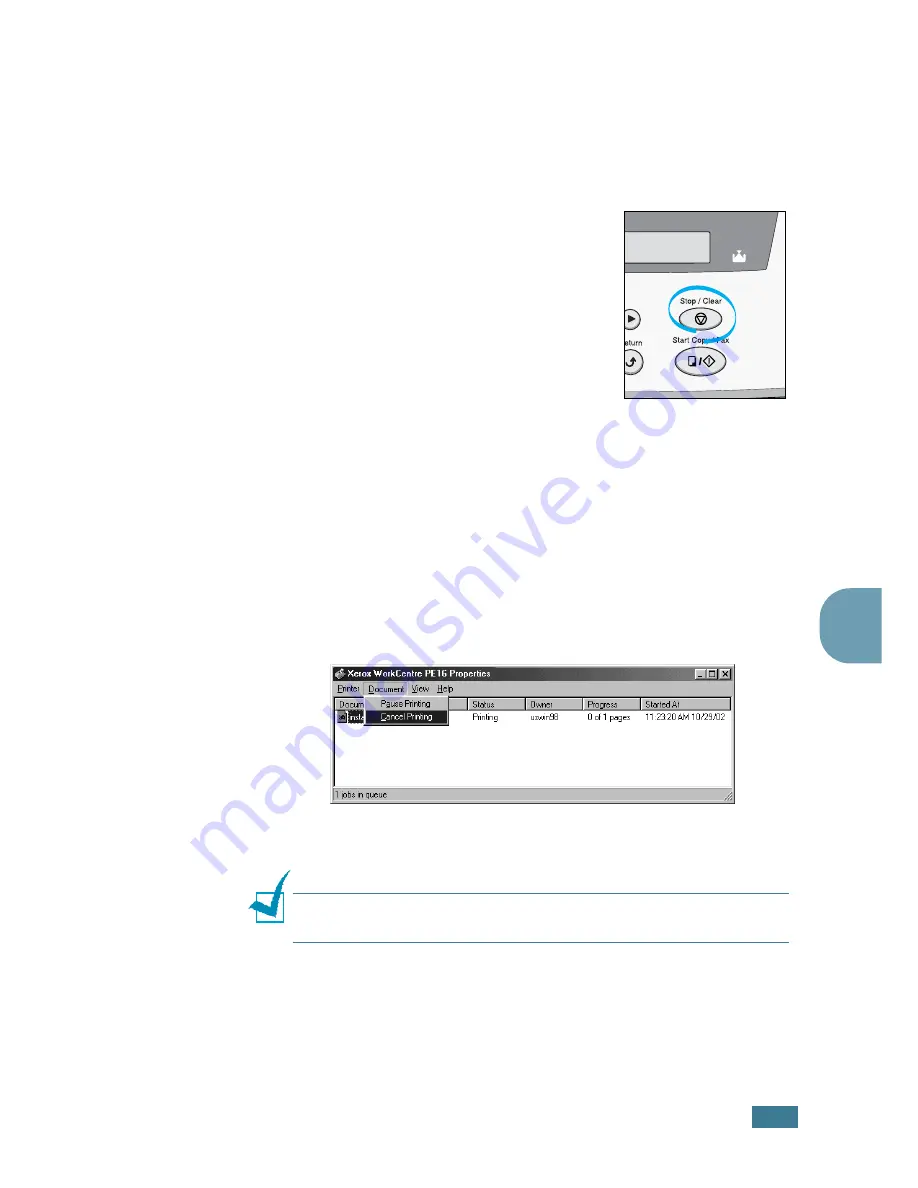
P
RINTING
5
.
5
5
Cancelling a Print Job
There are two ways to cancel a print job:
To stop a print job from the control panel:
Press the
Stop/Clear
button.
Your machine finishes printing the
page that is moving through the
machine and delete the rest of the
print job. Pressing the button cancels
only the current job. If more than one
print job is in the machine’s memory,
you need to press the button once for
each job.
To stop a print job from the Printers folder:
1
From the Windows
Start
menu, select
Settings
.
2
Select
Printers
to open the Printers window and
double-click the
Xerox WorkCentre PE16
icon.
3
From the
Document
menu, select
Cancel Printing
(Windows 9x/Me) or
Cancel
(Windows NT 4.0/2000/XP).
N
OTE
:
You can access this window simply by double-clicking the
printer icon at the bottom right corner of the Windows desktop.
Windows 98
Содержание PE16I - Printers WORKCENTRE PE16 16PPM FAX-PRINT COPY SCAN MLTFUNC
Страница 1: ...WorkCentre PE16 LASER MULTIFUNCTION 4 IN 1 MFP User s Guide...
Страница 16: ...xv...
Страница 20: ...GETTING STARTED 1 3 1 2 Remove the packing tape from the front back and sides of the machine Tape...
Страница 43: ...INSTALLING SOFTWARE 2 6 NOTES...
Страница 92: ...6 SCANNING This chapter includes TWAIN Scanner Program Scanning Procedure...
Страница 107: ...MAINTENANCE 7 12 MEMO...
Страница 146: ...WorkCentre PE16 LASER MULTIFUNCTION 4 IN 1 FAX User s Guide...
Страница 163: ...2 GENERAL FAX FUNCTIONS The following topics are included Sending a Fax Receiving a Fax...
Страница 171: ...GENERAL FAX FUNCTIONS 2 9 2...
Страница 172: ...GENERAL FAX FUNCTIONS 2 10...
Страница 200: ...T toll save mode 1 10 V volume adjust ringer 1 9...
Страница 201: ...www Xerox com...






























