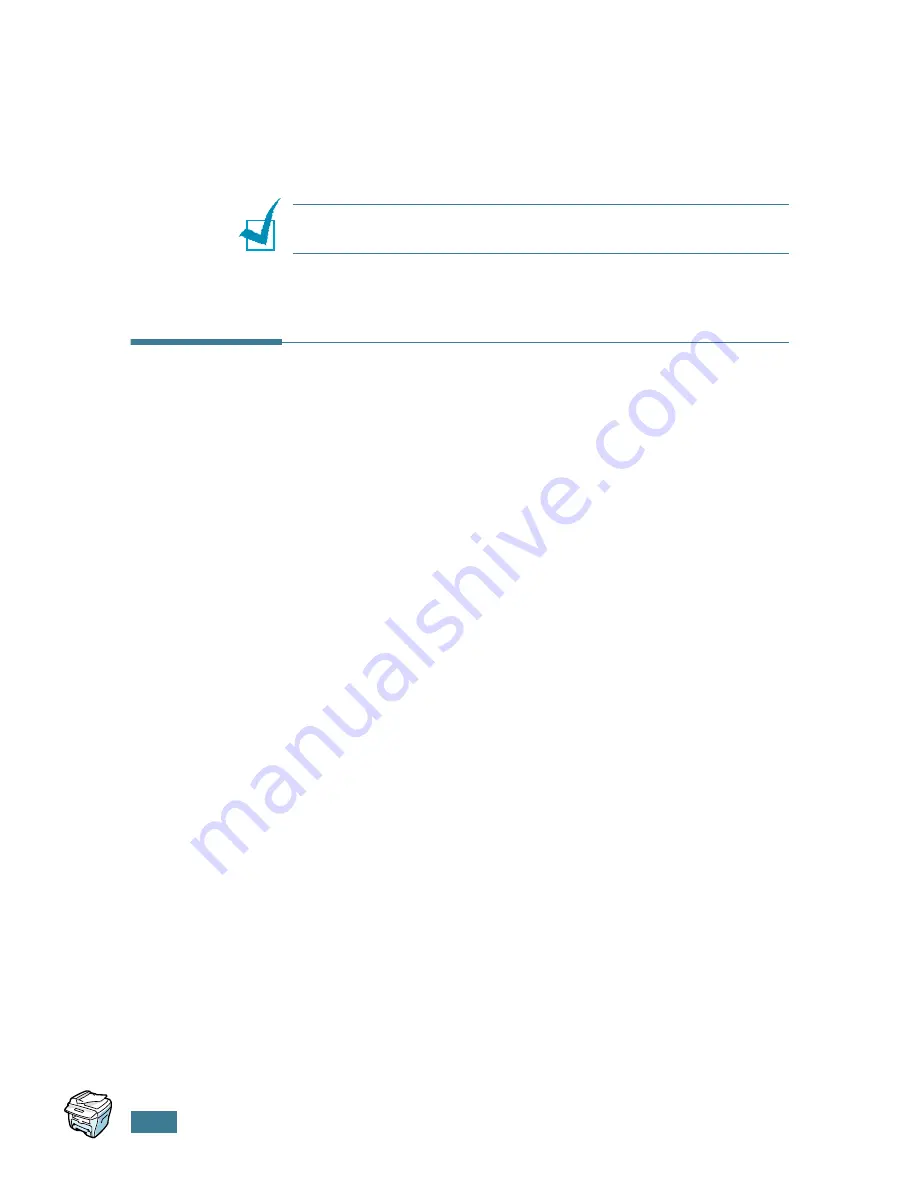
C
OPYING
4
.
14
6
Press
Enter
to save the selection.
7
Repeat steps 3 through 6, as needed.
8
To return to Standby Mode, press
Stop/Clear
.
N
OTES
:
While you set copy options, pressing
Stop/Clear
cancels
the changed settings and restores their default status.
Setting the Time Out Option
You can set the time the machine waits before it restores the
default copy settings, if you do not start copying after changing
them on the control panel.
1
Press
Menu
on the control panel until “Copy Setup”
appears on the top line of the display.
2
Press the scroll button (
¦
or
) to display “Timeout” on
the bottom line.
3
Press
Enter
to access the menu item.
4
Press the scroll button (
¦
or
) until the status you want
appears on the display.
You can select from 15, 30, 60 and 180 (seconds).
Selecting “Off” means that the machine does not restore
the default settings until you press
Start Copy/Fax
to
begin copying, or
Stop/Clear
to cancel.
5
Press
Enter
to save the selection.
6
To return to Standby Mode, press
Stop/Clear
.
Содержание PE16I - Printers WORKCENTRE PE16 16PPM FAX-PRINT COPY SCAN MLTFUNC
Страница 1: ...WorkCentre PE16 LASER MULTIFUNCTION 4 IN 1 MFP User s Guide...
Страница 16: ...xv...
Страница 20: ...GETTING STARTED 1 3 1 2 Remove the packing tape from the front back and sides of the machine Tape...
Страница 43: ...INSTALLING SOFTWARE 2 6 NOTES...
Страница 92: ...6 SCANNING This chapter includes TWAIN Scanner Program Scanning Procedure...
Страница 107: ...MAINTENANCE 7 12 MEMO...
Страница 146: ...WorkCentre PE16 LASER MULTIFUNCTION 4 IN 1 FAX User s Guide...
Страница 163: ...2 GENERAL FAX FUNCTIONS The following topics are included Sending a Fax Receiving a Fax...
Страница 171: ...GENERAL FAX FUNCTIONS 2 9 2...
Страница 172: ...GENERAL FAX FUNCTIONS 2 10...
Страница 200: ...T toll save mode 1 10 V volume adjust ringer 1 9...
Страница 201: ...www Xerox com...






























