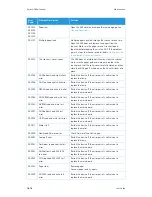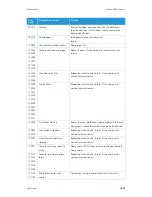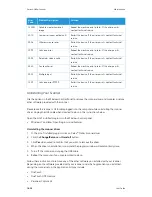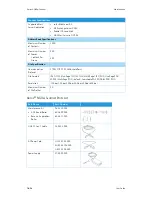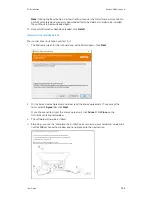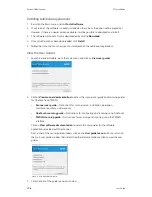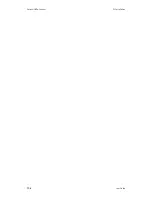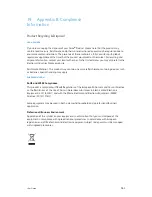PC Installation
Xerox
®
N60w Scanner
User Guide
17-5
Installing Visioneer OneTouch
The Visioneer OneTouch software installation will start automatically after you click
Close
on the
driver Installation Complete window.
1.
Click
Next
on the Welcome to the OneTouch Setup Wizard.
2.
On the Visioneer License Agreement window, read the license agreement. If you accept the
terms, select
I Agree
then click
Next
.
If you choose not to accept the license agreement, the installation will terminate and
OneTouch will not be installed.
3.
Click
Close
on the Installation Complete window to close and exit the software installer.
4.
After OneTouch is installed, a splash screen will be displayed while it initializes and searches
for installed scanners. Please wait for this screen to disappear before attempting to use
OneTouch.
Note:
If you selected other software to install during the installation, that software will
automatically start after you click
Close
on the Installation Complete window. Follow the
instructions on-screen to install each application you selected.
Содержание N60w
Страница 1: ...Xerox N60w Scanner Scanner User Guide for Microsoft Windows AUGUST 2020 05 0987 000...
Страница 14: ...Xerox N60w Scanner Welcome 2 4 User Guide...
Страница 26: ...Xerox N60w Scanner LCD Buttons and Shortcuts 6 4 User Guide...
Страница 28: ...Xerox N60w Scanner Cloud 7 2 User Guide...
Страница 34: ...Xerox N60w Scanner Email 8 6 User Guide...
Страница 36: ...Xerox N60w Scanner File 9 2 User Guide...
Страница 40: ...Xerox N60w Scanner OneTouch 11 2 User Guide...
Страница 42: ...Xerox N60w Scanner Hotspot 12 2 User Guide...
Страница 83: ...Maintenance Xerox N60w Scanner User Guide 16 25 Ethernet Cable 35 0265 000 Part Name Part Number...
Страница 84: ...Xerox N60w Scanner Maintenance 16 26 User Guide...
Страница 92: ...Xerox N60w Scanner PC Installation 17 8 User Guide...