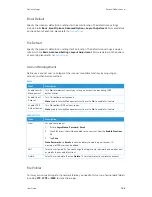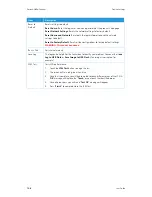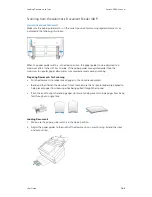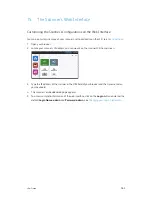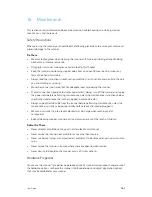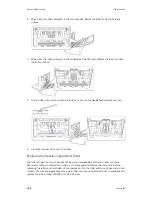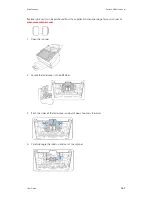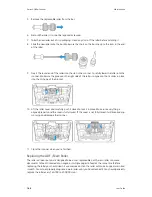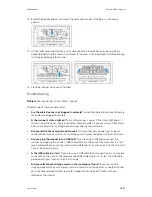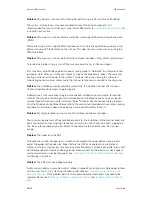The Scanner’s Web Interface
Xerox
®
N60w Scanner
User Guide
15-3
Changing your Login Credentials
To access your scanner’s
, or to login to the
, you are
required to enter login information. By default:
Login Name: admin
and
Password: admin
.
You can personalize these credentials.
1.
Login to
to see the advanced settings.
2.
Go to the
Device Management
tab.
3.
In the
Admin Profile
section, use the
Login Name
and
Password
text boxes to enter your
new credentials.
Web Interface-only Customizable Configurations
There are some activities which can be set only through the product’s web page. For example,
some options on
Device Management
,
Import/Export
, and
Public Folder
. How to use these
options will be described in the following sections.
exporting and importing system data
To easily manage several Xerox
®
N60w Scanner in the network, the machine provides a useful
feature to allow system administrator to export the system data of one Xerox
®
N60w Scanner into
a file and then import this data to other Xerox
®
N60w Scanner in the network.
For example, the address book, File Profiles, and default systems settings of one Xerox
®
N60w
Scanner can be first exported to a file as a backup and then import these files to other Xerox
®
N60w Scanner.
Follow the procedure described below to export and then import your system data.
Exporting System Data
1.
On the product’s web page, select
Import/Export
.
2.
Select the system data you want to export:
Address Book, File Profiles, Settings
(Device
Management, Account Management, Mail Server/LDAP Server, E-mail Default, File Default).
3.
Select
Export Now
. The selected system data will be exported into a file.
4.
For example, if an
Address Book
is selected, an Address Book-
Xerox_N60w_Scanner_AddressBook_l_[currentdate]_170450.csv file will be generated. If
File Profiles
or
Settings
is selected, a
FilingXerox_N60w_Scanner_CloningProfiles_[currentdate]_170645.json
or Settings-
Xerox_N60w_Scanner_CloningSettings_[currentdate]_170747.json file will be generated
and so on.
5.
Save the exported file into your computer as backup.
Importing System Data
1.
On the product’s web page, select
Import/Export
.
2.
Select the system data you want to import:
Address Book, Filing Profiles, Settings
(Device
Management, Account Management, Mail Server/LDAP Server, Email Default, File Default).
Содержание N60w
Страница 1: ...Xerox N60w Scanner Scanner User Guide for Microsoft Windows AUGUST 2020 05 0987 000...
Страница 14: ...Xerox N60w Scanner Welcome 2 4 User Guide...
Страница 26: ...Xerox N60w Scanner LCD Buttons and Shortcuts 6 4 User Guide...
Страница 28: ...Xerox N60w Scanner Cloud 7 2 User Guide...
Страница 34: ...Xerox N60w Scanner Email 8 6 User Guide...
Страница 36: ...Xerox N60w Scanner File 9 2 User Guide...
Страница 40: ...Xerox N60w Scanner OneTouch 11 2 User Guide...
Страница 42: ...Xerox N60w Scanner Hotspot 12 2 User Guide...
Страница 83: ...Maintenance Xerox N60w Scanner User Guide 16 25 Ethernet Cable 35 0265 000 Part Name Part Number...
Страница 84: ...Xerox N60w Scanner Maintenance 16 26 User Guide...
Страница 92: ...Xerox N60w Scanner PC Installation 17 8 User Guide...