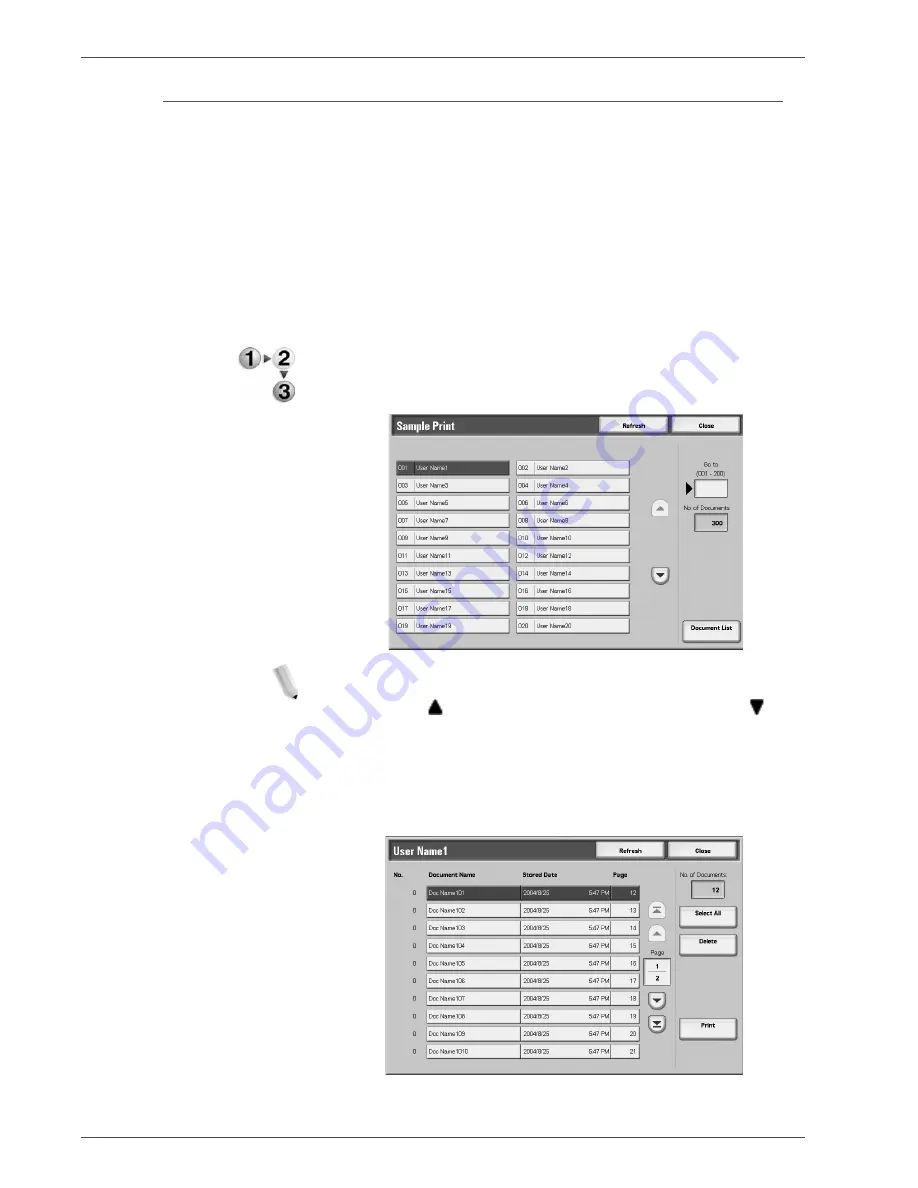
Xerox 4590/4110 Copier/Printer User Guide
8-9
8. Job Status
Sample Print
This section describes how to print and delete documents stored
by the sample print feature.
When printing multiple copies from a
client, specifying a sample print means that the job terminates
after printing just one copy. After checking the print results, to print
the remaining copies, indicate the printing of the sample print from
the screen of the machine.
This section describes how to print and delete documents stored
by the sample print feature.
For information about the method of sample printing, refer to the
print driver help information.
1.
From the
Stored Documents
tab, select
Sample Print
.
2.
Select the ID of the user you want to check, and select
Document List
.
NOTE: Select Refresh to display any updated information.
Select to display the previous screen and select to
display the next screen.
You can also enter a three-digit UserID number directly
with the numeric keypad.
3.
Select the document you want to print or delete.
Содержание Legacy 4110
Страница 1: ...Xerox4590Copier Printer Xerox4110Copier Printer User Guide Version 3 2 January 2008 ...
Страница 18: ...Xerox 4590 4110 Copier Printer User Guide 1 4 1 Product overview ...
Страница 20: ...Xerox 4590 4110 Copier Printer User Guide 1 6 1 Product overview D Finisher ...
Страница 258: ...Xerox 4590 4110 Copier Printer User Guide 4 82 4 Mailbox Management ...
Страница 274: ...Xerox 4590 4110 Copier Printer User Guide 6 10 6 Stored Programming ...
Страница 286: ...Xerox 4590 4110 Copier Printer User Guide 7 12 7 Paper and Other Media to the end along the paper guide ...
Страница 324: ...Xerox 4590 4110 Copier Printer User Guide 8 20 8 Job Status ...
Страница 472: ...Xerox 4590 4110 Copier Printer User Guide 11 94 11 Problem Solving ...
Страница 496: ...Xerox 4590 4110 Copier Printer User Guide 12 24 12 Specifications ...
Страница 512: ...Xerox 4590 4110 Copier Printer User Guide 13 16 13 Safety information and Notices ...
Страница 519: ......
Страница 520: ......






























