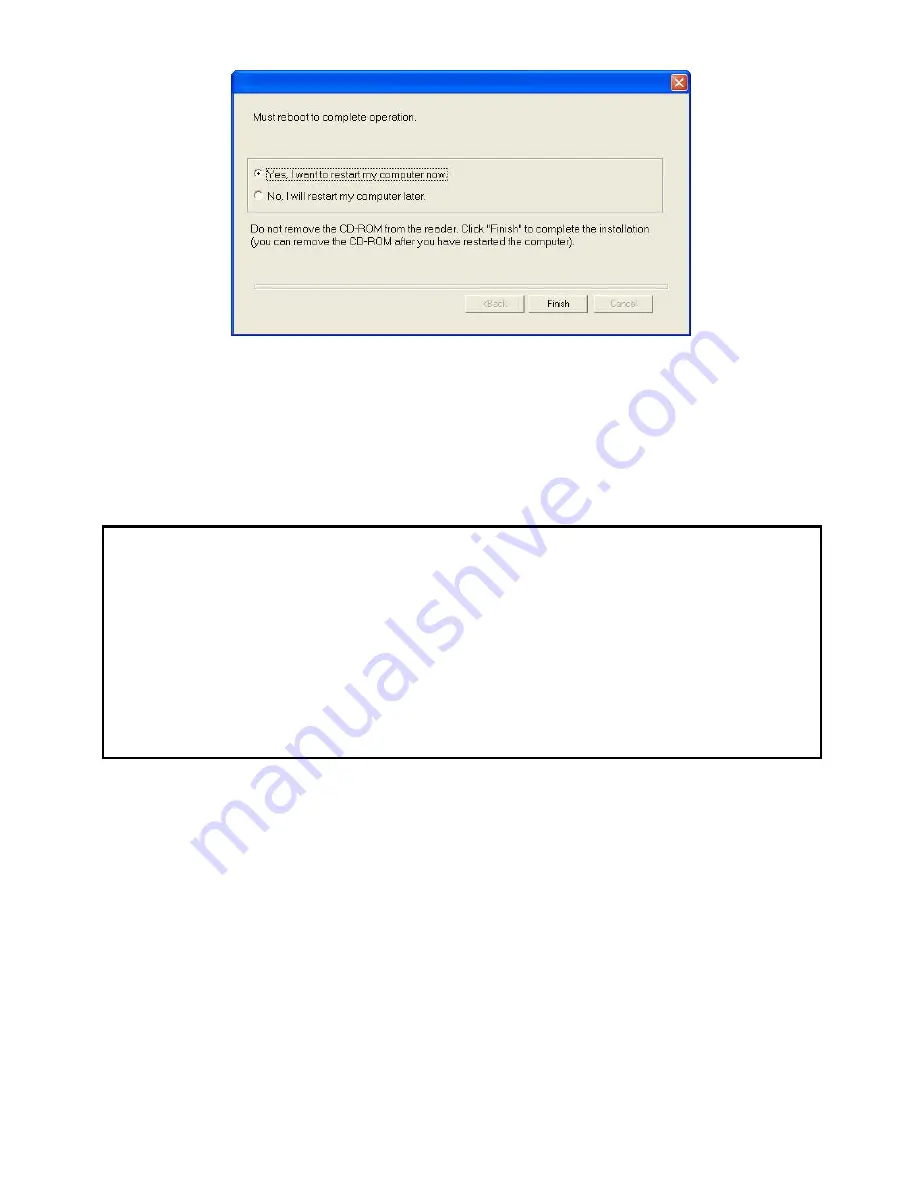
- 13 -
At the end of the installation you must restart your PC for the system files to be updated.
Make your selection and click F
INISH
.
Your "Companion Suite Pro" kit has been successfully installed on your PC.
You can start your multifunction terminal's management software by selecting
P
ROGRAMS
> C
OMPANION
S
UITE
> C
OMPANION
S
UITE
P
RO
LM2 > C
OMPANION
- D
IRECTOR
from the
S
TART
menu or by clicking the C
OMPANION
- D
IRECTOR
icon on the desktop.
Important: If you have a firewall installed, this will ask you, when
the PC is restarted after installation, whether you want
to authorize the MFServices application to access the
network. Click Yes or Authorize (depending on your
firewall) to authorize MFServices.exe to access the
network. NB: Windows XP with Service Pack 2 and
above has a firewall installed by default
LU 252813189 Kit Laser Multifonction LAN XEROX GB.book Page 13 Lundi, 27. novembre 2006 4:47 16
Содержание FaxCentre F2121
Страница 1: ...F2121 F2121L Network Installation Kit User Guide 1 Guide Utilisateur 37 Manual del Usuario 73...
Страница 6: ...6 SETTING UP THE F2121 F2121L FOR NETWORK PRINTING...
Страница 37: ...F2121 F2121L Network Installation Kit Guide Utilisateur 37...
Страница 42: ...42 R GLAGE DU TERMINAL F2121 F2121L POUR IMPRESSION R SEAU...
Страница 73: ...F2121 F2121L Network Installation Kit Manual del Usuario 73...
Страница 78: ...78 CONFIGURACI N DE F2121 F2121L PARA LA IMPRESI N LAN...
Страница 109: ......
Страница 110: ......
Страница 111: ......














































