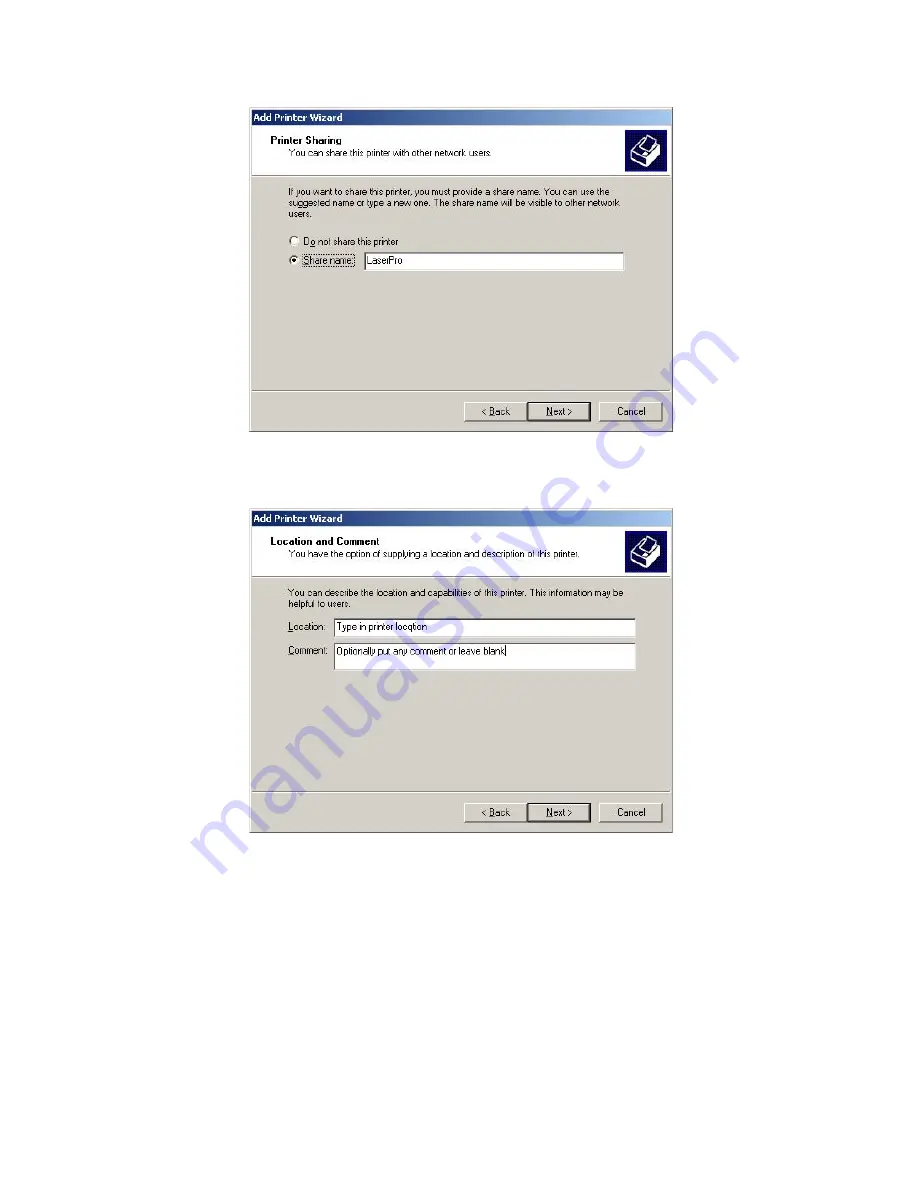
- 30 -
8.
Select the S
HARE
NAME
: radio button if you are sharing this printer. Enter the Name of the Printer
on the screen below as shown or keep the default name that appears in that field. Click on the N
EXT
button.
9.
You can describe the location of this printer which might be useful to other users. See screen below
for information.Note that you may enter comments or leave it blank. Click on the N
EXT
button.
10.
Select the Y
ES
radio button to print test page.
Note:
Save this test page as you will need the Printer and Server names from this sheet when you
add a printer on the client PC. Click the N
EXT
button.
11.
On the last screen click F
INISH
button to complete the steps needed to attach a printer to the drivers
on the Windows 2003 Server.
Optional Procedure 4
- Adding a Postcript Printer on the Server
See Installing PS Driver - page 22.
LU 252813189 Kit Laser Multifonction LAN XEROX GB.book Page 30 Lundi, 27. novembre 2006 4:47 16
Содержание FaxCentre F2121
Страница 1: ...F2121 F2121L Network Installation Kit User Guide 1 Guide Utilisateur 37 Manual del Usuario 73...
Страница 6: ...6 SETTING UP THE F2121 F2121L FOR NETWORK PRINTING...
Страница 37: ...F2121 F2121L Network Installation Kit Guide Utilisateur 37...
Страница 42: ...42 R GLAGE DU TERMINAL F2121 F2121L POUR IMPRESSION R SEAU...
Страница 73: ...F2121 F2121L Network Installation Kit Manual del Usuario 73...
Страница 78: ...78 CONFIGURACI N DE F2121 F2121L PARA LA IMPRESI N LAN...
Страница 109: ......
Страница 110: ......
Страница 111: ......






























