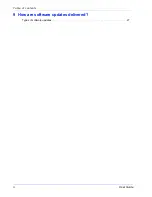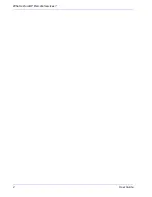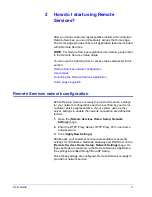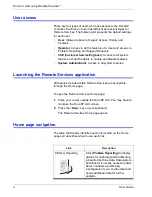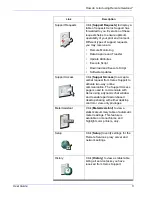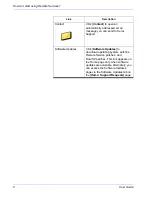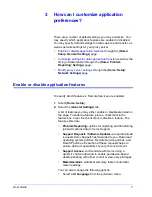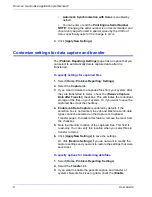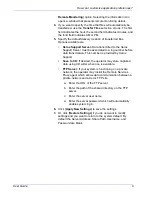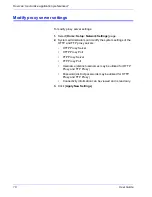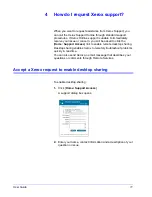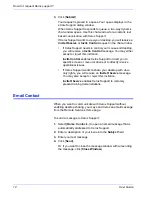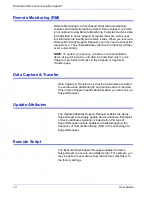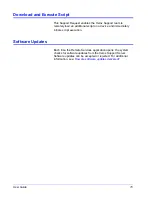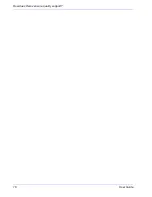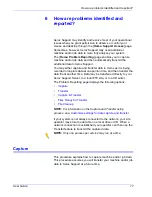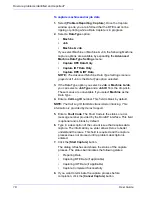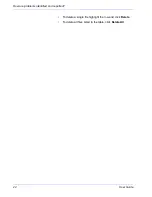User Guide
9
How can I customize application preferences?
Remote Monitoring] option. Selecting the information icon
opens a window that presents remote monitoring details.
4. If you want to specify the time that files will automatically be
transferred, use the Transfer Time selection arrows. The first
field indicates the hour, the second field indicates minutes, and
the third field indicates AM or PM.
5. Specify the default delivery location of transferred files.
Options available are:
•
Xerox Support Server: Data transmitted to the Xerox
Support Server must be associated to a log number before
data transmission. This number is provided by Xerox
Support.
•
Save to CD: If desired, the operator may store captured
data using CD writer when one is available.
•
FTP Server: If your system is functioning on a private
network, the operator may install the Remote Services
Proxy agent which allows data communication between a
private network and a Xerox FTP site.
a.
Enter the URL of the FTP server.
b.
Enter the path of the shared directory on the FTP
server.
c.
Enter the server user name.
d.
Enter the server password which will automatically
enable system login.
6. Click [Apply New Settings] to save the settings.
7. Or, click [Restore Settings] if you do not want to modify
settings and you want to return to the system default. By
default the Server Address, Share Path, Username, and
Password are blank.
Содержание DOCUSP 50.XX
Страница 4: ...Table of contents ii User Guide 9 How are software updates delivered Types of software updates 27...
Страница 6: ...2 User Guide What is DocuSP Remote Services...
Страница 20: ...16 User Guide How does Xerox ensure quality support...
Страница 28: ...24 User Guide Can I automatically submit meter readings...
Страница 30: ...26 User Guide Is an activity history available...
Страница 32: ...28 User Guide How are software updates delivered...