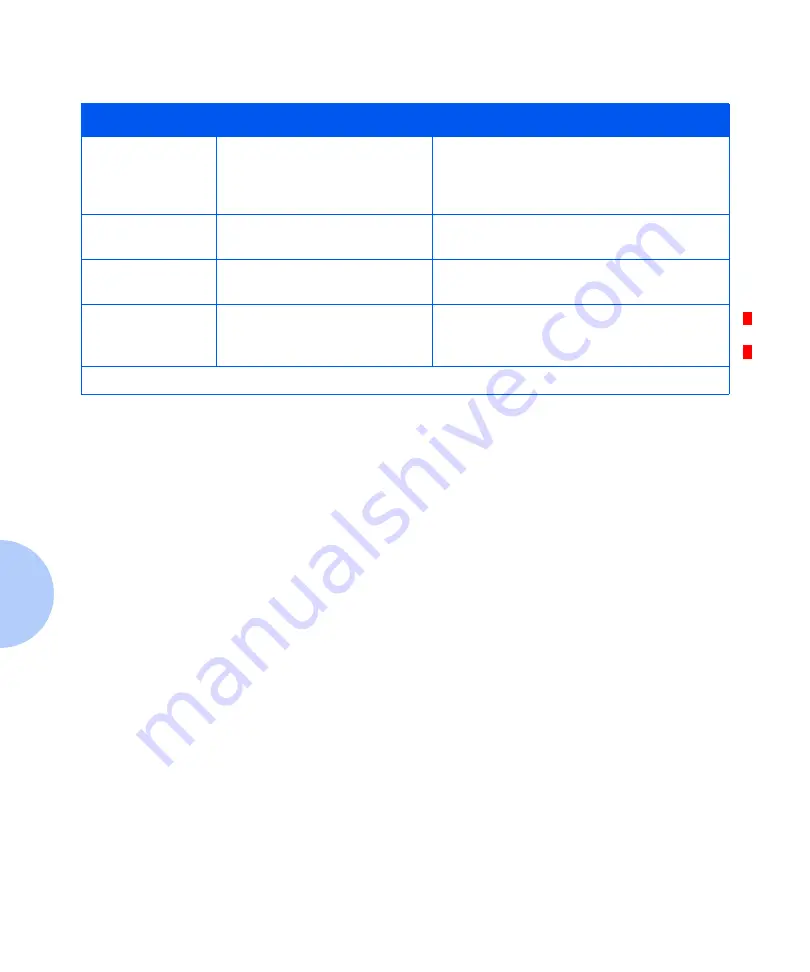
Solving Print Quality Problems
5-16
❖
DocuPrint P14 User Guide
Missing characters
The paper may be too damp.
Try printing with a different batch of paper.
Do not open packages of paper until
necessary so that the paper does not absorb
too much moisture from the air.
Back of printout
dirty
The transfer roller may be dirty.
Print a few blank pages to clean the transfer
roller.
Incorrect fonts
TrueType fonts may be
disabled.
Use the Fonts dialog box in the Control
Panel to enable TrueType fonts.
Faded graphics.
Toner may be low.
Remove the laser print cartridge and shake
it gently to evenly distribute the toner. Then
replace the cartridge back into the printer.
Table 5.2
Print Quality Problems
(continued)
Problem
Possible Cause
Remedy
Table 5.2 Page 2 of 2
Содержание DocuPrint P14
Страница 1: ...The Xerox DocuPrint P14 Personal Laser Printer User Guide ...
Страница 57: ...Configuring the PostScript Driver Chapter 3 Printing 3 7 Configuring the PostScript Driver TBD ...
Страница 97: ...Appendix A Printer Specifications A 1 Printer Specifications A p p e n d i x A ...
Страница 100: ...A 4 DocuPrint P14 User Guide ...
Страница 116: ...Operational Safety B 16 DocuPrint P14 User Guide ...
Страница 117: ...Appendix C Certifications C 1 Certifications A p p e n d i x C Quality Standards C 2 Energy Star C 3 ...
Страница 120: ...Energy Star C 4 DocuPrint P14 User Guide ...
Страница 132: ...D 12 DocuPrint P14 User Guide ...
Страница 133: ......
















































