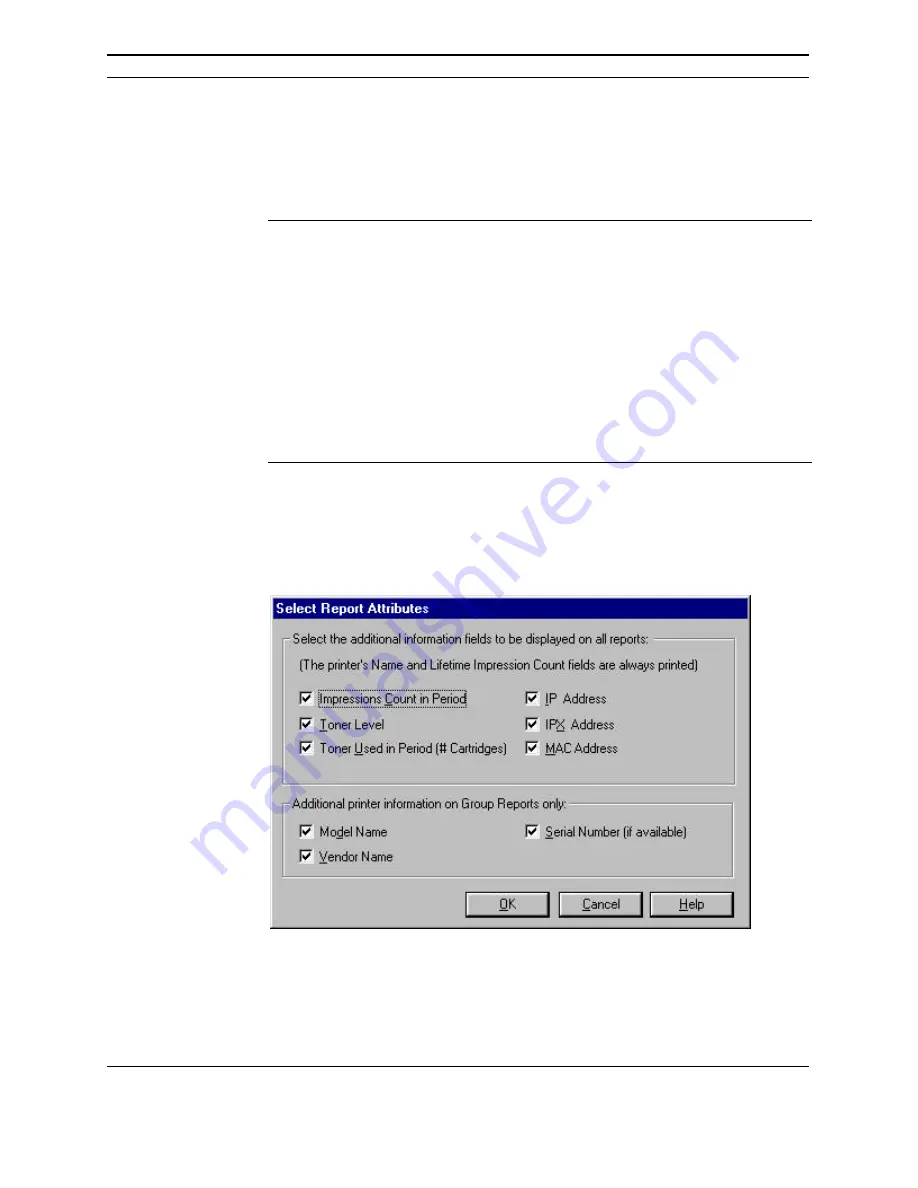
PrinterMap User Guide
19
Below the Standard Report Polling section is the Custom Report Polling section of
the Reporting Configuration Window. This is used to specify how often data is
collected for generating custom reports. Using slide levels, the poll can be
configured for hours (1 - 23) or days (1 - 31).
NOTE:
Selecting None for the Standard or Custom Report Polling Interval
affects the available data for generating custom and standard reports. If
No Standard Report is selected and the custom report polling interval is
set to every 12 hours, then every report generated between each 12 hour
poll is taking data from only one poll. For example, if the polling period
is set to poll at 12:00 a.m. and 12:00 p.m., all reports generated between
12:00 a.m. and 12:00 p.m. relies on the 12:00 a.m. poll for information.
If a report is generated for 1:00 a.m. to 3:00 a.m. and then from 4:00
a.m. to 11:00 a.m. both reports generate based on the 12:00 a.m. data.
The same holds true for switching back to standard reports. Until the
polling period for the standard reports catches up, any standard reports
are generated with the custom reports polling data.
The Report Attributes button accesses the Select Report Attributes window. This
is where the content of a Printer report may be modified. Name and Lifetime
Impression Count are standard on every report. Information shown in the window
below may also be included.
Figure 10 Select Report Attributes window
Refer to “Generating Reports” in Chapter 5
for details on PrinterMap report
attributes.
Custom
Report Polling
Report
Attributes






























