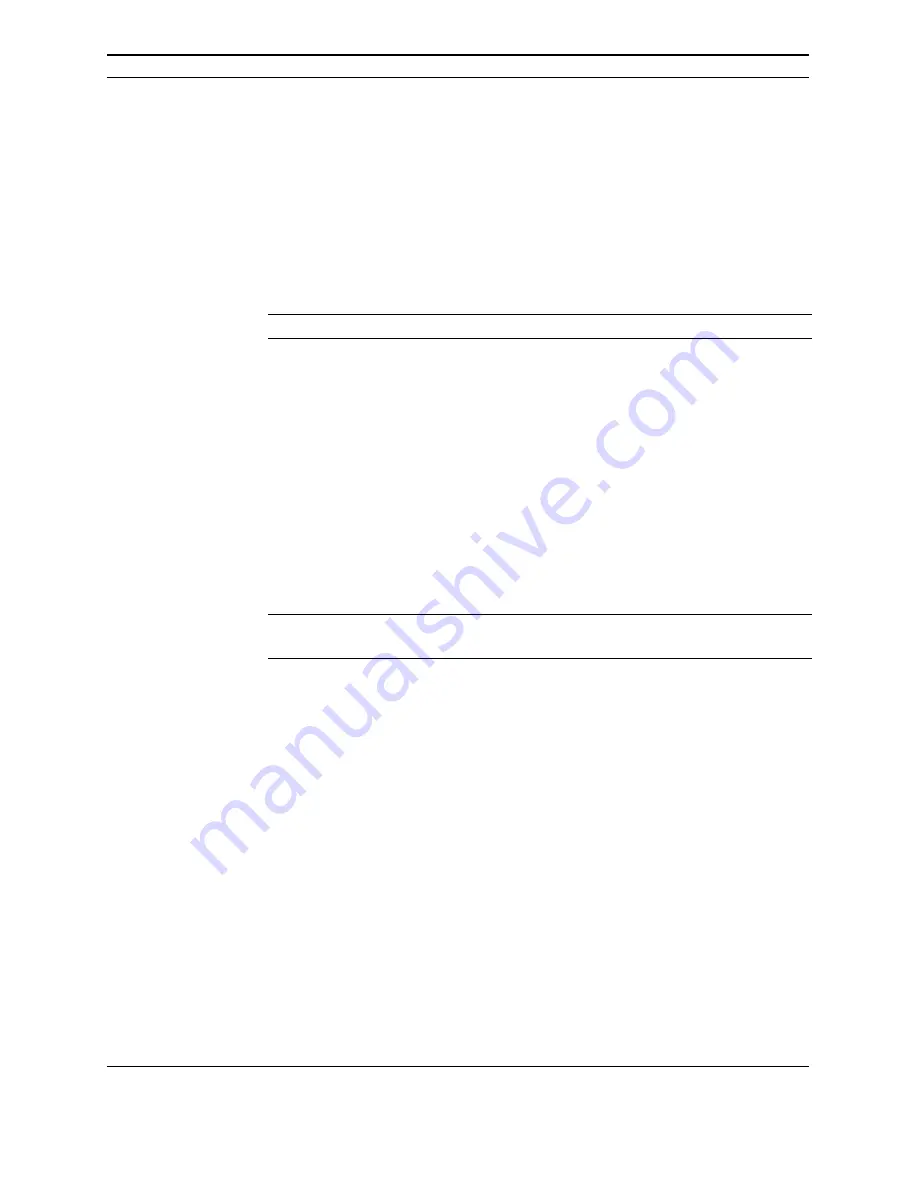
PrinterMap User Guide
7
PrinterMap Installation
This section provides information for installing PrinterMap. Instructions are given
for:
• Loading PrinterMap files
• Reinstalling PrinterMap
• Uninstalling PrinterMap
NOTE:
Installation on a Windows NT machine requires administrator authority
Loading PrinterMap Files
The PrinterMap Windows (95, NT) software is available on the Xerox DocuPrint
Services CD-ROM which contains the
PrinterMap installation file
PRINTMAP.EXE.
Follow the steps below to run PrinterMap’s installation program:
1. Place the Xerox DocuPrint Services CD in the CD-ROM drive.
2. Select
Run
from the
Start
menu then enter the following when prompted for
executing the program (Windows 95/98 and NT v4.0):
[Drive]:\instal\printmap\english\setup.exe
(where [Drive] is the drive letter
associated with the CD-ROM drive).
NOTE
: Windows NT 3.51 users use the Windows File Manager to locate the
PRINTMAP.EXE file from the CD ROM drive.
3.
A Pop-up window is displayed indicating that PrinterMap setup is preparing
the InstallShield wizard to guide the user through the installation process. This
window displays a percentage complete bar indicating process progress. A
welcome screen is displayed when the process is complete. During the
installation process, select Back at any time to go to the previous screen.
4.
The welcome screen gives opportunity to continue or quit the installation. To
continue with installation, select Next. To halt the process, select Cancel.
After continuing with the installation, PrinterMap displays the PrinterMap
software license agreement.
5.
The PrinterMap software license agreement screen instructs the user to read
the license agreement. License agreement terms are accepted by selecting Yes
or the installation is discontinued by selecting No. License agreement
acceptance is necessary to continue PrinterMap installation.
6.
A screen is displayed containing important information related to printer
discovery on Novell Netware networks. The message indicates that Client32 /
IntranetWare software is required by PrinterMap to find printers via IPX.
Also mentioned are recommended locations to acquire Client32 / IntranetWare
software. Select Next to continue installation or Cancel to exit the installation.
7.
The installation search process searches the hard drive for existing PrinterMap
installations. If an existing installation is detected, an information popup is
displayed indicating the default install directory is set to the existing
Running the
Installation
Program






























