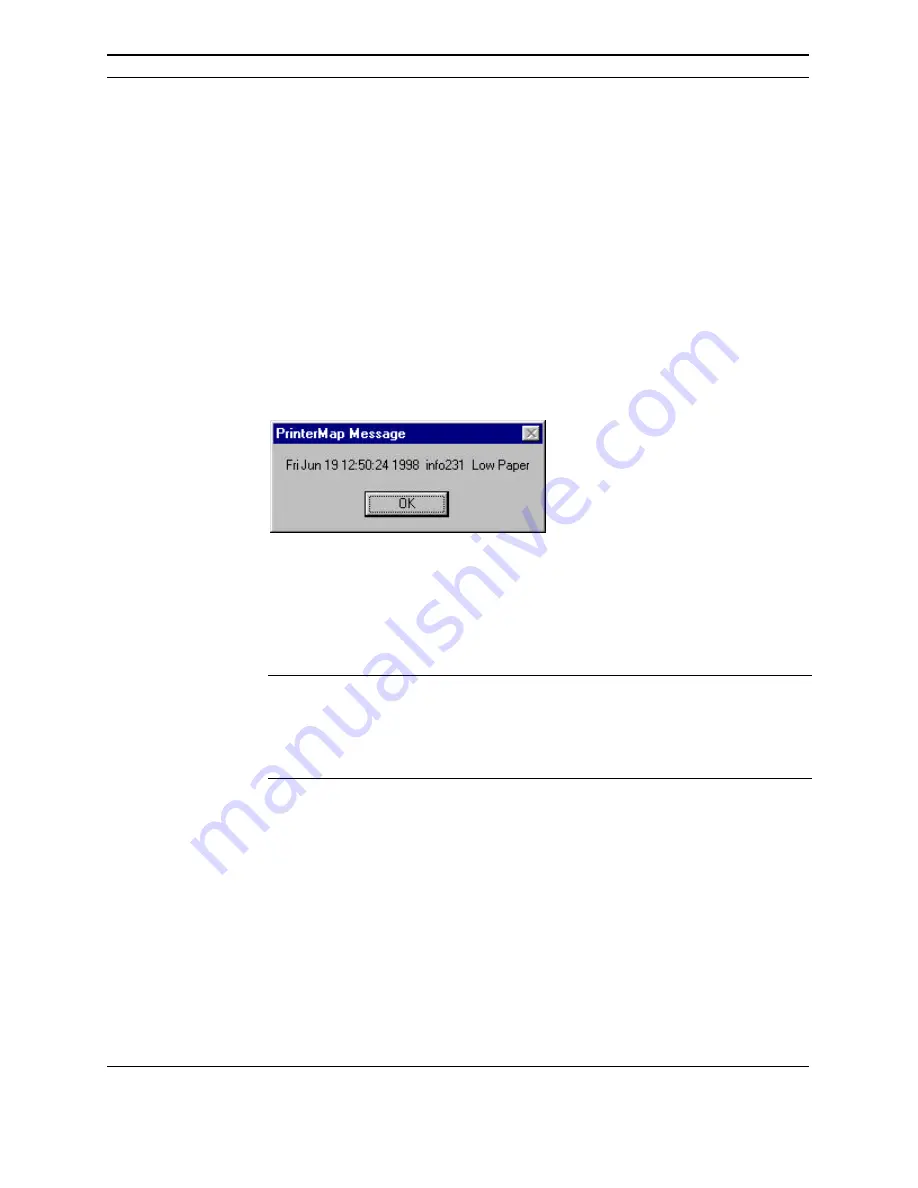
PrinterMap User Guide
15
•
No Paper
•
Low Toner
•
No Toner
•
Door Open
•
Jammed
•
Offline
•
Service Requested
Checking this box for alarms causes PrinterMap to log the alarm occurrence to a
file located in
[Drive]:\[Install Directory]\log\alarm.log
. This alarm history may
be viewed by selecting Tools > Display Alarm Log > from the main menu.
Checking this box for alarms causes PrinterMap to display an alarm notification
Pop-up window when the specified condition occurs.
Figure 6 Alarm Notification Pop-up window
The alarm notification Pop-up window describes when an alarm occurred, which
printer issued the alarm and the alarm type. Select the
OK
button to close this
window.
NOTE:
When configuring PrinterMap be certain to generate alarm pop-up
notifications. Each Pop-up window uses system windowing resources
and requires user interaction for dismissal. Selecting pop-up
notifications for all detected alarms is not advisable unless only a few
printers are managed.
Checking this box allows an alarm response configuration for an application
launch. Right-clicking in the blank text box summons a browse window. In the
Application Path text box, fill the path and executable (including parameters) for
any application needing alarm response. When any alarms are enabled for Log to
File, the maximum alarm log size is enabled for editing.
Log to File
Pop-up
Launch






























