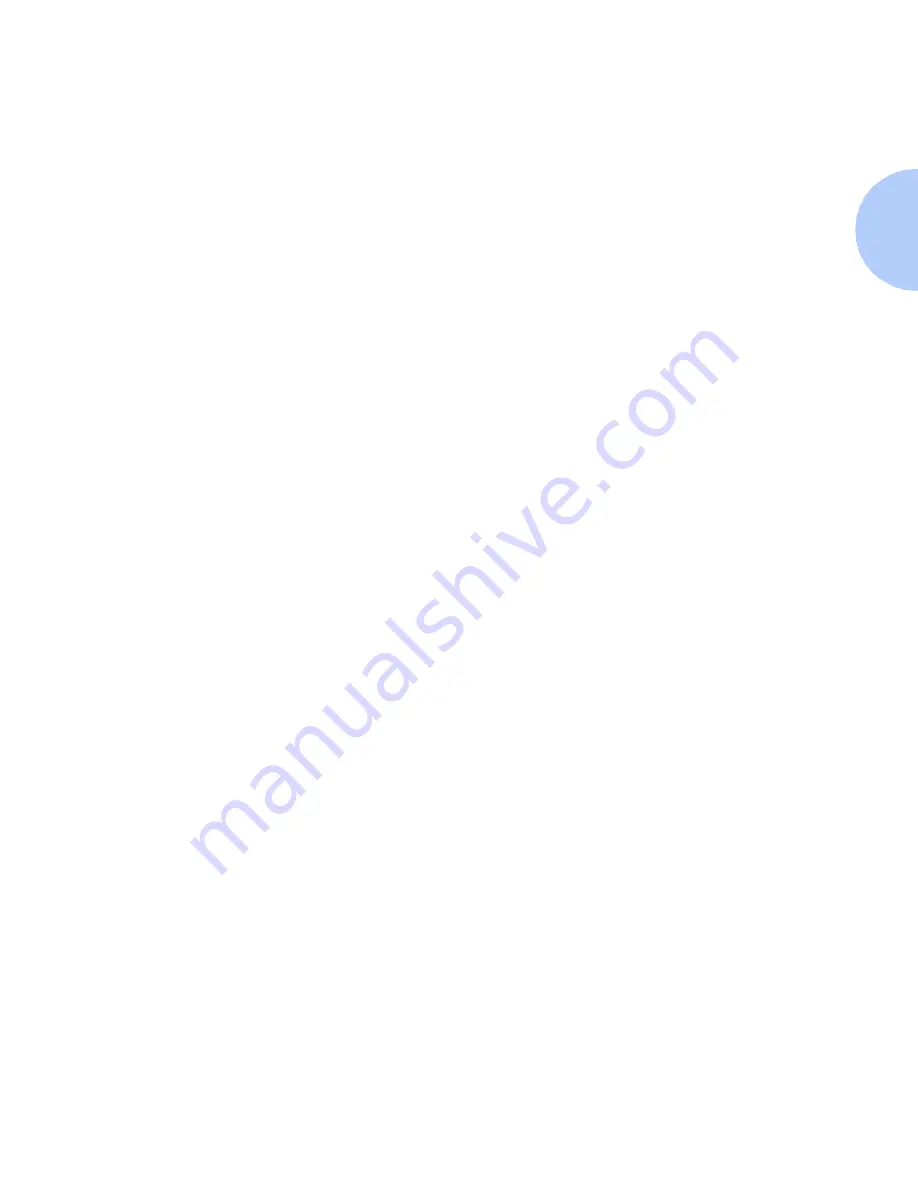
Windows Troubleshooting
Chapter 4: Windows / Peer-to-Peer Network Setup
❖
4-23
Windows 95/98
Troubleshooting for
DocuPrint Network
Printers
This troubleshooting section assumes:
• You have verified the operation of the printer using the
procedures found in
Chapter 2: Connecting to Your
Network
.
• You have loaded a DocuPrint PCL or PostScript print
driver.
• You have printed and retained a current copy of the
Configuration Sheet.
1
Verify this item in the Ethernet Menu area of the
Configuration Sheet:
• NetBEUI Enable is set to On.
2
Verify that the NetBEUI PDL is properly set depending on
your driver.
3
From a workstation desktop use the right mouse button
and select Network Neighborhood then with the left
mouse button select Properties from the cascade menu.
4
The Network dialog will appear. Select the
Configuration
tab.
5
Check the list of installed network components for the
following items:
• Xerox Peer to Peer
• Client for Microsoft networks
• NetBEUI
6
If you have elected to run CentreWare DP, make sure of
the following:
• Novell Networks:
You are required to load Novell IntraNetWare Client or
Client for IPX printer discovery.
• TCP/IP Networks:
No additional software is required but your printer
must have a valid TCP/IP address assigned.
Содержание DocuPrint N2825
Страница 1: ...The Xerox DocuPrint Network Laser Printers Technical Information Guide VERSION 4 0 2 ...
Страница 14: ...How Do I Proceed 1 6 DocuPrint Technical Information Guide ...
Страница 52: ...NetWare Troubleshooting 3 12 DocuPrint Technical Information Guide ...
Страница 84: ...Windows Troubleshooting 4 32 DocuPrint Technical Information Guide ...
Страница 94: ...5 10 DocuPrint Technical Information Guide ...
Страница 95: ...Chapter 6 UNIX Network Setup 6 1 UNIX Network Setup C h a p t e r 6 Introduction 6 2 ...
Страница 107: ...Chapter 8 CentreWare DP and CentreWare MC 8 1 CentreWare DP and CentreWare MC C h a p t e r 8 Introduction 8 2 ...






























