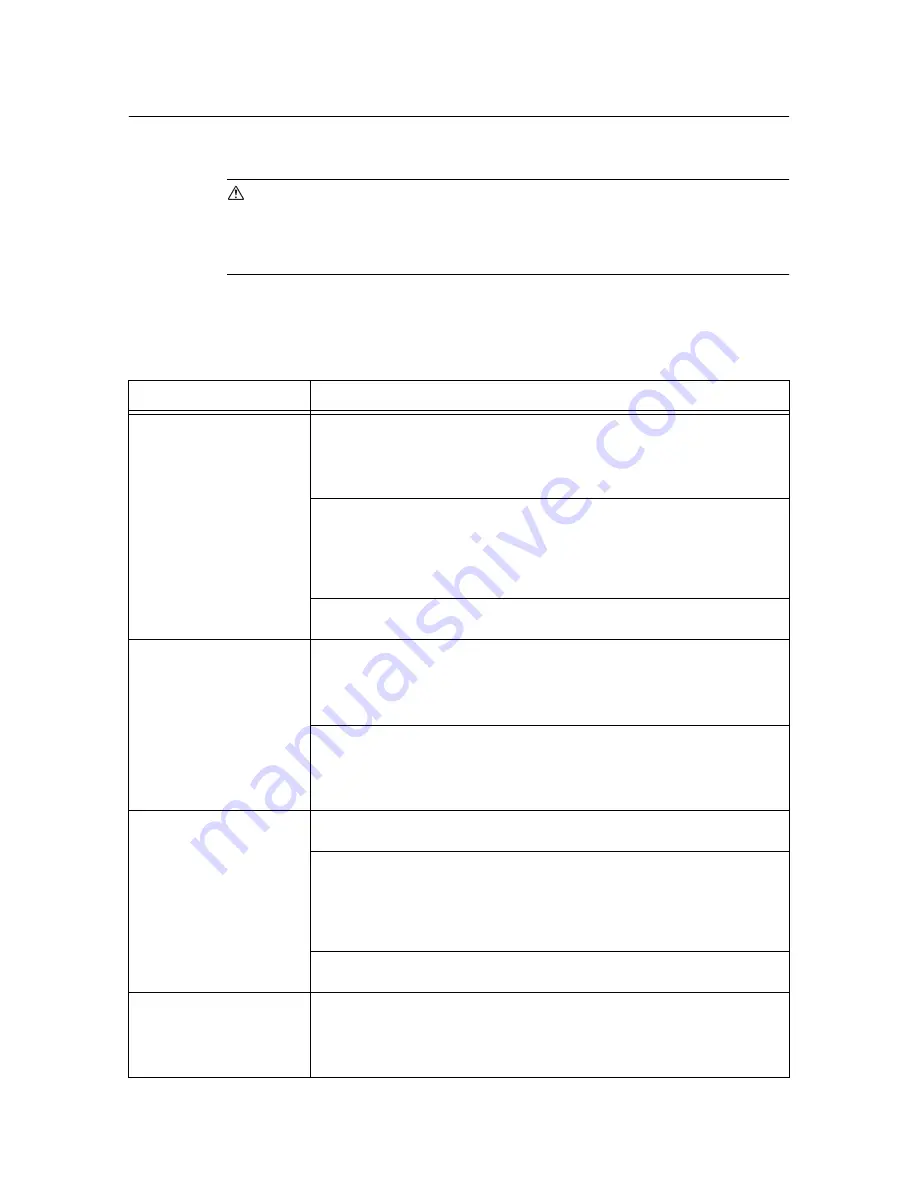
68
5 Troubleshooting
5.2
Problems With the Printer
Before treating the problem as a machine breakdown, refer to the following table and check
the printer condition again.
WARNING
• Never open or remove machine covers that are secured with screws unless specifically
instructed in the manual. A high voltage component can cause electric shock.
• Do not try to alter the machine configuration, or modify any parts. An unauthorized
modification can cause smoke or fire.
Note
• Probable causes of trouble are that the printer, computer, server or other hardware is not correctly set for
the network environment you are using, or a printer restriction has been exceeded.
Refer to the CD-ROM Documentation (HTML) on the CentreWare CD-ROM.
Symptom
Reason/Action
No power.
Is the power to the printer switched off? Press the power switch to the <|> position to
switch on the power.
Refer to
• “1.2 Switching On and Off the Printer” (P. 16)
Is the power cord disconnected or not securely connected? Switch off the power to the
printer and connect the power cord to the power outlet again. Then, switch on the
power to the printer.
Refer to
• Setup Guide Connecting the Power Cord
Is the power cord connected to a power outlet with the correct voltage? Connect the
printer exclusively to a power outlet with a suitable voltage and current rating.
Cannot print.
Is the light of the <Ready> indicator off? If so, this printer is offline or in the menu setting
mode. Fix the problem according to the following display status:
Refer to
• “1.1 Main Components and Their Functions” (P. 12)
Is there a message displayed on the control panel? Follow the message to rectify the
problem.
Refer to
• “5.4 Error Messages” (P. 73)
Print job sent but the light of
the <Ready> indicator is not
blinking or on.
Is the interface cable disconnected? Switch off the power and check the connection of
the interface cable.
Is the protocol configured? Check the port status of the interface. Make sure the
protocol settings are correctly set up on the CentreWare Internet Services.
Refer to
• “Network Settings” (P. 50)
• Online Help for CentreWare Internet Services
Is the computer environment correctly set up? Check the computer environment, such
as the print driver.
Light of <Error> indicator is on.
Is there an error message displayed on the control panel? Check the displayed
message and rectify the error.
Refer to
• “5.4 Error Messages” (P. 73)
















































