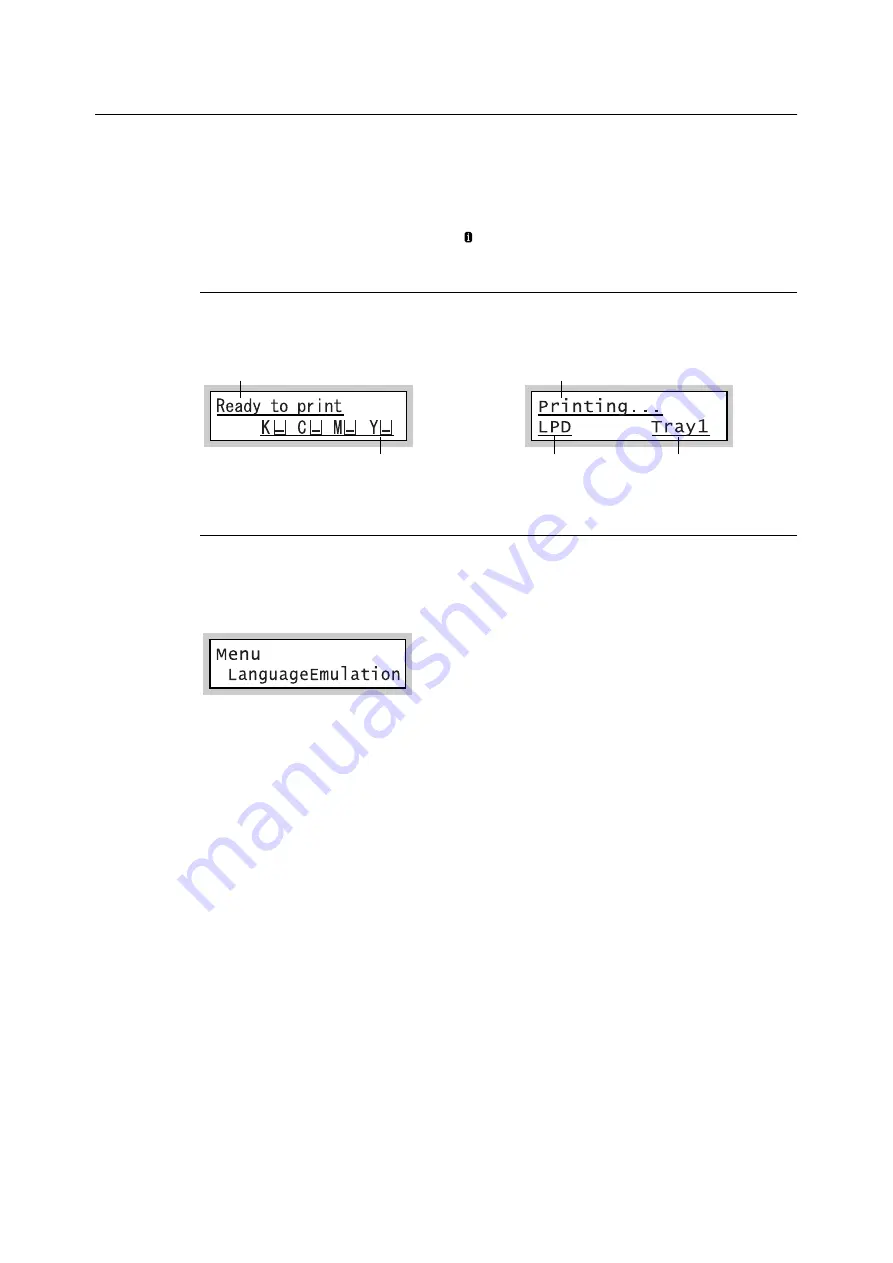
2.1 Main Components and Functions
45
Control Panel Display
The display shows two types of screens: the print screen and menu screen. The print screen
displays messages that show the status of the printer, and the menu screen displays menus
that allow you to set various settings for the printer.
Note
• The messages on the display vary depending on the printer status and the options installed.
• Pressing the <Information> button while the mark is on the display shows detailed information.
Print Screen
Shows the status of the printer. The following screens are used to indicate when the printer
is in stand-by or printing.
Menu Screen
Use this screen to configure printer settings.
Press the <Menu> button to display the menu screen. The following menu item appears
when you open the menu screen.
Refer to
• For information about the menu items in the menu screen, refer to “5 Control Panel Settings” (P. 105).
Printer Status
Toner level
Printer Status
Data input port
Paper tray
Содержание DocuPrint C2255
Страница 1: ...DocuPrint C2255 User Guide ...
Страница 176: ...176 6 Troubleshooting 2 Remove the jammed paper 3 Gently close cover C ...
Страница 210: ...210 7 Maintenance 12 Close the front cover ...
Страница 266: ...266 7 Maintenance 7 Rotate the lever to the right to lock it 8 Close the front cover ...
Страница 313: ...Index 313 WSD 26 129 X XeroxStdAccounting 147 XPS 113 XPS file 309 ...
Страница 322: ...DocuPrint C2255 User Guide Fuji Xerox Co Ltd ME4197E2 1 Edition1 March 2008 Copyright 2008 by Fuji Xerox Co Ltd ...
















































