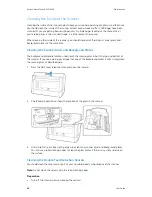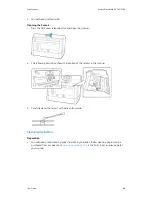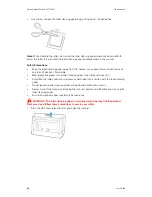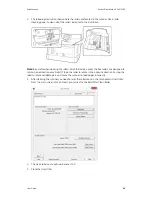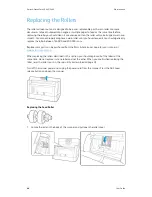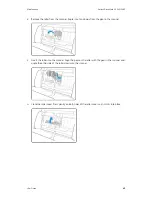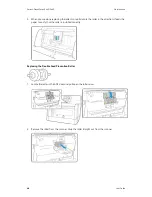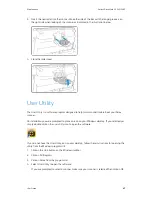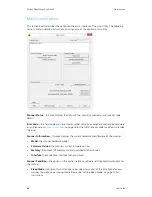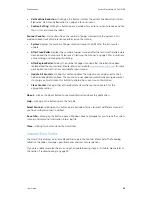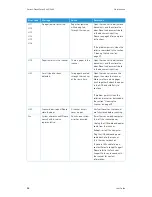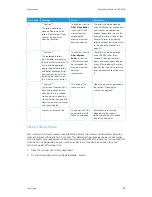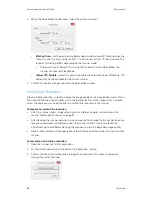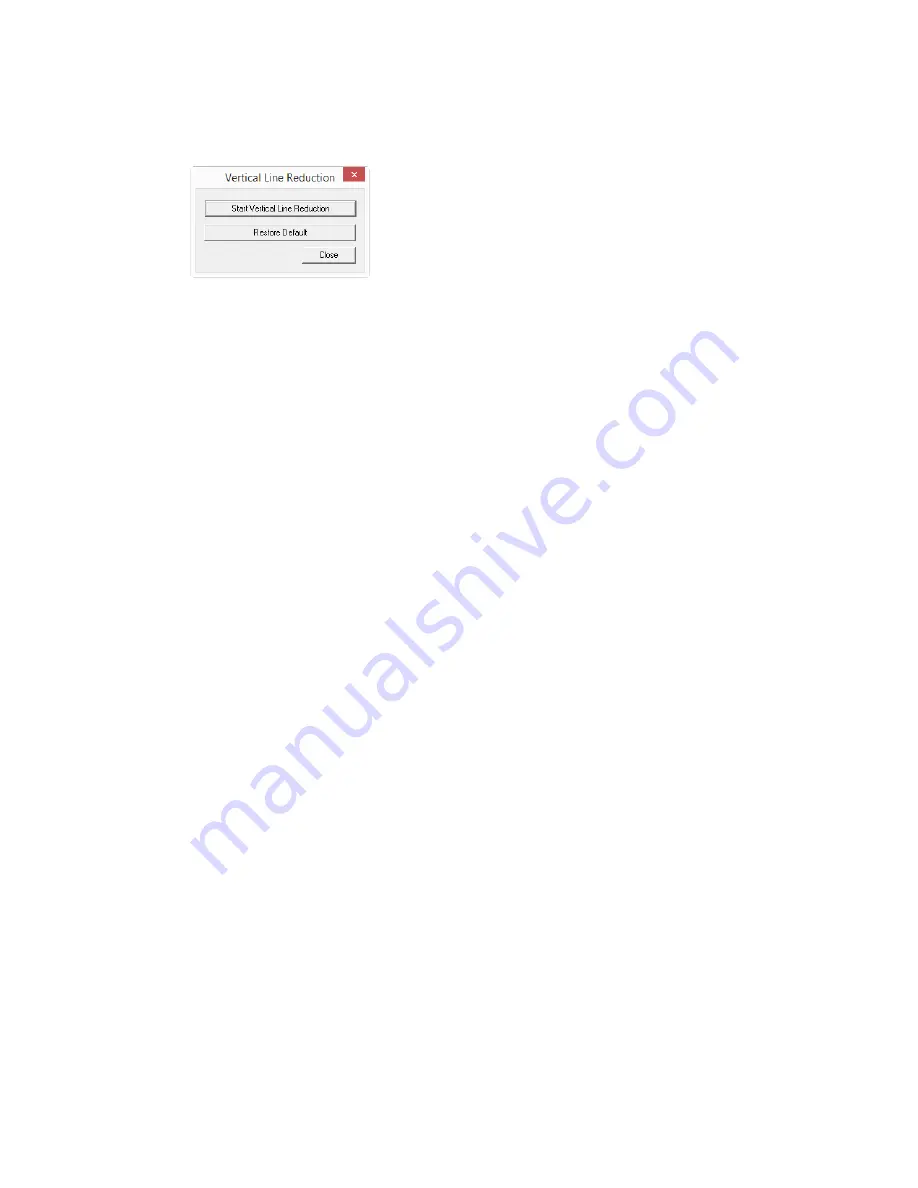
Xerox
®
DocuMate
®
5445/5460
Maintenance
54
User Guide
2.
On the main window click on the Vertical Line Reduction... button.
3.
Click on the Restore Default button.
4.
Click on OK to restore the factory default adjustment.
5.
When the adjustment has been restored, click on OK to close the User Utility restore window.
Uninstalling Your Scanner
Use the options in the Windows Control Panel to remove the scanner driver and modules, and any
other software provided with the scanner.
Please leave the scanner’s USB cable plugged into the computer while uninstalling the scanner
driver. Unplug the USB cable when directed to do so in the instructions below.
Open the list of installed programs in the Windows Control panel.
•
Windows XP: Open Add/Remove Programs
•
Windows Vista and later: Open Programs and Features
Uninstalling the scanner driver:
1.
In the list of installed programs click on Xerox
®
DocuMate
®
5445/5460 driver.
2.
Click the
Change/Remove
or
Uninstall
button.
3.
Click
Yes
when asked to confirm that you want to remove the driver.
When the driver uninstallation is complete the progress window will automatically close.
4.
Turn off the scanner and unplug the USB cable.
5.
Reboot the computer if you are prompted to do so.
Follow these instructions to remove any of the other software you installed with your scanner.
Depending on the software provided with your scanner, and which applications you installed
during the scanner setup, the application list may include:
•
OneTouch
•
OneTouch OmniPage OCR module
•
Nuance PaperPort
•
Nuance OmniPage
•
Nuance Power PDF
Содержание DocuMate 5445
Страница 1: ...October 2016 05 0857 200...
Страница 14: ...Xerox DocuMate 5445 5460 Welcome 6 User Guide...
Страница 18: ...Xerox DocuMate 5445 5460 Scanner Setup 10 User Guide...
Страница 30: ...Xerox DocuMate 5445 5460 Installation 22 User Guide...
Страница 40: ...Xerox DocuMate 5445 5460 Loading Documents to Scan 32 User Guide...
Страница 74: ...Xerox DocuMate 5445 5460 Regulatory Information 66 User Guide...
Страница 77: ......