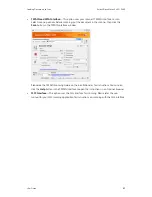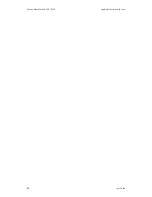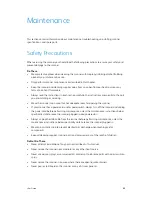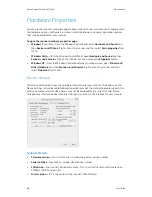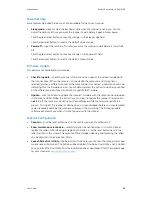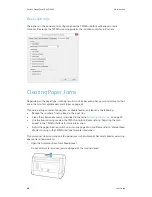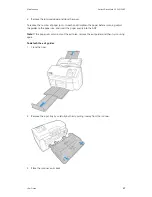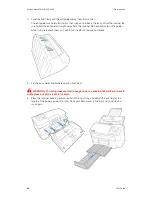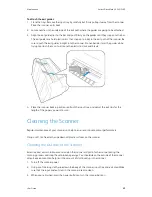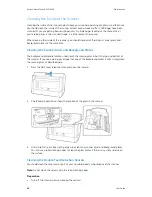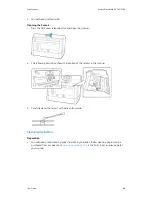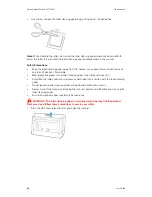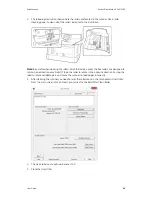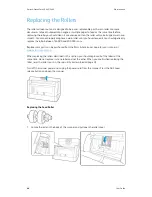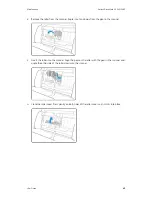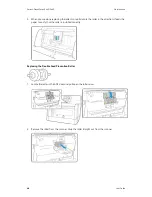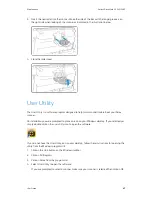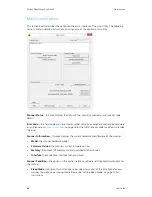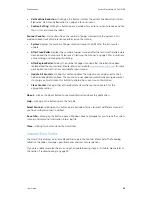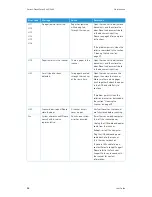Maintenance
Xerox
®
DocuMate
®
5445/5460
User Guide
35
Power Settings
Some features described herein may not be available for the current scanner.
•
Sleep mode
—sleep mode is the low-power state when the scanner is not in use. You can
adjust the amount of time you want the scanner to wait before it goes into low power.
Click the green enter button to save any changes in the Sleep mode field.
Click the red reset button to reset to the default timeout value.
•
Power off
—input the number of minutes you want the scanner to wait before it turns itself
off.
Click the green enter button to save any changes in the power off field.
Click the red reset button to reset to the default timeout value.
Firmware Update
This option is not available for all scanners.
•
Check for update
—check the scanner’s firmware version against the version included with
the scanner driver. When the scanner is connected to the computer and this option is
selected, or when a different scanner of the same model is connected, a notification will show
indicating that the firmware version is out of date. Deselect this option to stop being notified
of the different version if you do not want to update the firmware.
•
Update
—click this button to update the scanner’s firmware with the latest revision provided
in the driver installer. Follow the instructions on-screen to update the scanner’s firmware. Do
not
turn off the scanner or close any on-screen dialogues while the firmware update is in
process. Turning off the scanner or closing any on-screen dialogues before you are prompted
could irrevocably damage the scanner and prevent it from working. The firmware update
software will prompt you when it is safe to power cycle the scanner.
Scanner Configuration
•
Counters
—click the reset button next to the counter you want to set back to 0.
•
Show maintenance reminders
—select this option be notified when it is time to clean or
replace the rollers. After cleaning or replacing the rollers, click the reset button next to the
roller counters in this screen. The amount of time between cleaning and replacing the rollers
can be adjusted in the Xerox User Utility.
•
Launch Xerox User Utility
—the Xerox User Utility helps you monitor the scanner status and
maintenance information. This button will be disabled if the Xerox User Utility is not installed.
You can install the User Utility from the installation disc or download it from the support page
for your scanner at
www.xeroxscanners.com
.
Содержание DocuMate 5445
Страница 1: ...October 2016 05 0857 200...
Страница 14: ...Xerox DocuMate 5445 5460 Welcome 6 User Guide...
Страница 18: ...Xerox DocuMate 5445 5460 Scanner Setup 10 User Guide...
Страница 30: ...Xerox DocuMate 5445 5460 Installation 22 User Guide...
Страница 40: ...Xerox DocuMate 5445 5460 Loading Documents to Scan 32 User Guide...
Страница 74: ...Xerox DocuMate 5445 5460 Regulatory Information 66 User Guide...
Страница 77: ......