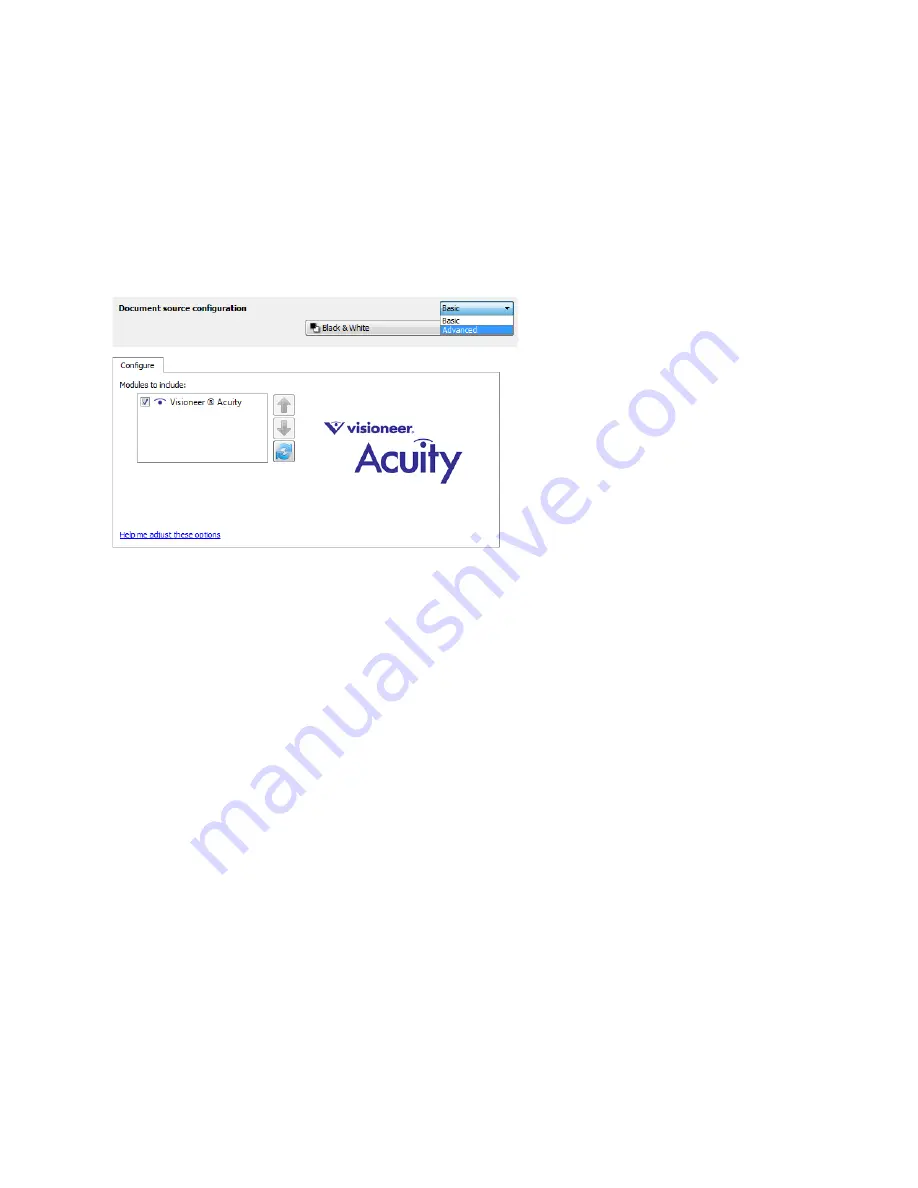
Xerox
®
DocuMate
®
4760
User’s Guide
173
Driver Configuration
Use the
Driver configuration
section to configure the add-on modules, select interface options, and view the
scanner hardware properties. When the
Advanced
configuration mode is selected, a scanner panel option will be
available for you to change any hardware settings that may be available for your scanner.
Disabled Options in this Section
Some options in the interface may be grayed out and cannot be selected. Grayed out options are either not
appropriate for the current scanner, the software needed to enable the feature is not installed,
or
the feature is
dependent on another setting in the scanner's interface. Hover the mouse cursor over a grayed out feature to see
information about why the feature is unavailable.
Module Configuration
When image processing modules are installed they will appear in the list on the
Configure
tab. Use this tab to
enable the modules you want to use when scanning.
There are some features in the scanner interface that are disabled until a module is installed that contains those
options. When the module is installed, the features will enable in the scanner interface for you to use them.
Reordering the Modules
Select a module in the list and click the up or down arrow to change the order of the module in the list. Changing the
order of the modules changes the order in which the image processing options are used. For example, if there are
two modules installed and both modules include an automatic image rotation option, the first module's rotate
option is used and the rotate setting in the second module is ignored so that the image is not rotated twice.
Содержание DocuMate 4760
Страница 1: ...Xerox DocuMate 4760 OneTouch 4 6 January 2014 05 0838 200 User s Guide...
Страница 44: ...Xerox DocuMate 4760 User s Guide 44...
Страница 180: ...Xerox DocuMate 4760 User s Guide 180...
Страница 210: ...Xerox DocuMate 4760 User s Guide 210...
Страница 215: ......
















































