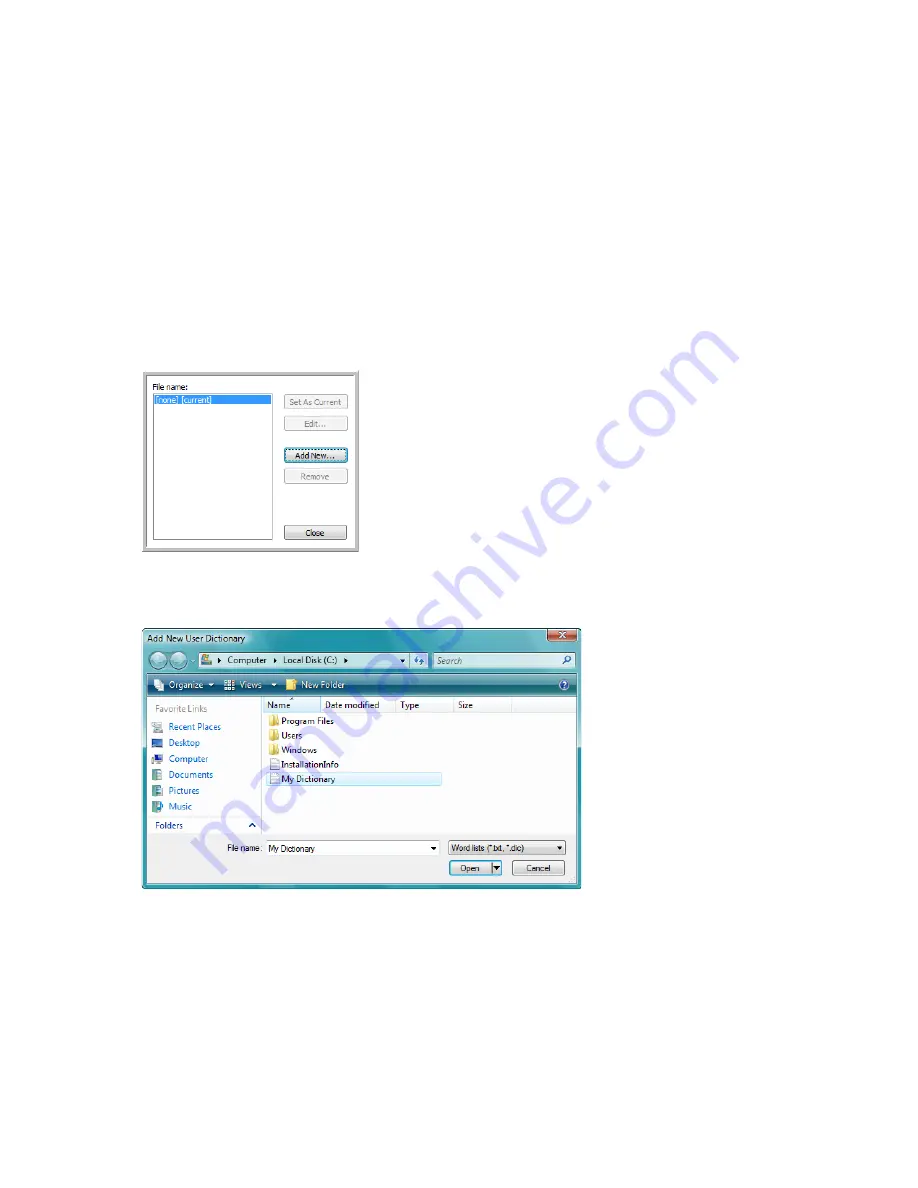
Xerox
®
DocuMate
®
4760
User’s Guide
122
•
jpeg
•
bmp
•
sPDF
•
nPDF
The file does not have to include every word you want in the dictionary. You will be able to edit the list later. In
fact, the file does not have to contain any text at all, and you could add the words using the editing options.
However, if the list of words is long, it’s usually faster to type them in the word processing program. Note also
that the words do not need to be alphabetized.
4.
Save the document in the .txt format and give the file the name that you want for the dictionary. For example,
give it the name
USERDIC1
.
5.
Now open the
OCR Options
window.
6.
On the
OCR Options
window, click the button next to the menu arrow.
7.
The
User Dictionary Files
window opens and shows the available dictionaries.
MyDictionary
is an example of a user dictionary.
8.
Click
Add New
.
The
Add New User Dictionary
window opens.
9.
Click the drop-down arrow for
Files of type
and choose
Text Files (.txt)
.
10. Select the file you just created for your user dictionary and click
Open
.
In the example above, the file is named
USERDIC1
.
Содержание DocuMate 4760
Страница 1: ...Xerox DocuMate 4760 OneTouch 4 6 January 2014 05 0838 200 User s Guide...
Страница 44: ...Xerox DocuMate 4760 User s Guide 44...
Страница 180: ...Xerox DocuMate 4760 User s Guide 180...
Страница 210: ...Xerox DocuMate 4760 User s Guide 210...
Страница 215: ......






























