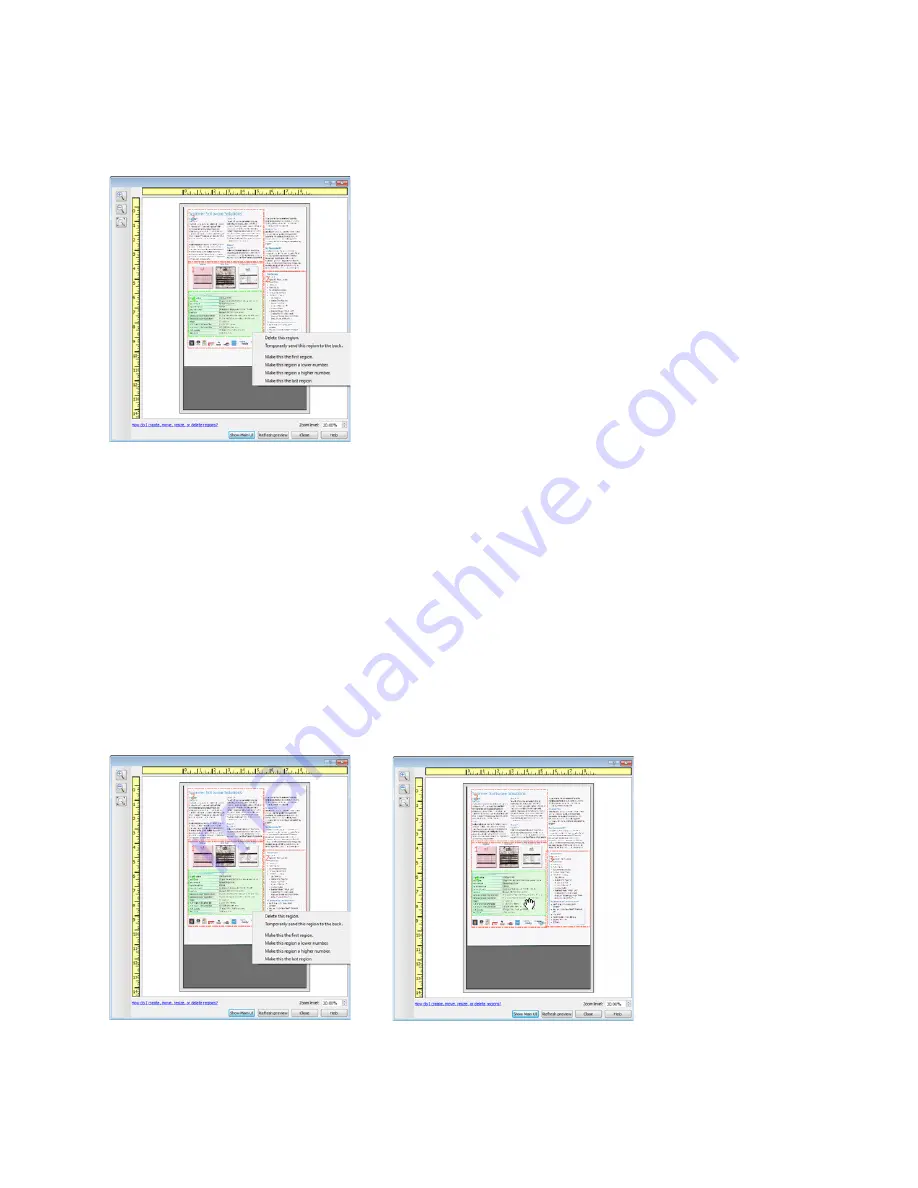
Xerox
®
DocuMate
®
4760
User’s Guide
142
Deleting regions
– to delete a region, place your mouse cursor over the region you want to delete. The region will
highlight indicating it is the active region under the mouse cursor. Right-click on the region and select the delete
option from the menu.
Move, Resize, or Delete a Blocked Region
If there is a region you cannot move or resize because another region is in the way, you can temporarily move that
region behind the other regions. Right-click on the region that is in the way and select
Temporarily send this region
to the back
to move that region behind the one that you want to move or resize. This is a temporary change in the
region ordering and cannot be undone. That region will automatically move back into its position when you click to
move or resize a region.
Reordering Regions
If you have created multiple scan regions, you can reorder the region priority from the right-click menu for the
regions. The priority determines which region gets processed first while scanning. For example, region 1 will be
processed first and appear in the scanning application as the first image. Right-click on the region and select an
option from the menu.
Содержание DocuMate 4760
Страница 1: ...Xerox DocuMate 4760 OneTouch 4 6 January 2014 05 0838 200 User s Guide...
Страница 44: ...Xerox DocuMate 4760 User s Guide 44...
Страница 180: ...Xerox DocuMate 4760 User s Guide 180...
Страница 210: ...Xerox DocuMate 4760 User s Guide 210...
Страница 215: ......






























