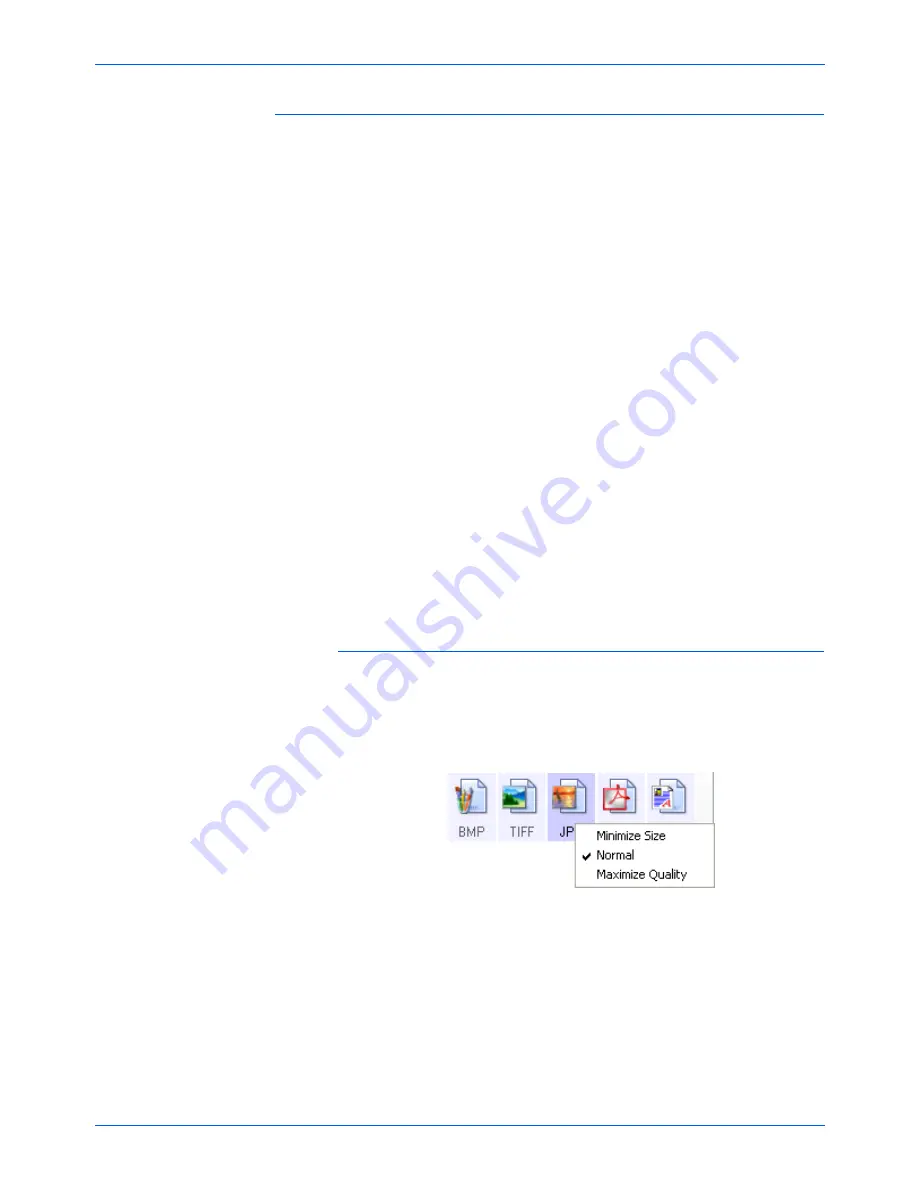
DocuMate 250 Scanner User’s Guide
41
Scanning
Image Formats
Select an image file format for photos, artwork or other documents
that you want to save as images. BMP and TIFF are standard
image file formats generally used if you want to do additional image
processing, such as photo touch-up or color correction. Both of
those file formats tend to be larger than the JPEG format.
Because JPEG image files can be reduced in size, the JPEG
format is often used for images on web pages, or if file size might
be a problem when electronically sending the files. JPEG files are
reduced in size by lowering their image quality, and you can select
the degree of quality for your scanned images from the JPEG
format icon.
The PDF format is often used to create images of text pages. You
may want to select PDF as the format when scanning text pages
that do not require OCR processing or other processing. The PDF
format is also used to put multi-page documents on web sites as
pdf-readable files. As with the JPEG option, the PDF format can be
reduced in size or quality.
To select a JPEG or PDF file size:
1. Select
JPG
or
as the format.
2. Right-click on the
JPG
or
icon.
A menu opens.
3. Choose the file size/image quality option for your scanned
images.
Minimize Size
—Smallest file size, lowest image quality.
Normal
—Medium file size, some loss of image quality.
Maximum Quality
—Largest file size, no loss of image quality.
4. Click
OK
or
Apply
on the One Touch Properties window.
NOTE:
The two other PDF formats—nPDF and sPDF—are for
scanning with OCR processing and with the ability to search the
scanned text. See the next section, “Text Formats,” and also
“Scanning with sPDF or nPDF and Searching for Text” on
page 68 for details.
Содержание DocuMate 250
Страница 1: ...DocuMate 250 user s guide scanner...
Страница 2: ...DocuMate 250 scanner user s guide...
Страница 121: ...Maintenance 116 DocuMate 250 Scanner User s Guide...
Страница 129: ...05 0593 200...
















































