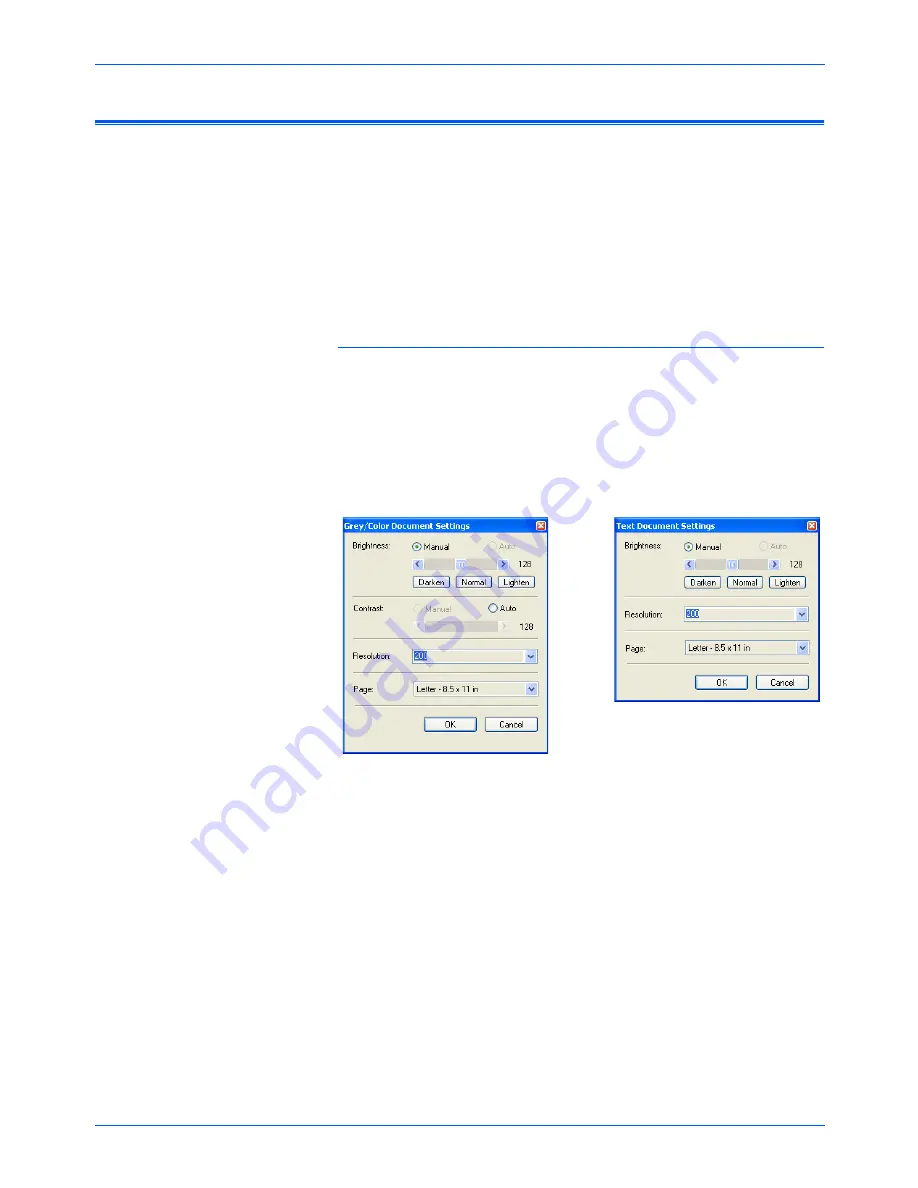
Scanning with the ISIS Interface
102
DocuMate 250 Scanner User’s Guide
Adjusting the ISIS Scan Settings
You can adjust the scan settings for the selected type of scan.
To adjust the Color Document, GrayScale, or Text
Document settings:
1. Click the
Color Document
button, the
GrayScale Document
button, or the
Text Document
button, then click the
Define
button.
The dialog box on the left opens for GrayScale Document or
Color Document. The dialog box on the right opens for Text
Document. A Text Document scan is in Black and White.
Brightness
—Drag the sliders or click the arrows to the right or
left to adjust the brightness one unit at a time. Click the buttons
Darken
,
Normal
, or
Lighten
to move the slide in larger steps.
Contrast
—Contrast is set automatically for Color Document or
GrayScale Document. Because the Text Document option
scans in Black and White, the contrast option does not apply.
Resolution
—Click the menu arrow and choose a resolution
(dpi). Your Xerox DocuMate 250 scanner can scan at up to
600 dpi.
Page
—Click the menu arrow and choose a page size. Your
Xerox DocuMate 250 scanner can scan a page up to 8.5" x 14".
2. Click
OK
.
NOTE:
Some of the options for the ISIS scan settings are
“grayed out” and are not available. Grayed out options are not
appropriate for your DocuMate 250 scanner. If you use the ISIS
interface with other Xerox scanners, grayed out options become
active, if appropriate.
Содержание DocuMate 250
Страница 1: ...DocuMate 250 user s guide scanner...
Страница 2: ...DocuMate 250 scanner user s guide...
Страница 121: ...Maintenance 116 DocuMate 250 Scanner User s Guide...
Страница 129: ...05 0593 200...






























